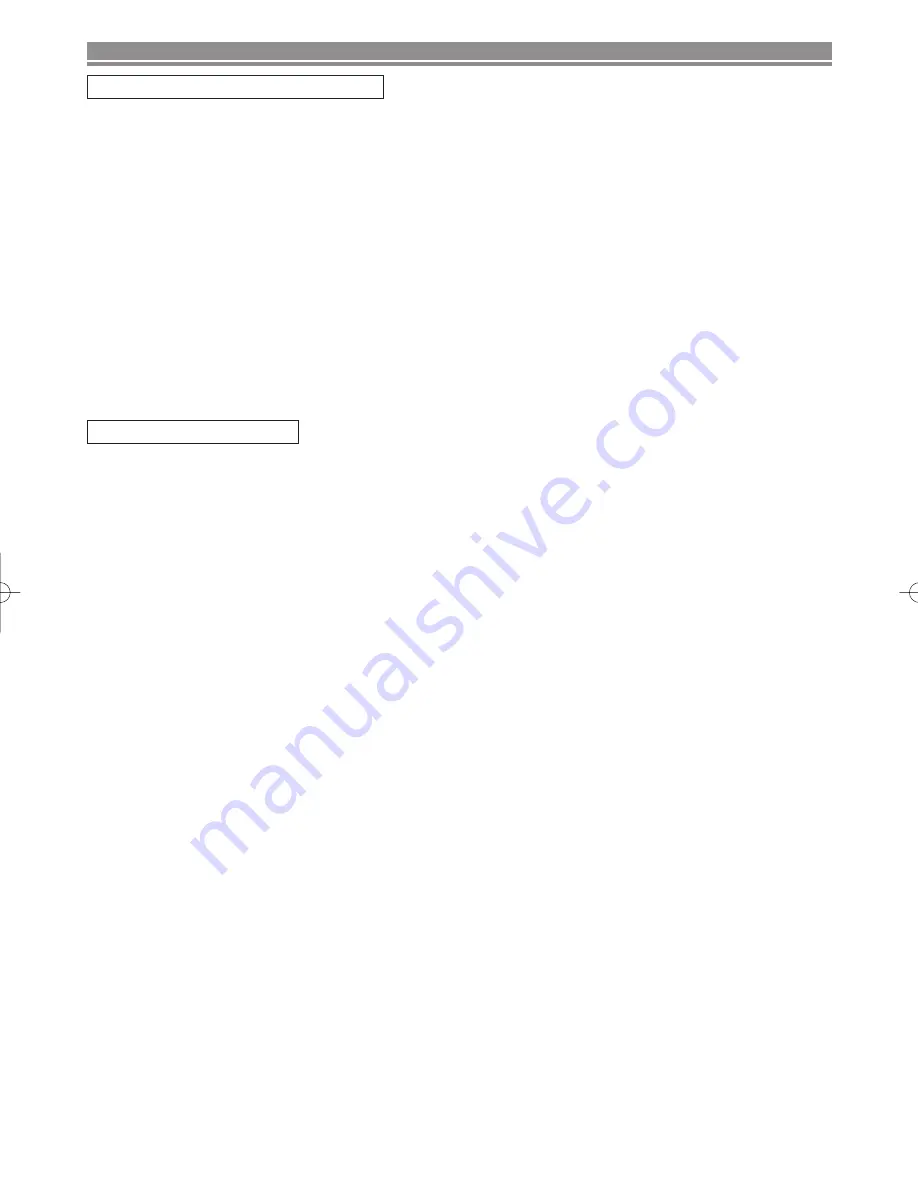
– 17 –
EN
PANEL DELANTERO / VISTA TRASERA
MANDO A DISTANCIA
1. Botón de la alimentación (POWER)
Púlselo para conectar y desconectar la alimentación.
2. Botón de parada (STOP)
Detiene la operación del disco.
3. Botón de salto ascendente/avance rápido
(SKIP
G
/SEARCH
g
g
)
Inicia la reproducción desde el principio del capítulo o
pista siguiente. Manténgalo pulsado para que la repro-
ducción avance rápidamente.
4. Botón de reproducción (PLAY)
Inicie la reproducción del contenido del disco.
5. Botón de salto descendente/retroceso rápido
(SKIP
H
/SEARCH
h
h
)
Inicia la reproducción desde el principio del capítulo o
pista actual. Manténgalo pulsado para que la reproduc-
ción retroceda rápidamente.
6. Botón de abertura/cierre (OPEN/CLOSE)
Púlselo para introducir discos en la bandeja o sacarlos de ella.
CONTROLES DE OPERACIÓN Y FUNCIONES
7. Ventanilla de Sensor Remote (Remote Sensor window)
8. Bandeja de disco (Disc tray)
9. Luz DISC IN (verde) (DISC IN Indicator)
Se enciende cuando un disco está en el jugador de DVD.
10. Luz PLAY (verde) (PLAY Indicator)
Se enciende durante aparato de lectura del disco.
11. Luz POWER (rojo) (POWER Indicator)
Se enciende cuando la energía está encendido.
lights when the power is on
12. Cable de alimentación (AC Power Cord)
Conecte a una toma de alimentacion.
13. Toma de salida de audio digital coaxial (Digital audio out)
14. Toma de salida de audio (AUDIO OUT Left/Right)
15. Toma de salida de vídeo (VIDEO OUT)
16. Toma de salida de vídeo componente
(COMPONENT VIDEO OUT)
17. Toma de salida de vídeo S (S-VIDEO OUT)
14. Botón del ZOOM
Amplia parte de una imagen de DVD reproducida.
15. Botón de titulación (TITLE)
Visualiza el menú de títulos.
16. Botón de introducción (ENTER)
Púlselo para aceptar un ajuste.
17. Botón de retorno (RETURN)
Púlselo para volver a la operación anterior.
18. Botones de flechas (
s B K
K L
L
)
Utilícelos cuando haga ajustes mientras ve la visual-
ización en una pantalla de televisión.
19. Botón de MENU Visualiza los menús DVD.
20. Botón de parada (STOP)
Detiene la operación del disco.
21. Botón
g
g
Hace que la reproducción avance rápidamente hasta un
punto deseado.
22. Botones SKIP
H
,
G
Presione para saltar capítulos o pistas.
23. 0-9 Botones numéricos
select numbered items in a menu
+10
use this button to enter number 10 and above
24. Botón de abertura/cierre (OPEN/CLOSE)
Púlselo para introducir discos en la bandeja o sacarlos de ella.
25. Botón del modo de búsqueda (SEARCH MODE)
Púlselo para localizar un punto deseado.
1. Botón de visualización (DISPLAY)
Muestra el estado actual en la pantalla del televisor con
fines de comprobación.
2. Botón de la alimentación (POWER)
Púlselo para conectar y desconectar la alimentación.
3. Botón de AUDIO (AUDIO)
Púlselo para seleccionar el modo de sonido o el idioma
de audio deseado.
4. Botón de subtítulos (SUBTITLE)
Púlselo para seleccionar el idioma de subtítulos deseado.
5. Botón de ángulos (ANGLE)
Púlselo para cambiar el ángulo de la cámara y ver desde un
ángulo diferente la secuencia que está siendo reproducida.
6. Botón de repetición (REPEAT)
Repite la reproducción del disco, título, capítulo o pista actual.
7. Botón de repetición A-B (REPEAT A-B)
Repite la reproducción de una sección seleccionada.
8. Botón de cancelación (CLEAR)
Repone un ajuste.
9. Botón de pausa (PAUSE)
Hace una pausa en la operación del disco actual.
10. Botón
h
h
Hace que la reproducción retroceda rápidamente hasta
un punto deseado.
11. Botón de reproducción (PLAY)
Inicie la reproducción del contenido del disco.
12. Botón de preparación (SETUP)
Púlselo para entrar en el modo de preparación o para
cambiar elementos de preparación.
13. Botón de modo (MODE)
Activa el modo de reproducción programada o el modo
de reproducción aleatoria. Para fijar conexión/desconex-
ión de nivel negro y de virtual rodee.
Consulte la figura 1, 2 da la página 6.
Consulte la figura 3 da la página 6.
E5760UD.QX3 03.4.7 2:28 PM Page 17




































