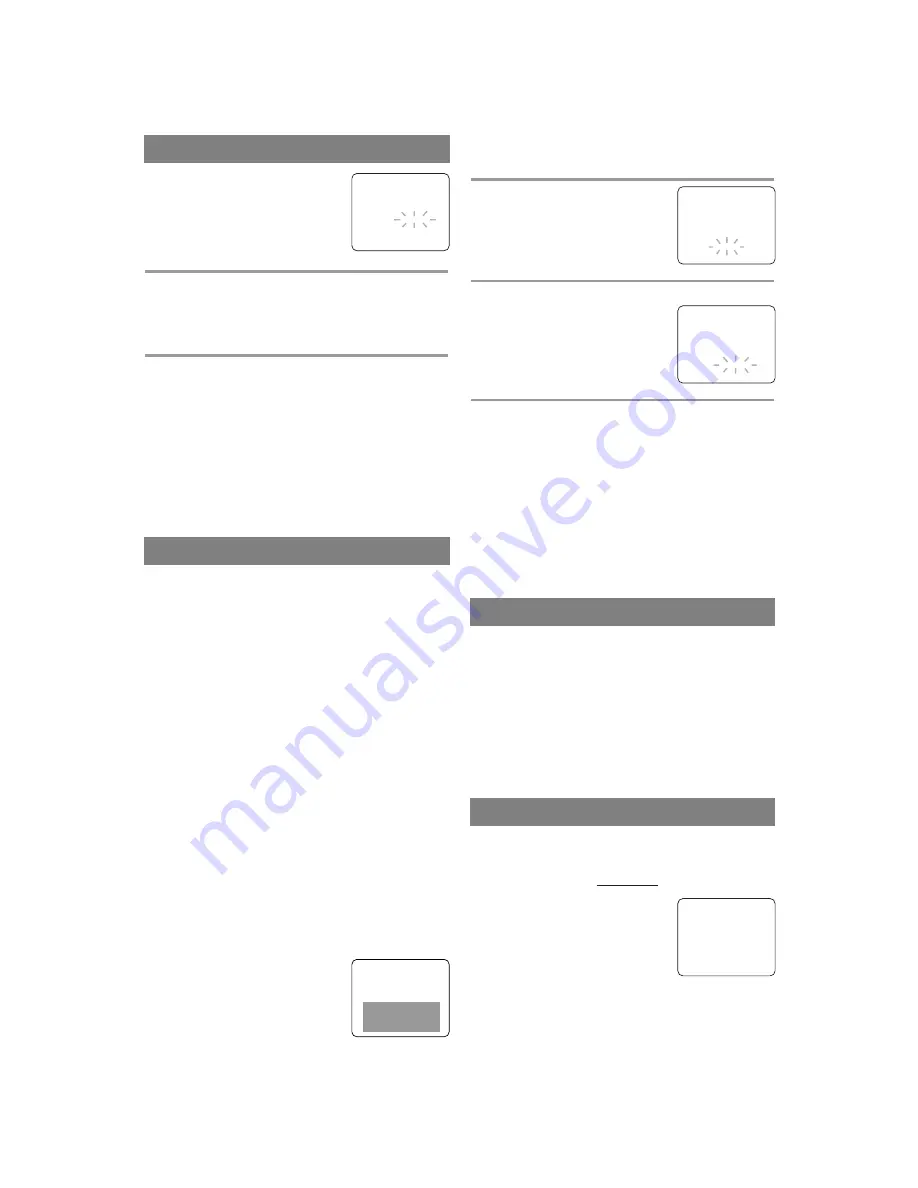
Make sure ...
•
The unit must be turned on.
1
Select “CAPTION”
Press
[MENU]
.
Use
[PLAY/
K
K
]
or
[STOP/
L
L
]
to
point to “CAPTION”.
2
Select your desired caption menu
Use
[REW/
s
s
]
or
[F.FWD/
B
B
]
until your desired caption menu
appears.
([CAPTION1], [CAPTION2],
[TEXT1] or [TEXT2])
3
Exit the Caption setting mode
Press
[MENU]
to return to TV mode.
NOTE:
•
Even if there is a power failure of any kind, the
unit will retain its memory for this feature.
TO CANCEL THE CLOSED CAPTION
SYSTEM
Repeat steps
1
to
2
and select [OFF] using
[REW/
s
s
]
or
[F.FWD/
B
B
]
. Then press
[MENU]
to
return to TV mode.
– M E N U –
TIMER PROGRAMMING
PICTURE CONTROL
SETTING CLOCK
CHANNEL SET UP
USER’S SET UP
V-CHIP SET UP
LANGUAGE [ENGLISH]
B
CAPTION [CAPTION1]
ZERO RETURN
TIME SEARCH
- 15 -
EN
1
Select “LANGUAGE”
Press
[MENU]
.
Use
[PLAY/
K
K
]
or
[STOP/
L
L
]
to
point to “LANGUAGE”.
2
Select “ENGLISH”, “ESPAÑOL” or “FRANÇAIS”
Use
[REW/
s
s
]
or
[F.FWD/
B
B
]
repeatedly to select
“ENGLISH”, “ESPAÑOL”= Spanish or
“FRANÇAIS”= French.
3
Exit the Language mode
Press
[MENU]
to turn to TV mode.
NOTES:
•
This function effects only the language on the
screen menu and not the audio source.
•
If for some reason the menu is in Spanish or French,
press
[MENU]
, use
[PLAY/
K
K
]
or
[STOP/
L
L
]
to
point to “IDIOMA [ESPAÑOL]” or “LANGAGE
[FRANÇAIS]”, then press
[F.FWD/
B
B
]
repeatedly
to select desired language, then press
[MENU]
.
MENU LANGUAGE
- TV/VCR SETUP -
TIMER PROGRAMMING
SETTING CLOCK
CHANNEL SET UP
USER’S SET UP
V-CHIP SET UP
B
LANGUAGE [ENGLISH]
CAPTION [OFF]
ZERO RETURN
TIME SEARCH
INDEX SEARCH
CLOSED CAPTION SYSTEM
You can view specially labeled (cc) TV programs,
movies, news and pre-recorded tapes with either a
dialogue caption or text display.
CAPTION mode:
You can watch dramas, movies and
news while captioning the dialogues and the contents
of news.
TEXT mode:
You can watch half screen text informa-
tion if you want.
1-2:
You may get these captions or text information
by selecting either “1” or “2”. Caption “2” is usually
used for a second language if available.
NOTES:
•
Not all programs are broadcast with closed cap-
tions. Your unit is designed to provide error free
closed captions from high quality antenna, cable
and VCR signals. Conversely, poor quality signals
are likely to result in caption errors or no captions
at all.
Common signal conditions which may cause cap-
tion errors are listed below:
-
Automobile ignition noise
-
Electric motor brush noise
-
Weak snowy reception on TV screen
-
Multiplex signal reception displaying picture
ghosts or airplane flutter
-
Playback of poorly recorded or worn VCR tapes
•
If the unit displays a black box on
the TV screen, this means that the
unit is set to the TEXT mode. To
clear screen, select [CAPTION1],
[CAPTION2] or [OFF].
DEGAUSSING
This television has a degaussing circuit that will clear
up color errors on the TV screen that are caused by
any excess magnetism which happens to get too close
to the TV. This circuit is designed to operate once
when the set is first plugged in.
If minor color
errors are seen in some locations on the screen,
please unplug the TV for approximately 30 min-
utes.
When the TV is plugged back in, the degauss-
ing circuit will operate once to clear them up. Repeat
this procedure any time the TV screen is accidentally
magnetized or when the TV is moved or relocated.
GAME MODE
This function enables you to decrease the TV screen
contrast and make it suitable for use with a video
game.
NOTE:
This function
CANNOT
be set during
recording.
Press
[GAME]
on the remote con-
trol. “GAME” appears on the screen.
When you press
[GAME]
;
•
The unit comes on automatically
if it is off.
•
The unit will be in external input
mode automatically.
TO CANCEL THE GAME MODE
Use
[GAME]
or
[CHANNEL
K
K
/
L
L
]
on the remote
control.
GAME
– M E N U –
TIMER PROGRAMMING
PICTURE CONTROL
SETTING CLOCK
CHANNEL SET UP
USER’S SET UP
V-CHIP SET UP
LANGUAGE [ENGLISH]
B
CAPTION [OFF]
ZERO RETURN
TIME SEARCH
















































