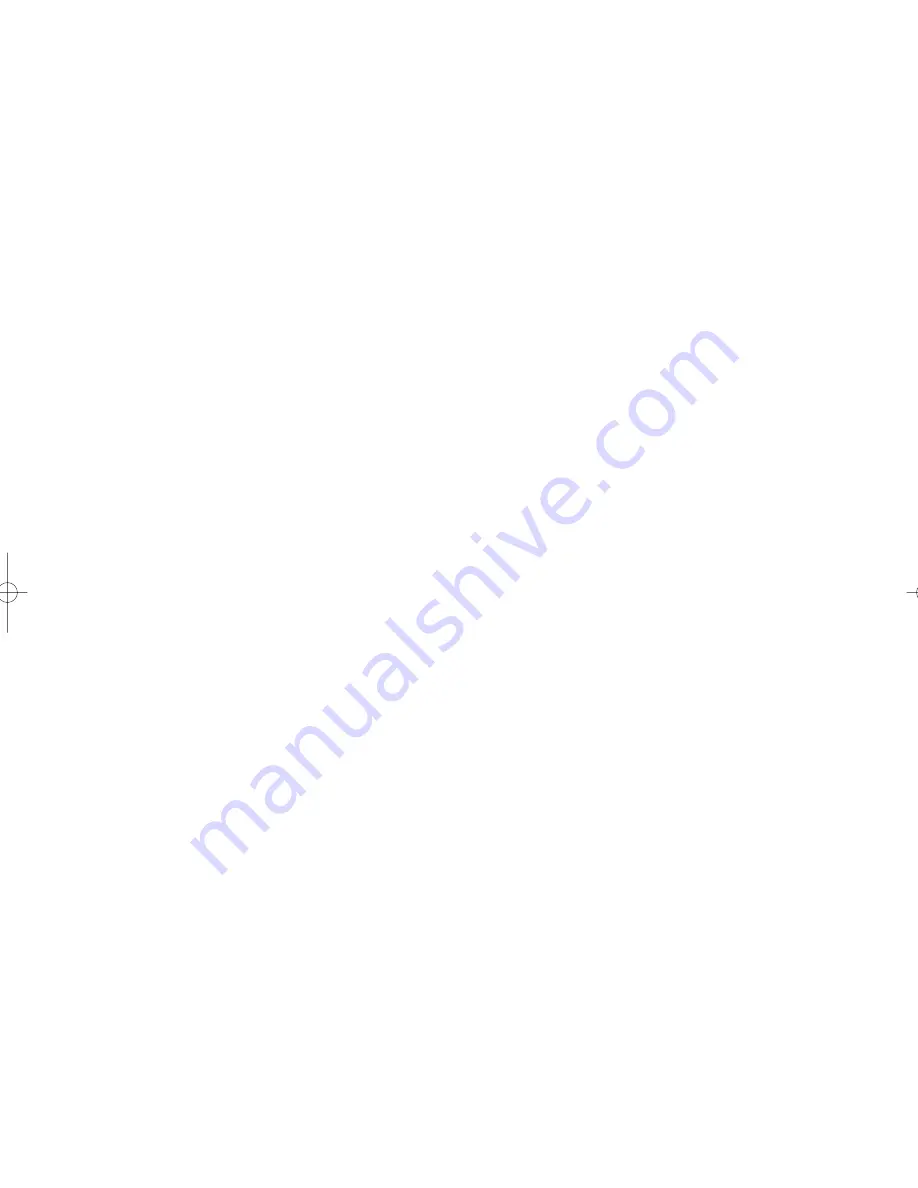
– 10 –
EN
1L25
46.
Arrow Buttons
Use when making settings while watching the dis-
play on a TV screen.
●
VCR mode [page 16]
p
/
o
Buttons
Press to enter digits when setting program (For
example: setting clock or timer program). Press to
select the setting modes from the on screen menu.
B
Button
When setting program (For example: setting clock
or timer program), press to determine your selec-
tion and proceed to the next step you want to
input. Press to determine the setting modes from
the on screen menu. Press to add or delete channel
numbers during channel preset.
s
Button
Press to cancel a setting of timer program. Press to
correct digits when setting program (For example:
setting clock or timer program). Press to add or
delete channel numbers during channel preset.
47.
ENTER Button
●
DVD mode [page 22]
Press to accept a setting.
48.
g
Button
●
DVD mode [page 23]
Press to fast forward the Disc. Press PAUSE, then
press this button to begin slow motion playback.
●
VCR mode [page 18]
Press to rapidly advance the tape, or view the pic-
ture rapidly in forward during playback (Forward
Search).
49.
PLAY Button
●
DVD mode
Press to begin playback.
●
VCR mode
Press to begin playback.
50.
VCR Button [page 12]
Press to select VCR mode for the remote control.
●
You can switch the OUTPUT mode either by
pressing OUTPUT on the front panel, or by press-
ing DVD or VCR on the remote control. However,
if you press OUTPUT on the front panel first,
you need to re-select the corresponding mode by
pressing DVD or VCR on the remote control.
51.
PAUSE Button
●
DVD mode [page 22]
Press to pause Disc playback. Press repeatedly to
advance the DVD picture step by step (or one
frame at a time).
●
VCR mode [page 19]
While recording, press to temporarily stop the
recording (pause). Press a second time to resume
normal recording. You can not pause a One-Touch
Recording. Or, press during tape playback to
freeze the picture. Press to advance the picture one
frame at a time during still mode.
52.
SLOW Button [page 18]
During tape playback, press to view the video tape in
slow motion. Press again to resume normal playback.
This button does not affect DVD playback.
53.
VCR/TV Button [page 19]
Use to select VCR or TV position.
●
VCR Position
To view playback, to monitor video recordings or
to watch TV using the VCR tuner.
●
TV Position
To watch TV or to view one program while record-
ing another.
54.
SKIP/CH. Buttons
●
DVD mode
Press to skip Chapters or Tracks.
●
VCR mode
Press to change TV channels on the VCR.
55.
AUDIO Button [page 27]
Press to select a desired audio language or sound
mode.
Notes
¡
To use the remote control to operate the DVD/VCR
COMBINATION UNIT and its features, press DVD on
the remote control before pressing other DVD’s opera-
tion buttons. Verify that the green DVD OUTPUT
Light is on.
¡
To use the remote control to operate the VCR and its
features, press VCR on the remote control before
pressing other VCR’s operation buttons. Verify that the
green VCR OUTPUT Light is on.
H9414CD(EN).qx33 03.8.7 10:30 AM Page 10
Summary of Contents for CWF803
Page 35: ...35 EN 1L25 MEMO...











































