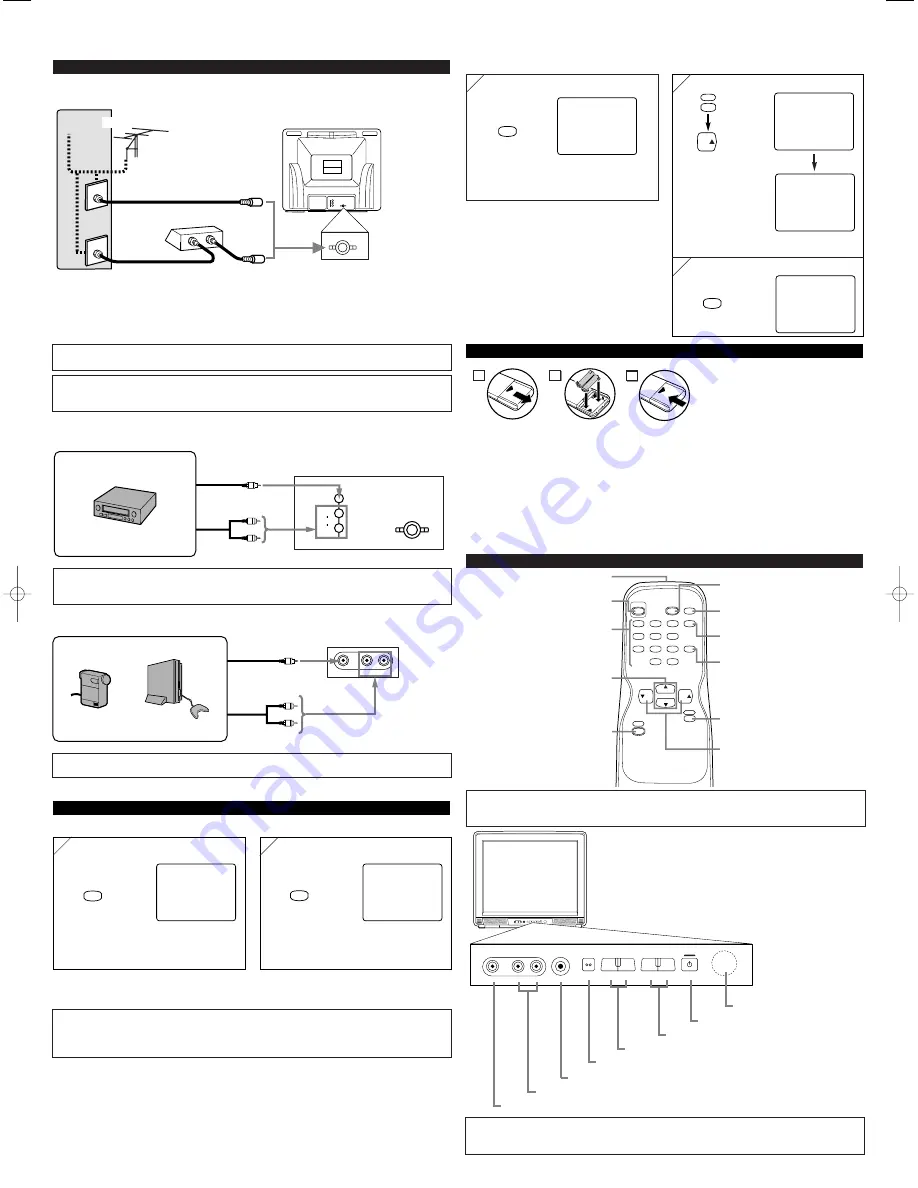
VIDEO
L - AUDIO - R
HEADPHONE
Y
VOLUME
X
MENU
L
CHANNEL
K
POWER
VIDEO
L - AUDIO - R
HEADPHONE
Y
VOLUME
X
MENU
L
CHANNEL
K
POWER
1
2
3
4
5
6
7
8
9
0
+100
DISPLAY
VOL
CH
CH
VOL
SLEEP
CHANNEL
RETURN
MUTE
GAME
POWER
MENU
PREPARATION FOR USE
CONNECTIONS
ANT. IN
.
IN
OUT
CAUTION:
TO PREVENT ELECTRIC SHOCK, MATCH WIDE BLADE OF PLUG TO
WIDE SLOT AND FULLY INSERT.
[EXTERNAL CONNECTION]
Rear AUDIO/VIDEO INPUT
ANT.
.
VIDEO
R
L
IN
AUDIO
IN
Front AUDIO/VIDEO INPUT
VIDEO
L - AUDIO - R
Video Cable
Audio Cable
Video Cassette Recorder
Video Cable
Audio Cable
Video Game
Video Camera
Front of this TV
Rear of this TV
Note:
●
Front input jack is given priority over the rear input jack.
Notes:
●
If you press
[GAME]
when the TV is off, the TV turns on and enters in Game mode.
●
If you adjust another picture control while in Game mode, this mode will automatically be
canceled.
ex.
ex.
OPERATIONS
Note:
●
If some digits appear in the corner of the screen when the unit is turned on at the first time,
press
[POWER]
without unplugging the power cord.
REMOTE CONTROL AND FRONT PANEL FUNCTION
Infrared Sensor Window
POWER button
CHANNEL
▲
/
▼
buttons
VOLUME
m
m
/
n
n
buttons
MENU button
AUDIO L/R input jacks
VIDEO input jack
INSTALLING THE BATTERIES
Install two AA batteries (supplied)
matching the polarity indicated inside
battery compartment of the remote con-
trol.
[BATTERY PRECAUTIONS]
• Be sure to follow the correct polarity as indicated in the battery compartment.
Reversed batteries may cause damage to the device.
• Do not mix different types of batteries together (e.g. Alkaline and Carbon-Zinc) or old batteries
with fresh ones.
• If the device is not to be used for a long period of time, remove the batteries to prevent
damage or injury from possible battery leakage.
• Do not try to recharge batteries not intended to be recharged; they can overheat and rupture.
2
1
3
SELECTING AUDIO/VIDEO INPUT
You can select external input jacks by pressing
[GAME]
on the remote control.
HEADPHONE jack
1
1
GAME
GAME
To use external input
Picture: GAME
Input: External
(front/rear)
2
2
15
To return to TV channel
GAME
In the Game mode, you can use front or rear input jacks with suitable picture adjustments for
video games.
2
2
[-]
GAME MODE
[+]
OFF
ON
VIDEO
Select “PICTURE”
After 10 seconds
3
3
Picture: Customized
Input: External
15
To return to TV channel
GAME
MENU
VOL
You can enter into Video mode from Game mode by adjusting a Picture control.
(OUT)
(OUT)
(OUT)
(IN)
(IN)
(IN)
(IN)
(OUT)
Note:
●
The
AUDIO L jack
is for mono input. The sound is heard from both speakers. Use this jack for
connecting monaural audio equipment.
2 times
1
1
GAME
GAME
To use external input
Picture: GAME
Input: External
(front/rear)
Note:
•
For your safety and to avoid damages to the unit, unplug the antenna cable from the
ANT. IN jack before moving the unit.
To cancel Game mode only
Plug the incoming cable into the ANT. IN jack on the rear of the TV.
*Note (DO NOT DISCONNECT FROM BOX)
Some cable TV systems use scrambled signals and
require a special converter to receive these channels.
Consult your local cable company.
OR
Incoming cable from home Antenna /
Cable Company (No Cable Box)
Incoming cable from Cable
Company or Satellite Antenna
Cable Box or
Satellite Box*
Cable
TV signal
Antenna
Rear of this TV
OR
*Cables not included
Note:
●
You can test if the remote control sends out the infrared signal with an AM radio.
(Refer to “TROUBLESHOOTING GUIDE”.)
POWER button
To turn TV on/off
CH(ANNEL)
K
K
/
L
L
buttons
To select channels and move
up/down through menu items
GAME button
Press to set the Game mode
DISPLAY button
To display CH No./Audio Status
CHANNEL RETURN button
To return previous channel
VOL(UME)
K
K
/
L
L
buttons
To adjust volume
To decide the command of settings
IR transmitter
To send infrared ray (IR) signal
Channel number buttons
Press two digits to directly access the
desired channel. Remember to press
a "0" before a single digit channel.
MENU button
To view on-screen menu
MUTE button
To mute sound
SLEEP button
To set Sleep Timer
L3713CP(EN).QX33 06.3.13 17:15 Page 2






















