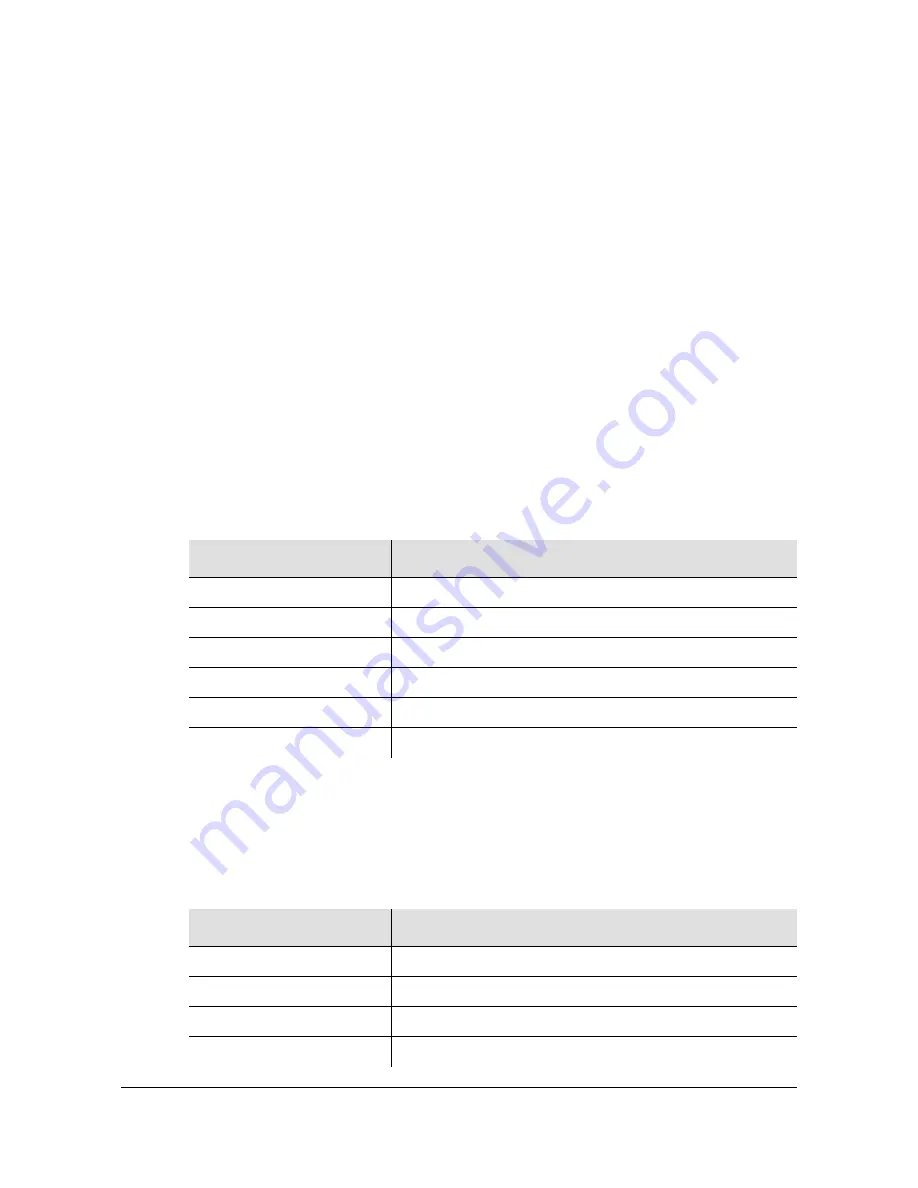
097-55501-01 Revision M – January 2009
TimeHub 5500 User’s Guide 257
Chapter 5 Maintaining the TimeHub 5500
Upgrading the Software
Restarting the Clock Card
15.Type
dir
, then press
Enter
to ensure that you are in the intended directory; in
this case, it should be the /CLK1 directory. If you are not in the intended directory,
type
cd clk1
, then press
Enter
.
16.Type
quote boot
, then press
Enter
to restart the Clock card in slot 1.
Observe the front panel LEDs and wait for the Clock card to come out of warmup
and resume normal operation. This usually includes the time required to track the
inputs. If you are performing this procedure remotely, use TimeScan THC to
observe the status, or issue the RTRV-COND and RTRV-NETYPE-ALL
commands.
17.Press the Force Active button on the Clock card you just upgraded to make it the
Active clock, or use the SW-DX-EQPT command from a remote location.
Downloading to the Second Clock Card
18.Download software to the second clock card using steps 7 through 16.
summarizes the steps.
Downloading to the IMC Card
19.Download software to the IMC card using steps 7 through 16.
summarizes the steps.
Table 5-8. Downloading to the Second Clock Card
Type This:
Comment
cd ..
Change back to the root directory.
cd clk2
Change to the Clock 2 directory.
dir
Check the file system for the Clock 2 directory.
put clock/main.hxb
Download the file to Clock 2.
dir
Check that the download is OK.
quote boot
Restart Clock 2.
Table 5-9. Downloading to the IMC Card
Type This:
Comment
cd ..
Change back to the root directory.
cd IMC
Change to the IMC directory.
dir
Check the file system for the IMC directory.
put imc/main.hxb
Download the file to the IMC.






























