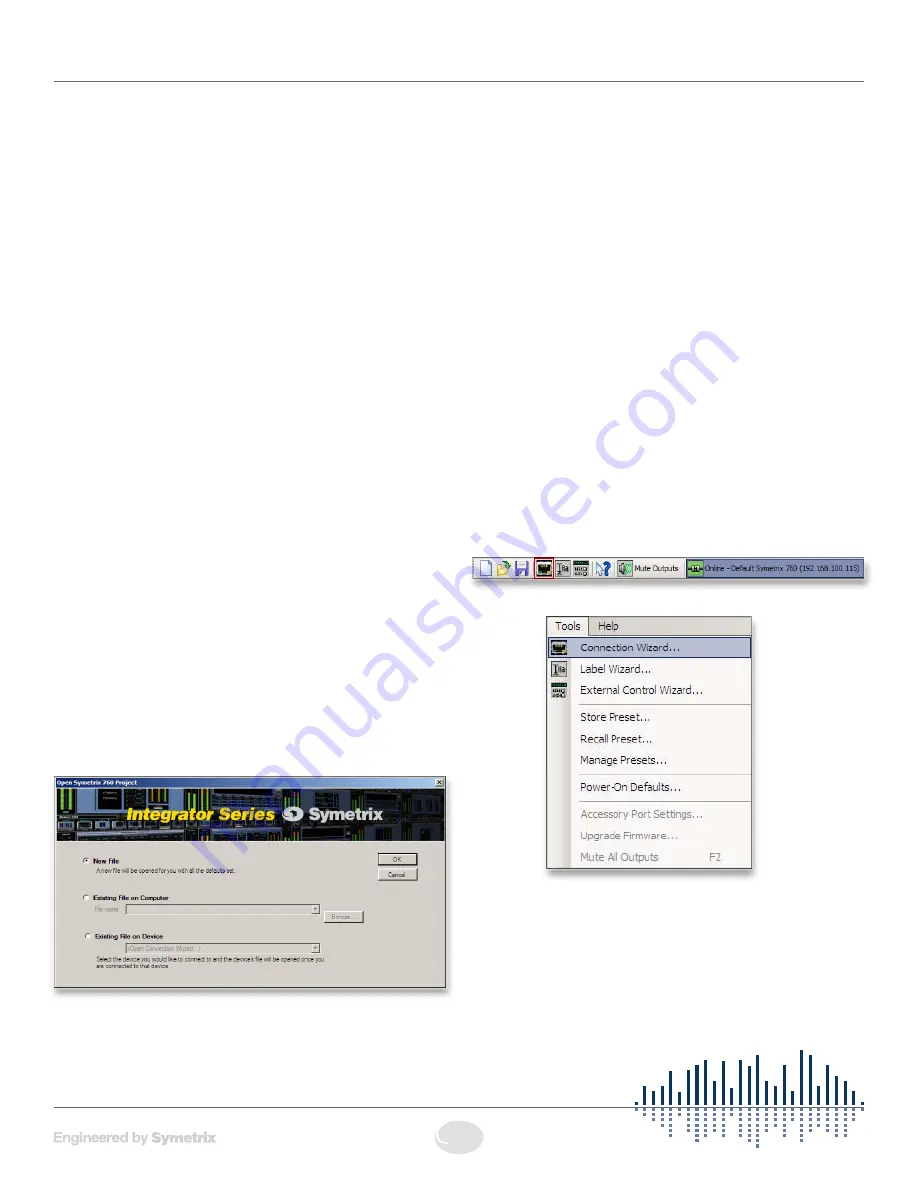
19
Integrator Series Zone Mix 760
Zone Mix 760 Software Installation
The Zone Mix 760 software provides real-time set-up and
control from a Win dows PC environment.
Use one of the following procedures to install the Zone Mix
760 software on your computer.
From the CD-ROM:
1. Insert the CD into your computer’s CD-ROM drive.
2. Open “My Computer”. The “My Computer” icon is
typically on your desktop or in the “Start” menu.
3. Double click on your CD-ROM drive. This is typically drive
“D:\”. If your CD-ROM drive isn’t “D:\”, then substitute its
drive letter.
4. Double-click “Setup.exe”.
From the Symetrix web site
(http://www.SymetrixAudio.com):
1. Download the Zone Mix 760 software installer from the
Symetrix web site.
2. Double-click on the file you just downloaded and follow
the on screen directions to install.
The software always starts up in offline mode. Regardless,
you can explore the software, experiment to your heart’s
content, and perhaps even get useful work done. You can
save any device files that you create to your hard drive and
transfer them to hardware later.
After installing the software, browse the rest of the Help File,
or move on to the Connection Wizard to get connected to
your 760.
Launch the software
You can launch the Zone Mix 760 software via either the
Start Menu or the Desktop icon. Once launched, the Zone
Mix 760 software presents the following options:
You may choose to create a New File using the factory
default settings.
If you choose to open an Existing File on Computer, a list
of recently used files is presented. A Browse button is also
available to manually locate the file of your choosing from a
local drive or network share.
If you choose to open an Existing File on Device, a list of
recently connected-to devices is presented. An “Open
Connection Wizard” choice is also available in the event that
you are unsure of which device to connect to or your device
is not listed among the recently connected to devices.
After installing and launching the software and choosing your
operating mode above, you may browse the rest of the Help
File, or move on to the Connection Wizard to get connected
to your 760.
Connection Wizard
Once you have completed the Hardware Connections and
connected your network (refer to Network Configuration),
you may open the 760 Application and run the Connection
Wizard.
The Connection Wizard can be run by clicking on its icon in
the toolbar...
...or from the Tools menu:
Software Installation • Connection Wizard
























