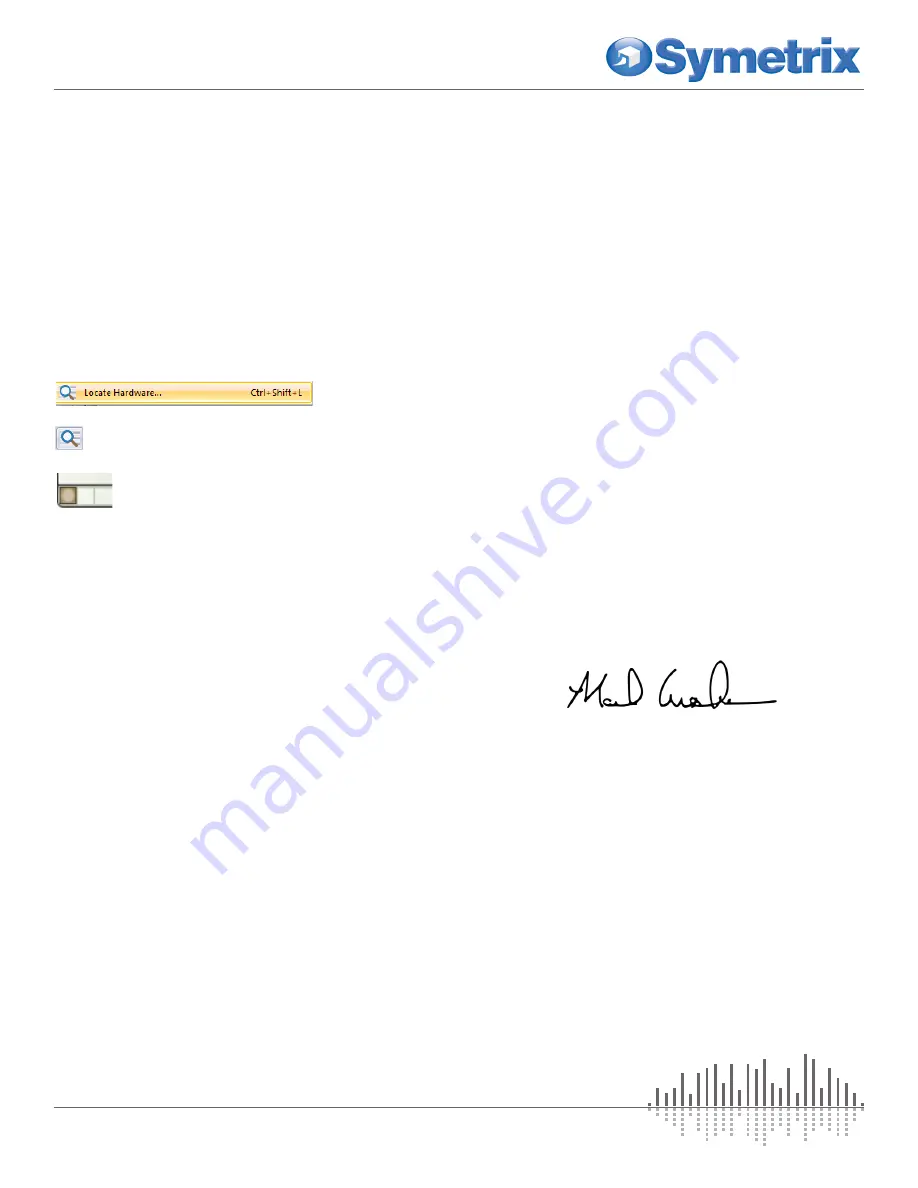
3 of 4
www.symetrix.co
|
+1.425.778.7728
QUICK START GUIDE:
T-5 & T-5 Glass Touchscreen
Declaration of Conformity
We,
Symetrix Incorporated
, 6408 216th St. SW,
Mountlake Terrace, Washington, USA, declare under our
sole responsibility that the product:
T-5 Touchscreen
T-5 Glass Touchscreen
to which this declaration relates, is in conformity with the
following standards:
EN 55032, EN 55103-2, EN 61000-3-2, EN 61000-3-3
(EMC-International),
FCC Part 15 (EMC-USA),
RoHS (health/environmental)
The technical construction file is maintained at:
Symetrix, Inc.
6408 216th St. SW
Mountlake Terrace, WA, 98043 USA
The authorized representative located within the European
Community is:
World Marketing Associates
P.O. Box 100
St. Austell, Cornwall, PL26 6YU, U.K.
Date of issue: January 15th, 2019
Place of issue: Mountlake Terrace, Washington, USA
Authorized signature:
Mark Graham, CEO, Symetrix Incorporated.
Note:
This equipment has been tested and found to comply
with the limits for a Class A digital device, pursuant to part
15 of the FCC Rules. These limits are designed to provide
reasonable protection against harmful interference when the
equipment is operated in a commercial environment. This
equipment generates, uses, and can radiate radio frequency
energy and, if not installed and used in accordance with the
instruction manual, may cause harmful interference to radio
communications. Operation of this equipment in a residential
area is likely to cause harmful interference in which case the
user will be required to correct the interference at his own
expense.
Configuring IP Parameters
Locating Hardware
Discovery of, and connection to, T-5 or T-5
Glass Touchscreen hardware is done with
the Locate Hardware dialog found under the
Hardware menu or by clicking the Locate
Hardware icon in the tool bar or on a particular
T-5 or T-5 Glass Touchscreen unit itself.
IP Configuration with Composer
TM
The Locate Hardware dialog will scan the network and list
available units. Select the T-5 or T-5 Glass Touchscreen unit
you wish to assign an IP address to and click the Properties
button. If you wish to assign T-5 or T-5 Glass Touchscreen
a static IP address, select “Use the following IP address”
and enter the appropriate IP address, Subnet mask and
Gateway. Click OK when finished. Now, back in the locate
hardware dialog, ensure the T-5 or T-5 Glass Touchscreen
device is selected and click “Select Hardware Unit” to use
this T-5 or T-5 Glass Touchscreen hardware in your Site File.
Close the Locate Hardware dialog.
Reset Switch
To be used under the supervision of technical support, it
has the ability to reset the T-5 or T-5 Glass Touchscreen’s
network configuration and completely reset the unit to
factory defaults.
Locate the reset switch through the vents on the top side of
the T-5 or T-5 Glass Touchscreen’s rear cover.
1. Short press and release: Reboots the unit.
2. Long press and hold, release when unit reboots:
Resets network configuration, returns to DHCP.
3. Apply power while holding, release after unit boots then
reboots: Factory resets unit.
- or -
- or -
If you are on your own private network, directly or indirectly
connected to Radius, Prism, or Edge, you may allow Radius
NX, Radius, Prism, or Edge to choose an automatic IP address
or you may choose to assign it a static IP address. If you
are building your own separate network with static assigned
addresses, you may consider using an IP address from one of
the ”Private-Use” networks noted in RFC-1918:
1. 172.16.0.0/12 = IP Addresses 172.16.0.1 through
172.31.254.254 and a Subnet Mask of 255.240.0.0
2. 192.168.0.0/16 = IP Addresses 192.168.0.1 through
192.168.254.254 and a Subnet Mask of 255.255.0.0
3. 10.0.0.0/8 = IP Addresses 10.0.0.1 through
___
10.254.254.254 and a Subnet Mask of 255.255.0.0




