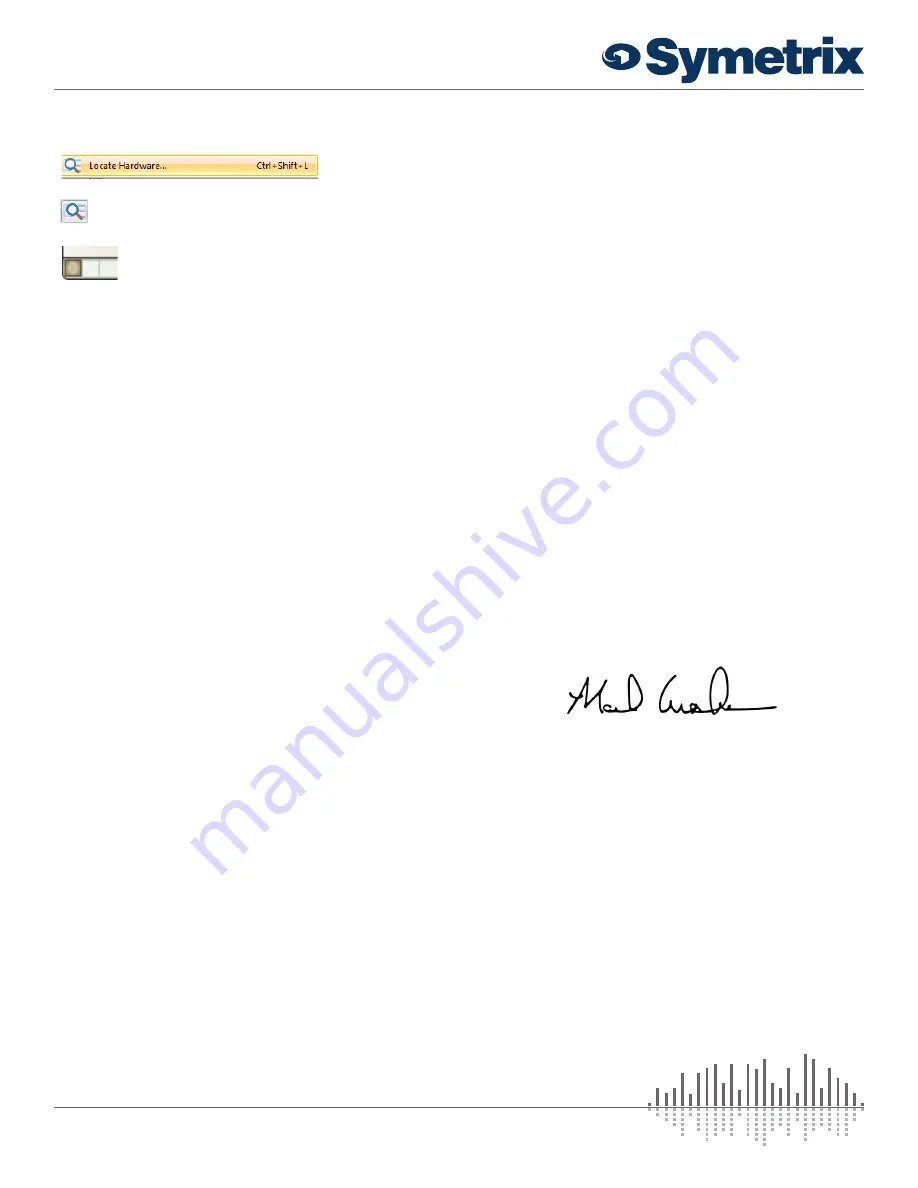
3 of 4
www.symetrix.co
|
+1.425.778.7728
QUICK START GUIDE:
T-5 Touchscreen
Declaration of Conformity
We,
Symetrix Incorporated
, 6408 216th St. SW,
Mountlake Terrace, Washington, USA, declare under our
sole responsibility that the product:
T-5 Touchscreen
to which this declaration relates, is in conformity with the
following standards:
IEC 60065 (safety),
EN 55032, EN 55103-2, EN 61000-3-2, EN 61000-3-3
(EMC-International),
FCC Part 15 (EMC-USA),
RoHS (health/environmental)
The technical construction file is maintained at:
Symetrix, Inc.
6408 216th St. SW
Mountlake Terrace, WA, 98043 USA
The authorized representative located within the European
Community is:
World Marketing Associates
P.O. Box 100
St. Austell, Cornwall, PL26 6YU, U.K.
Date of issue: January 15th, 2019
Place of issue: Mountlake Terrace, Washington, USA
Authorized signature:
Mark Graham, CEO, Symetrix Incorporated.
Configuring IP Parameters
Locating Hardware
Discovery of, and connection to, T-5
Touchscreen hardware is done with the Locate
Hardware dialog found under the Hardware
menu or by clicking the Locate Hardware icon in
the tool bar or on a particular T-5 Touchscreen
unit itself.
IP Configuration with Composer
The Locate Hardware dialog will scan the network and
list available units. Select the T-5 Touchscreen unit you
wish to assign an IP address to and click the Properties
button. If you wish to assign T-5 Touchscreen a static IP
address, select “Use the following IP address” and enter
the appropriate IP Address, Subnet mask and Gateway.
Click OK when finished. Now, back in the locate hardware
dialog, ensure the T-5 Touchscreen device is selected and
click “Select Hardware Unit” to use this T-5 Touchscreen
hardware in your Site File. Close the Locate Hardware
dialog.
Reset Switch
To be used under the supervision of technical support,
it has the ability to reset the T-5 Touchscreen’s network
configuration and completely reset the unit to factory
defaults.
Locate the reset switch through the vents on the top side of
the T-5 Touchscreen’s rear cover.
1. Short press and release: Reboots the unit.
2. Long press and hold, release when unit reboots:
Resets network configuration, returns to DHCP.
3. Apply power while holding, release after unit boots then
reboots: Factory resets unit.
- or -
- or -




