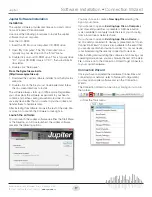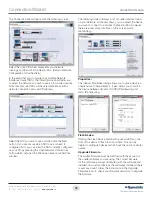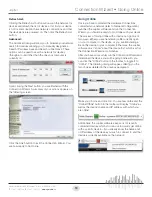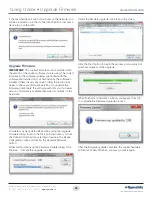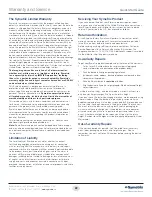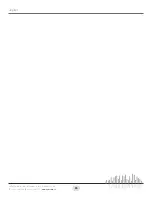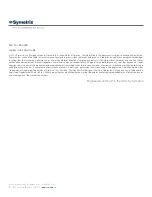22
Quick Start Guide
6408 216th Street SW
|
Mountlake Terrace, WA 98043 USA
T
+1.425.778.7728
F
+1.425.778.7727
|
www.symetrix.co
The Symetrix Limited Warranty
Symetrix, Inc. expressly warrants that the product will be free from
defects in material and workmanship for two (2) years from the date the
product is shipped from the factory. Symetrix’s obligations under this
warranty will be limited to repairing or replacing, at Symetrix’s option,
the part or parts of the product which prove defective in material or
workmanship within two (2) years from the date the product is shipped
from the factory, provided that the Buyer gives Symetrix prompt notice
of any defect or failure and satisfactory proof thereof. Products may be
returned by Buyer only after a Return Authorization number (RA) has
been obtained from Symetrix. Buyer will prepay all freight charges to
return the product to the Symetrix factory. Symetrix reserves the right
to inspect any products which may be the subject of any warranty
claim before repair or replacement is carried out. Symetrix may, at its
option, require proof of the original date of purchase (dated copy of
original retail dealer’s invoice). Final determination of warranty coverage
lies solely with Symetrix. Products repaired under warranty will be
returned freight prepaid via commercial carrier by Symetrix, to any
location within the Continental United States. Outside the Continental
United States, products will be returned freight collect.
The foregoing warranties are in lieu of all other warranties,
whether oral, written, express, implied or statutory. Symetrix,
Inc. expressly disclaims any IMPLIED warranties, including
fitness for a particular purpose or merchantability. Symetrix’s
warranty obligation and buyer’s remedies hereunder are SOLELY
and exclusively as stated herein.
This Symetrix product is designed and manufactured for use in
professional and studio audio systems and is not intended for
other usage. With respect to products purchased by consumers for
personal, family, or household use,
Symetrix expressly disclaims
all implied warranties, including but not limited to warranties of
merchantability and fitness for a particular purpose.
This limited warranty, with all terms, conditions and disclaimers set
forth herein, shall extend to the original purchaser and anyone who
purchases the product within the specified warranty period.
Symetrix does not authorize any third party, including any dealer or
sales representative, to assume any liability or make any additional
warranties or representation regarding this product information on
behalf of Symetrix.
This limited warranty gives the buyer certain rights. You may have
additional rights provided by applicable law.
Note:
Some Symetrix products contain embedded software or apps
and may also be accompanied by control software intended to be run
on a personal computer. Said software is specifically excluded from
this warranty.
Limitation of Liability
The total liability of Symetrix on any claim, whether in contract,
tort (including negligence) or otherwise arising out of, connected
with, or resulting from the manufacture, sale, delivery, resale, repair,
replacement or use of any product will not exceed the price allocatable
to the product or any part thereof which gives rise to the claim. In
no event will Symetrix be liable for any incidental or consequential
damages including but not limited to damage for loss of revenue, cost
of capital, claims of customers for service interruptions or failure to
supply, and costs and expenses incurred in connection with labor,
overhead, transportation, installation or removal of products, substitute
facilities or supply houses.
Servicing Your Symetrix Product
If you have determined that your Symetrix product requires repair
services and you live outside of the United States please contact your
local Symetrix dealer or distributor for instructions on how to obtain
service. If you reside in the U.S. then proceed as follows:
Return Authorization
At the Symetrix factory, Symetrix will perform in-warranty or out-of-
warranty service on any product it has manufactured for a period of
three (3) years from date of discontinued manufacture.
Before sending anything to Symetrix, please contact our Customer
Service Department for a Return Authorization (RA) number. The
telephone number is +1.425.778.7728. Additionally, support is available
via the web site: http://support.symetrix.co.
In-warranty Repairs
To get your Symetrix product repaired under the terms of the warranty:
1. Call us for an RA number (have the serial number, shipping and
contact information and description of the problem ready).
2. Pack the device in its original packaging materials.
3. Include your name, address, daytime telephone number, and a brief
statement of the problem.
4. Write the RA number on the
outside
of the box.
5. Ship the device to Symetrix, freight prepaid. We do not accept freight
collect shipments.
Just do these five things, and repairs made in-warranty will cost you
only one way freight charges. We’ll pay the return freight.
If you don’t have the factory packaging materials, we recommend using
an oversize box. Wrap the device in a plastic bag, surround it with
bubble-wrap, and place it in the box surrounded by Styrofoam peanuts.
Be sure there is enough clearance in the box to protect the rack ears.
We won’t return the device in anything but Symetrix packaging for
which we will have to charge you. If the problem is due to operator
misuse or error, you will have to pay for both parts and labor. In any
event, if there are charges for the repair, you will pay for the return
freight. Payment for all charges must be pre-arranged (prepaid, Visa or
Mastercard).
Out-of-warranty Repairs
If the warranty period has passed, you’ll be billed for all necessary
parts, labor, packaging materials, and freight charges. Please
remember, you must call for an RA number before sending the device
to Symetrix.
Warranty and Service
Summary of Contents for Jupiter 12
Page 1: ...Jupiter 4 Jupiter 8 Jupiter 12 Quick Start Guide ...
Page 2: ......