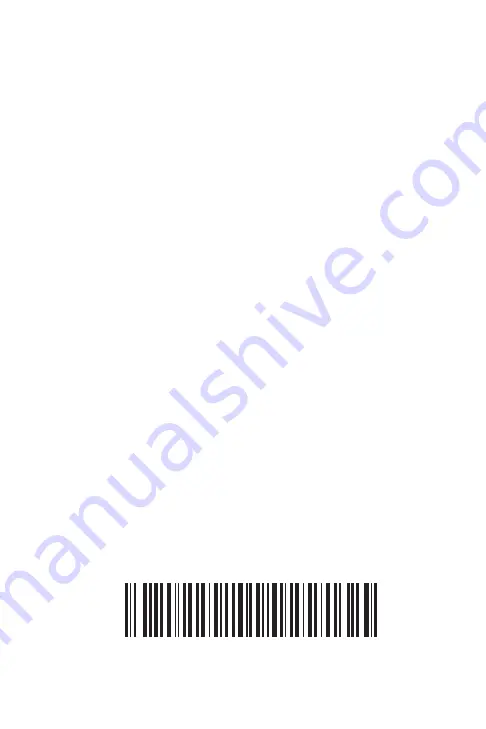
72-58261-01
Revision A— October 2002
Symbol Technologies, Inc. One Symbol Plaza, Holtsville, N.Y. 11742-1300
Service Information
Before you use the unit, it must be configured to operate in your facility’s network and
run your applications.
If you have a problem running your unit or using your equipment, contact your facility’s
Technical or Systems Support. If there is a problem with the equipment, they will
contact the Symbol Support Center:
For the latest version of this guide go to:
United States
1
1-800-653-5350
1-631-738-2400
Canada
905-629-7226
United Kingdom
0800 328 2424
Asia
/
Pacific
+65-6796-9600
Australia
1-800-672-906 Austria
/
Österreich
1-505-5794-0
Denmark
/
Danmark
7020-1718
Finland
/
Suomi
9 5407 580
France
01-40-96-52-21
Germany
/
Deutchland
6074-49020
Italy
/
Italia
2-484441
Mexico
/
México
5-520-1835
Netherlands
/
Nederland
315-271700
Norway
/
Norge
+47 2232 4375
South Africa
11-8095311
Spain
/
España 91 324 40 00
Inside Spain
Sweden
/
Sverige
84452900
+34 91 324 40 00
Outside Spain
Latin America
Sales Support
1-800-347-0178 Inside US
+1-561-483-1275 Outside US
Europe/Mid-East
Distributor Operations
Contact local distributor or call
+44 118 945 7360
1
Customer support is available 24 hours a day, 7 days a week.
Summary of Contents for PrintPAD
Page 1: ...P r i n t P A D...












