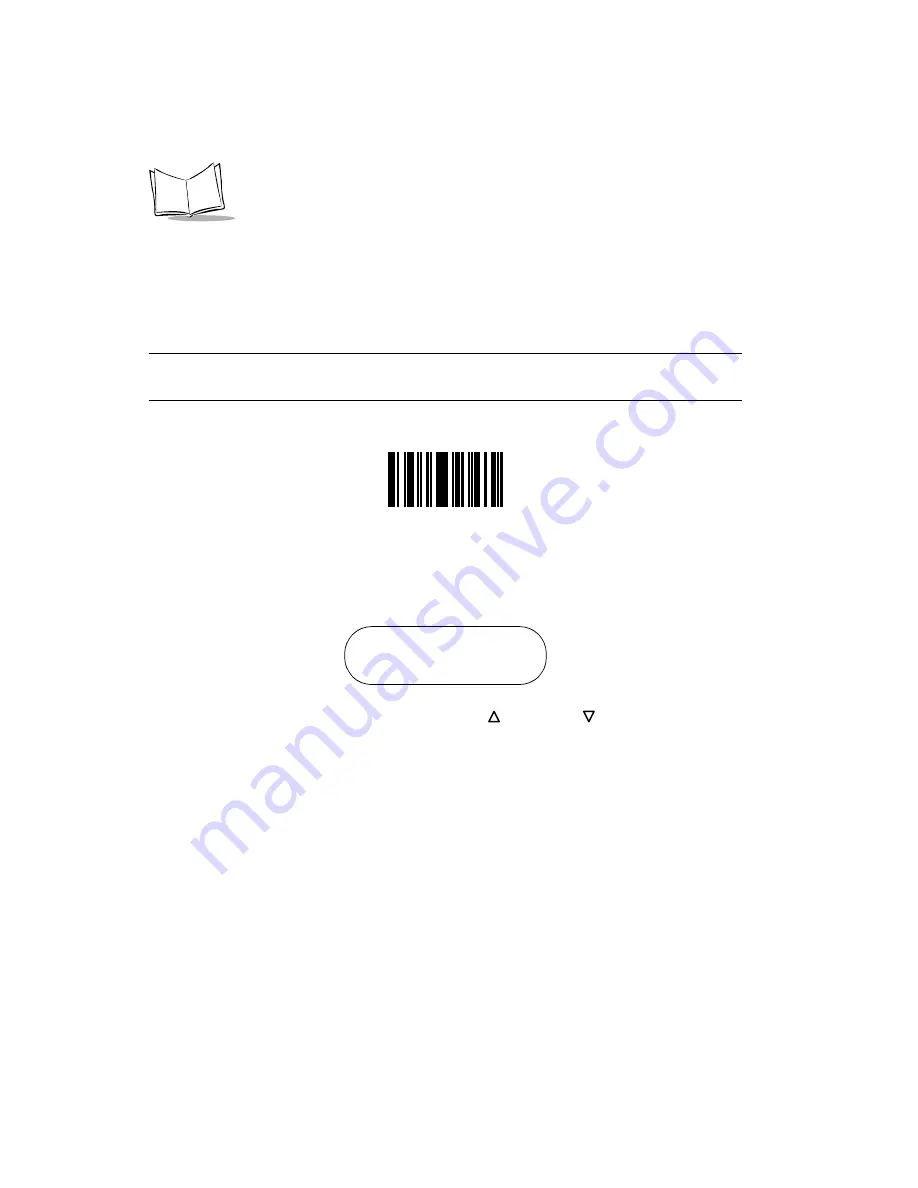
3-8
P460/P360 Memory Scanners Product Reference Guide
System Menu
The system menu allows the user to set up the operation of the scanner, such as loading a
new application, erasing files, setting the scanner ID, etc.
Enter System Menu by scanning the bar code below or by entering a keypad sequence.
Note: Commonly used System Menu programming bar codes have been
consolidated on page 1-4
To access the System Menu using the keypad sequence, press the <FUNC>, then the <*>
key, followed by the <FUNC> key, then the <BK> key.
When you enter the system menu, the following screen appears:
Below is the list of available options. Press the Up
and Down
arrow keys to scroll
through them. Press <ENTER> to select a menu option. You can also select a menu option
by typing the associated menu option number and then pressing <ENTER>.
0. System
Setup
1.
App. Control
2.
Parameter Control
3.
System Status
4.
Erase File
5.
Version
9.
Return to App
The system menu options are described below.
Enter System Menu Bar Code
Phaser Setup
0. System Setup
Summary of Contents for P360
Page 1: ...P460 P360 Memory Scanners Product Reference Guide...
Page 2: ......
Page 3: ...P460 P360 Memory Scanners Product Reference Guide 70 37690 04 Revision A December 2003...
Page 10: ...viii P460 P360 Memory Scanners Product Reference Guide Index Feedback...
Page 16: ...xiv P460 P360 Memory Scanners Product Reference Guide...
Page 32: ...2 12 P460 P360 Memory Scanners Product Reference Guide...
Page 51: ...3 19 Operation 5 9 6 9 7 9 8 9 9 9 RESET SCANNER...
Page 53: ...3 21 Operation 6 9 7 9 8 9 9 9 RESET SCANNER...
Page 60: ...3 28 P460 P360 Memory Scanners Product Reference Guide...
Page 70: ...4 10 P460 P360 Memory Scanners Product Reference Guide...
Page 170: ...5 100 P460 P360 Memory Scanners Product Reference Guide Numeric Bar Codes Continued 5 6 7 8 9...
Page 172: ...5 102 P460 P360 Memory Scanners Product Reference Guide...
Page 188: ...C 2 P460 P360 Memory Scanners Product Reference Guide...
Page 196: ......
Page 197: ......






























