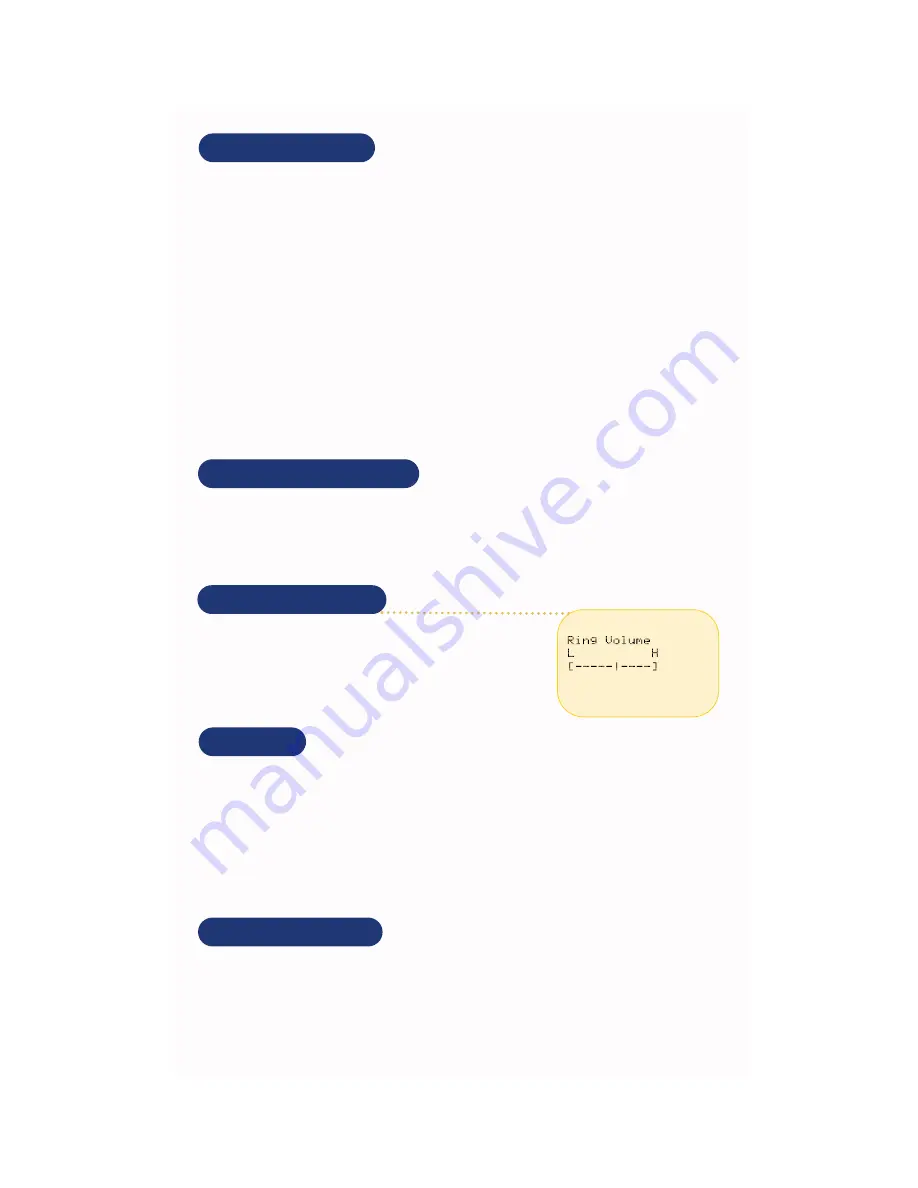
Data Phone Ring Styles
This feature allows NetVision Data Phone users to select different rings to announce incoming phone
and intercom calls. You can also add the vibrator to the ring selection.
Tone 1
One-second beep
Tone 2
Two short beeps
Tone 3
A half-second beep
Tone 4
A two-second beep
Tone 5
One short beep
Tone 6
Five short beeps
LED-only
Repeated LED flashes
Vibrator
Repeated brief vibrations
To set the ring styles:
1. Press
MENU
.
2. Select
User Options
and press
SND
.
3. Select
Phone Ring
and Press
SND
.
4. Select a ring style from the menu and press SND. The phone rings once using the selected tone.
Press
END
to cancel.
Controlling LCD Contrast
You can configure the NetVision Data Phone display contrast levels for readibility in different
environments.
1. Press
MENU
.
2. Select
User Options
and press
SND
.
3. Select
Contrast
and press
SND
.
4. Select the contrast level and press
SND.
Press
END
to cancel.
Key Locking
This feature allows you to lock the keypad to prevent accidental Data Phone operation and unnecessary
battery power consumption. Any incoming call automatically unlocks the keypad.
1. Press
MENU
.
2. Select
User Options
and press
SND
.
3. Select
Keypad Lock
and press
SND
.
4. Select
Enable
or
Disabled
and press
SND
. Press
END
to cancel.
To unlock the keypad before initiating a call or other phone function, press and hold
SND
until the phone
status changes to
Idle
.
Data Phone Ring Volume
This feature allows you to adjust the ring volume for incoming calls.
1. Press
MENU
.
2. Select
User Options
and press
SND
.
3. Select
Ring Volume
and press
SND
.
4. Set the ring volume level and press
SND
. Press
END
to cancel.
Adding Vibration to Ring Style
1. Press
MENU
.
2. Select
User Options
. Press
SND
.
3. Select
Ring Vibrate
and press
SND
.
4. Select
Enable
or
Disabled
and press
SND
to set. Press
END
to cancel.












