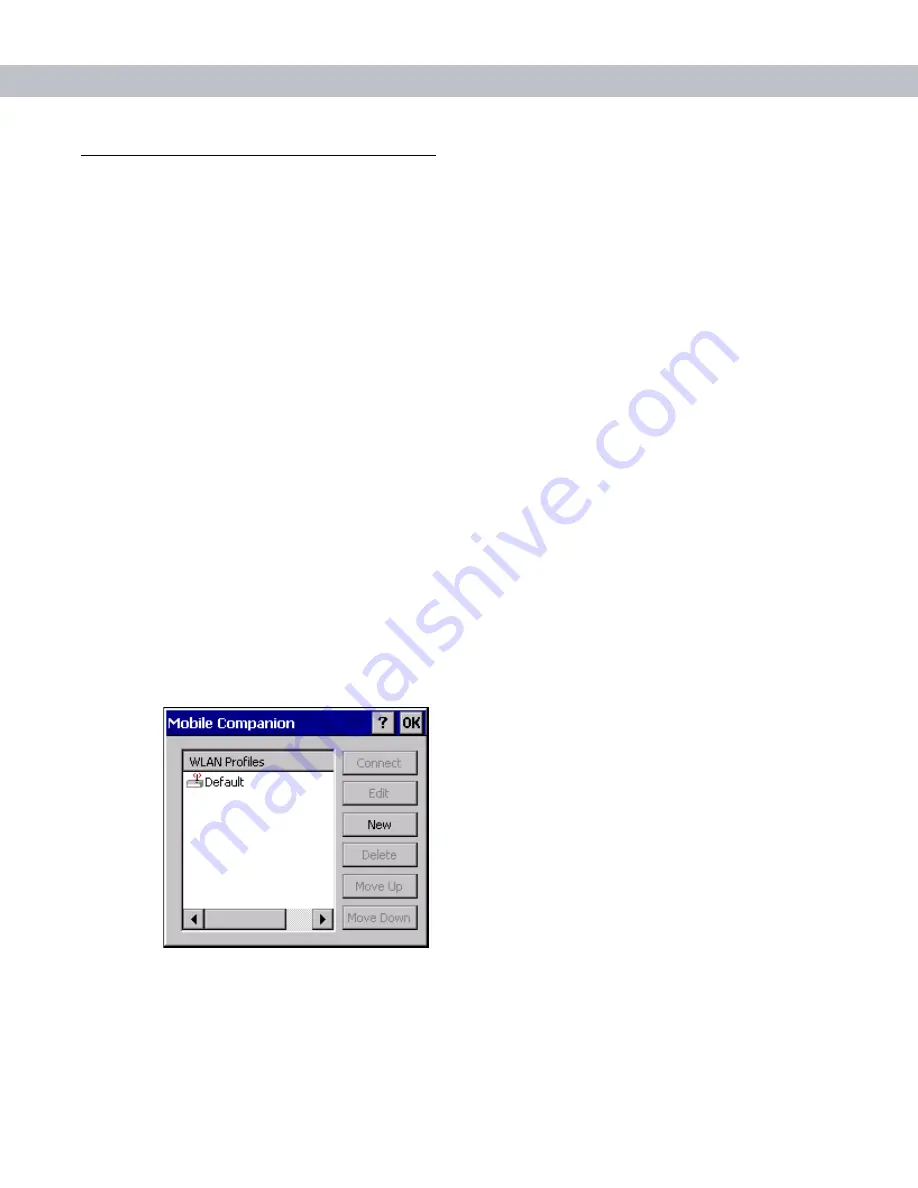
Appendix B: RF Network Configuration B - 5
Configuring Mobile Companion
Mobile Companion is launched at power-up if an 11 Mbps Spectrum24 radio and driver are installed in the
MK2200. The Mobile Companion icon appears in the task tray. If it does not launch, manually launch Mobile
Companion on the MK2200 by double clicking
\Windows\EVMON.EXE
.
Select
WLAN Profiles
from the
Mobile Companion
menu to view, connect to, create, and edit a profile. A
completed profile contains adapter configuration settings for use in different locations to connect to a wireless
network.
Options available in the WLAN Profile window are:
•
Select any relevant profile from the list and tap
Connect
to set that profile as the active profile. The
active profile displays the transmit and receive icon to the left. Once selected, the MK2200 uses the
ESSID, encryption, and power consumption settings configured for that profile.
•
Select a profile from the list and tap
Edit
to make changes to the profile. See
.
•
Tap
New
to set the profile name and ESSID on the
Mode
tab. Use the
Encryption, IP Config
, and
Power
tabs to set security, network address information, and power consumption level for the new profile.
•
Select a profile to delete from the list and tap
Delete
to remove that profile.
•
Select a profile from the list and tap
Move Up
or
Move Down
to order the profile. If the current profile
association is lost, Mobile Companion attempts to associate with the first profile in the list, then the next,
until a new association is achieved.
Configuring the Default Profile
1.
Tap on the task tray icon and select
WLAN Profiles
from the
Mobile Companion
menu. The
WLAN Profile
s
window displays existing profiles.
Figure B-2
WLAN Profiles
2.
If no changes are required for the profile, select
Default
and tap
Connect
to set this as the active profile.
The
Default
profile displays the transmit and receive icon to the left.
To edit the ESSID, operating mode, profile power consumption, and security parameters first, see
Summary of Contents for MK2200 MicroKiosk
Page 1: ...MK2200 MicroKiosk for CE NET 4 2 Product Reference Guide...
Page 2: ......
Page 3: ...MK2200 MicroKiosk for CE NET 4 2 Product Reference Guide 72E 87925 01 Revision A August 2006...
Page 16: ...xiv MK2200 MicroKiosk for CE NET 4 2 Product Reference Guide...
Page 82: ...3 32 MK2200 MicroKiosk for CE NET 4 2 Product Reference Guide...
Page 112: ...4 30 MK2200 MicroKiosk for CE NET 4 2 Product Reference Guide...
Page 116: ...5 4 MK2200 MicroKiosk for CE NET 4 2 Product Reference Guide...
Page 142: ...6 26 MK2200 MicroKiosk for CE NET 4 2 Product Reference Guide...
Page 156: ...7 14 MK2200 MicroKiosk for CE NET 4 2 Product Reference Guide...
Page 182: ...8 26 MK2200 MicroKiosk for CE NET 4 2 Product Reference Guide...
Page 186: ...9 4 MK2200 MicroKiosk for CE NET 4 2 Product Reference Guide...
Page 188: ...A 2 MK2200 MicroKiosk for CE NET 4 2 Product Reference Guide...
Page 217: ...Appendix D Web Kiosk Software Suite Bar Codes D 5 Rolaids CD 3 12546 65021 3 0 75678 12772 4...
Page 224: ...E 4 MK2200 MicroKiosk for CE NET 4 2 Product Reference Guide...
Page 246: ...G 12 MK2200 MicroKiosk for CE NET 4 2 Product Reference Guide...
Page 274: ...Index 8 MK2200 MicroKiosk for CE NET 4 2 Product Reference Guide...
Page 276: ......
Page 277: ......






























