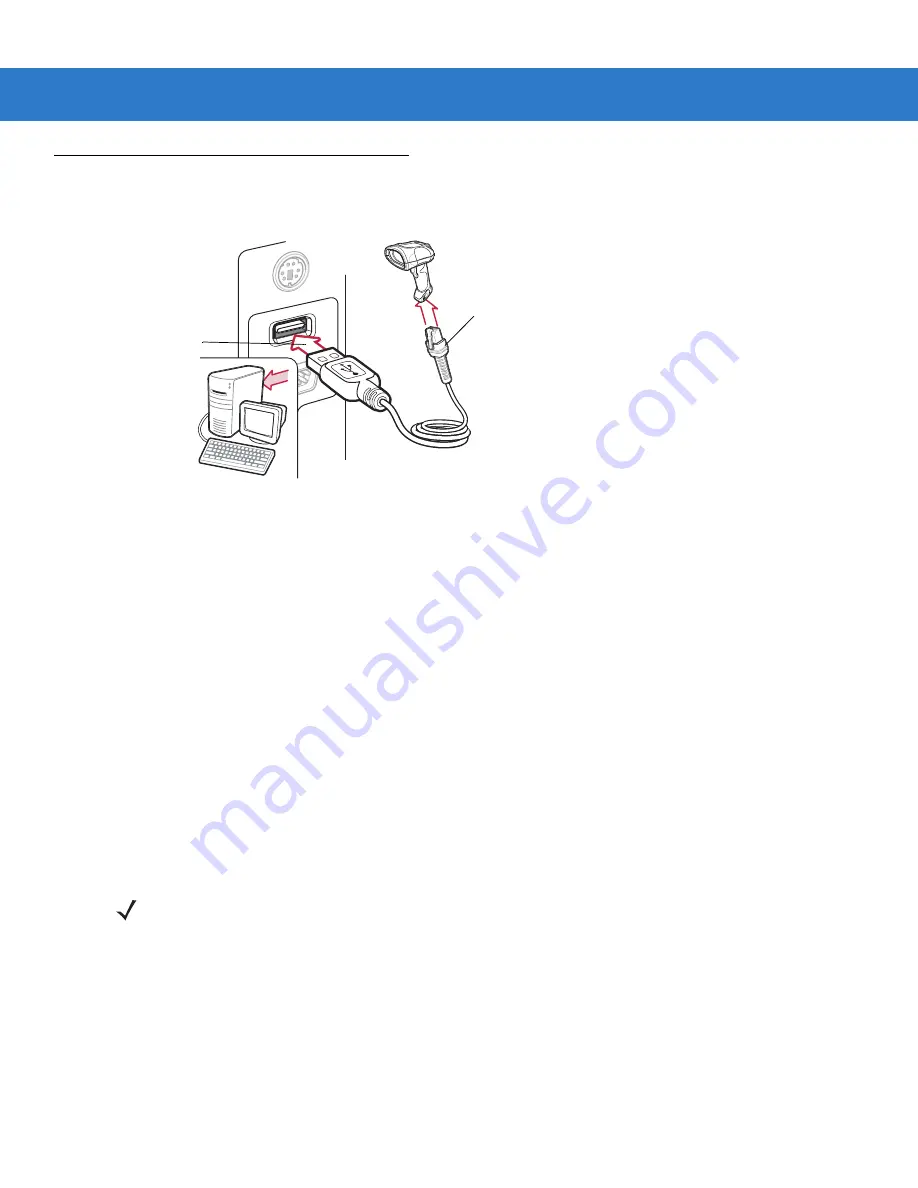
8 - 2
Symbol DS3408 Product Reference Guide
Connecting a USB Interface
Figure 8-1
USB Connection
The digital scanner connects with USB-capable hosts including:
•
Desktop PCs and notebooks
•
Apple™ iMac, G4, iBooks (North America only)
•
IBM SurePOS terminals
•
Sun, IBM, and other network computers that support more than one keyboard.
The following operating systems support the digital scanner through USB:
•
Windows
®
98, 2000, ME, XP
•
MacOS 8.5 and above
•
IBM 4690 OS.
The digital scanner also interfaces with other USB hosts which support USB Human Interface Devices (HID). For
more information on USB technology, hosts, and peripheral devices, visit
.
To set up the digital scanner:
1.
Connect the modular connector of the USB interface cable to the cable interface port on the digital scanner
(see
Installing the Interface Cable on page 1-2
).
2.
Plug the series A connector in the USB host or hub, or plug the Plus Power connector in an available port of
the IBM SurePOS terminal.
3.
Select the USB device type by scanning the appropriate bar code from
USB Series A
Connector
Interface Cable
NOTE
Interface cables vary depending on configuration. The connectors illustrated in
are examples
only. The connectors may be different than those illustrated, but the steps to connect the scanner remain
the same.
Summary of Contents for DS 3408
Page 1: ...Symbol DS3408 Product Reference Guide...
Page 2: ......
Page 3: ...Symbol DS3408 Product Reference Guide 72E 68456 04 Revision A June 2007...
Page 6: ...iv DS3408 Product Reference Guide...
Page 18: ...xvi Symbol DS3408 Product Reference Guide...
Page 44: ...3 8 Symbol DS3408 Product Reference Guide...
Page 51: ...User Preferences 4 7 Time Delay to Low Power Mode continued 15 Minutes 2Bh 1 Hour 31h...
Page 56: ...4 12 Symbol DS3408 Product Reference Guide...
Page 62: ...5 6 Symbol DS3408 Product Reference Guide...
Page 86: ...6 24 Symbol DS3408 Product Reference Guide...
Page 132: ...8 22 Symbol DS3408 Product Reference Guide...
Page 138: ...9 6 Symbol DS3408 Product Reference Guide...
Page 160: ...11 14 Symbol DS3408 Product Reference Guide...
Page 162: ...12 2 Symbol DS3408 Product Reference Guide...
Page 240: ...13 78 Symbol DS3408 Product Reference Guide...
Page 272: ...15 24 Symbol DS3408 Product Reference Guide Numeric Keypad continued 7 8 9 Cancel...
Page 337: ...Advanced Data Formatting 15 89 Alphanumeric Keyboard Space Dash...
Page 338: ...15 90 Symbol DS3408 Product Reference Guide Alphanumeric Keyboard continued...
Page 339: ...Advanced Data Formatting 15 91 Alphanumeric Keyboard continued...
Page 340: ...15 92 Symbol DS3408 Product Reference Guide Alphanumeric Keyboard continued _ Underscore...
Page 342: ...15 94 Symbol DS3408 Product Reference Guide Alphanumeric Keyboard continued 6 7 8 9 A B C...
Page 343: ...Advanced Data Formatting 15 95 Alphanumeric Keyboard continued D E F G H I J...
Page 344: ...15 96 Symbol DS3408 Product Reference Guide Alphanumeric Keyboard continued K L M N O P Q...
Page 345: ...Advanced Data Formatting 15 97 Alphanumeric Keyboard continued R S T U V W X...
Page 347: ...Advanced Data Formatting 15 99 Alphanumeric Keyboard continued d e f g h i j...
Page 348: ...15 100Symbol DS3408 Product Reference Guide Alphanumeric Keyboard continued k l m n o p q...
Page 349: ...Advanced Data Formatting15 101 Alphanumeric Keyboard continued r s t u v w x...
Page 350: ...15 102Symbol DS3408 Product Reference Guide Alphanumeric Keyboard continued y z...
Page 366: ...B 8 Symbol DS3408 Product Reference Guide...
Page 367: ...Appendix C Sample Bar Codes Code 39 UPC EAN UPC A 100 123ABC 0 12345 67890 5...
Page 369: ...Sample Bar Codes C 3 PDF417 DataMatrix Maxicode...
Page 370: ...C 4 Symbol DS3408 Product Reference Guide QR Code US Postnet UK Postal...
Page 374: ...D 4 Symbol DS3408 Product Reference Guide...
Page 404: ......
Page 405: ......






























