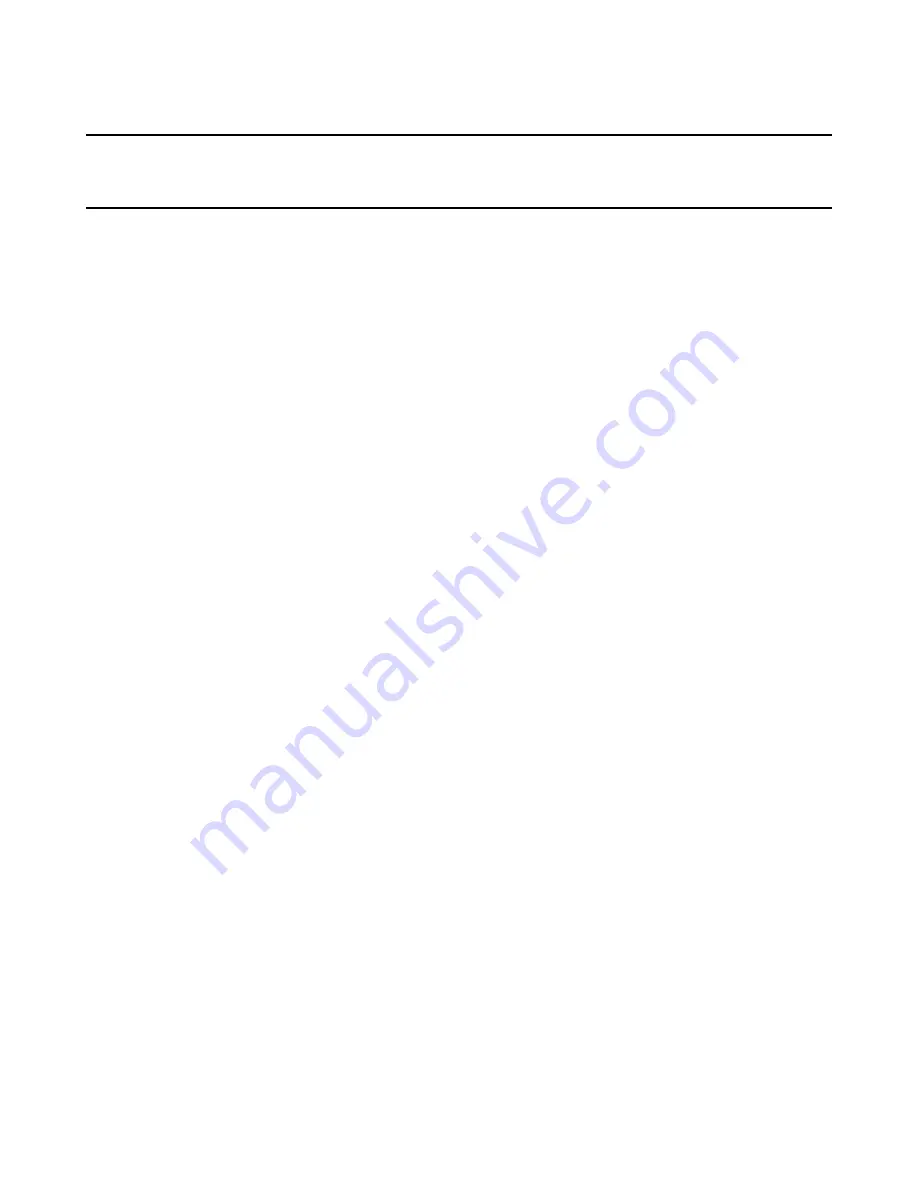
Wise Virtual Package Editor Reference
38
Chapter 3
Capturing Applications
This chapter includes the following topics:
z
About SetupCapture
on page 38
z
Guidelines for Capturing an Installation
on page 38
z
Setting Up a Clean Machine
on page 39
z
Starting SetupCapture
on page 39
z
Capturing an Installation
on page 40
About SetupCapture
You can use SetupCapture to capture an existing application as a Virtual Software
Package (VSP). SetupCapture can record all the changes performed by an installation
and save that information to a VSP. If you run SetupCapture from Virtual Package Editor,
you can save the output as a virtual software layer or a virtual software project file
(.WVP). If you run Setup Capture from Workbench, you can save the output as a .WVP
file only.
After you capture a package, you can use Virtual Package Editor to edit it.
See also:
About Virtual Software Package Formats
on page 9
Starting SetupCapture
on page 39
Capturing an Installation
on page 40
Guidelines for Capturing an Installation
Before using SetupCapture for the first time, read the following guidelines.
z
You must have the SVS Driver (Software Virtualization Agent) installed and you
must restart your computer after installing the driver.
z
Run SetupCapture on a clean machine.
See
Setting Up a Clean Machine
on page 39.
z
Before you run SetupCapture, close all other applications, including background
services or applications (example: Norton AntiVirus).
z
When you capture an application as a Virtual Software Package (VSP), there are no
configuration settings.
z
During a capture, SetupCapture tries to convert computer- and user-specific data in
the registry to generic data that will work on any computer. It does this by searching
for standard paths (example: C:\Winnt) and replacing them with Windows Installer
properties (example: [WindowsFolder]).





















