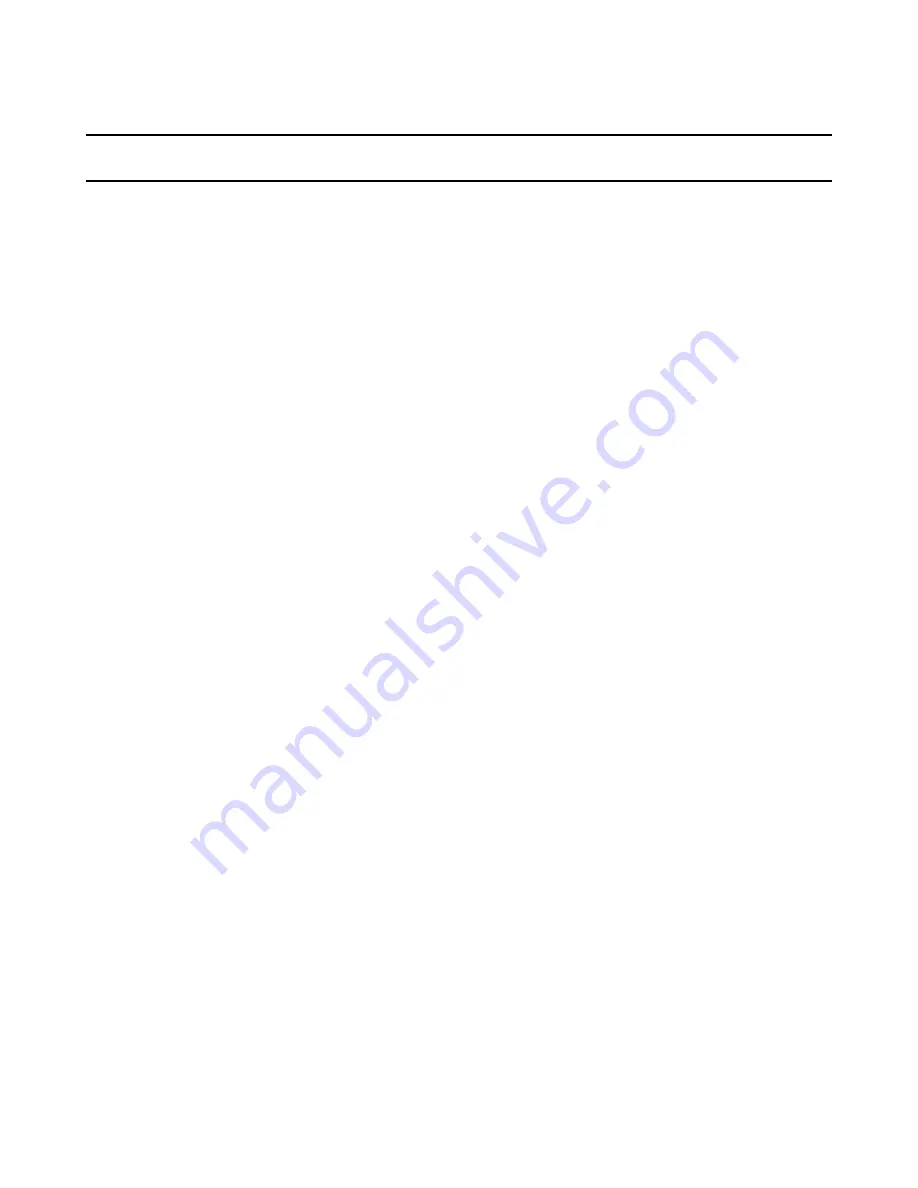
Wise InstallTailor Reference
11
Using Wise InstallTailor
This chapter includes the following topics:
z
Starting Wise InstallTailor
z
About InstallTailor Changes
z
Creating a Transform With Wise InstallTailor
z
Editing InstallTailor Changes
Starting Wise InstallTailor
When you install Software Management Solution, a software resource for Wise
InstallTailor is created in the Software Catalog. You can use any delivery method to
deliver and install InstallTailor. We recommend that you install it on an Administrator’s
desktop.
For more information on delivering a software resource, see the Software Management
Solution documentation.
To start Wise InstallTailor
1. On the computer where you installed InstallTailor, on the Start menu, click
Programs > Wise Solutions > Wise InstallTailor.
When InstallTailor starts, the Welcome page appears.
About InstallTailor Changes
The transform that InstallTailor creates can set the values of certain properties even if
you do not explicitly define those values when you run InstallTailor. For example, the
base installation might set a property based on the destination computer’s operating
system. However, the operating system on which you run InstallTailor might differ from
the operating system on your target computers.
InstallTailor displays the changes that it captures when you simulate the installation and
lets you do the following:
z
Delete the changes that should not appear in the transform.
z
Edit the captured changes.
z
Add changes to property values, feature states, and directory values that
InstallTailor did not capture.
For example, you want to specify a different installation directory, but the option to
do so does not appear on the installation dialog boxes. You can add a value for the
installation directory and it is added to the transform.
See
Editing InstallTailor Changes
on page 13.
Any changes that you make to the captured changes appear in the transform that
InstallTailor creates.














