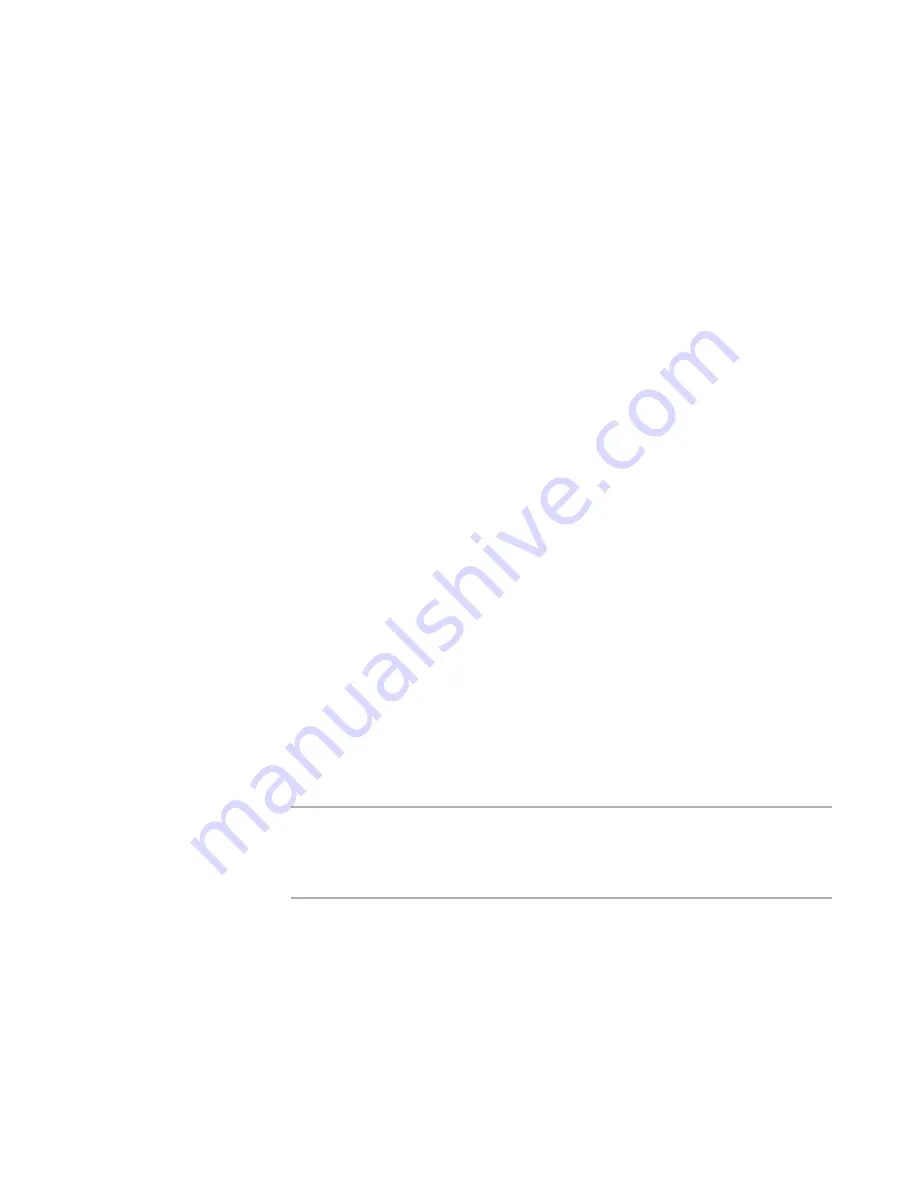
Software Manager Reference
31
Importing Packages
Package Name
Enter a unique name to identify this package. Typically, you use the application
name plus specific version information. Example: If the application name is
Adobe Acrobat Reader, the package name might be Acrobat Reader 5.05.
To replace an existing package, select a package from the drop-down list.
Use Transactions for Import
Mark this check box to import installation resources as database transactions
instead of importing them individually. This speeds the import, but can lock
Software Manager database records temporarily during the update. Use this
option if you are the only person importing packages. If multiple people are
importing packages at one time, do not mark this check box.
9. If you specified a .WSI, click Finish and skip the remaining steps.
10. If you specified an .MSI, click Next.
If the Software Manager database contains one or more patches (.MSP) that apply
to this .MSI, the Existing Patches page appears and lists them.
Otherwise, the Transforms and Patches page appears.
11. If the Existing Patches page appears, you can click Save to save the list of patches
to a text file.
12. Click Next on the Existing Patches page.
The Transforms and Patches page appears.
13. To apply a transform or patch to this .MSI before importing it into the Software
Manager database, click Add on the Transforms and Patches page and specify the
transform or patch. Specify additional transforms or patches if needed. The
transforms and patches are applied to the package in the order they appear in the
list. To rearrange the order, click Move Up or Move Down.
14. Click Finish.
The Wise Task Manager dialog box appears and remains open until the operation is
completed. However, you can close or minimize the dialog box and continue your
work in Wise Package Studio. From this dialog box, you can view a log file for the
import.
The package you selected is imported to the active Software Manager database.
During the import process, errors are displayed as they are encountered.
Note
If the import fails and its log file indicates that some files cannot be found, the
source file paths might be absolute or the source files might have been deleted.
Verify that the source files are in the correct locations. To avoid this problem, store
installations and their source files in a shared directory instead of on a local drive.
See also:
Wise Task Manager in the Windows Installer Editor Help
Importing a Merge Module File
You can import a Windows Installer merge module (.MSM or .WSM) into the Software
Manager database from a network or local drive. This lets you:
Summary of Contents for SOFTWARE MANAGER
Page 1: ...Software Manager Reference...






























