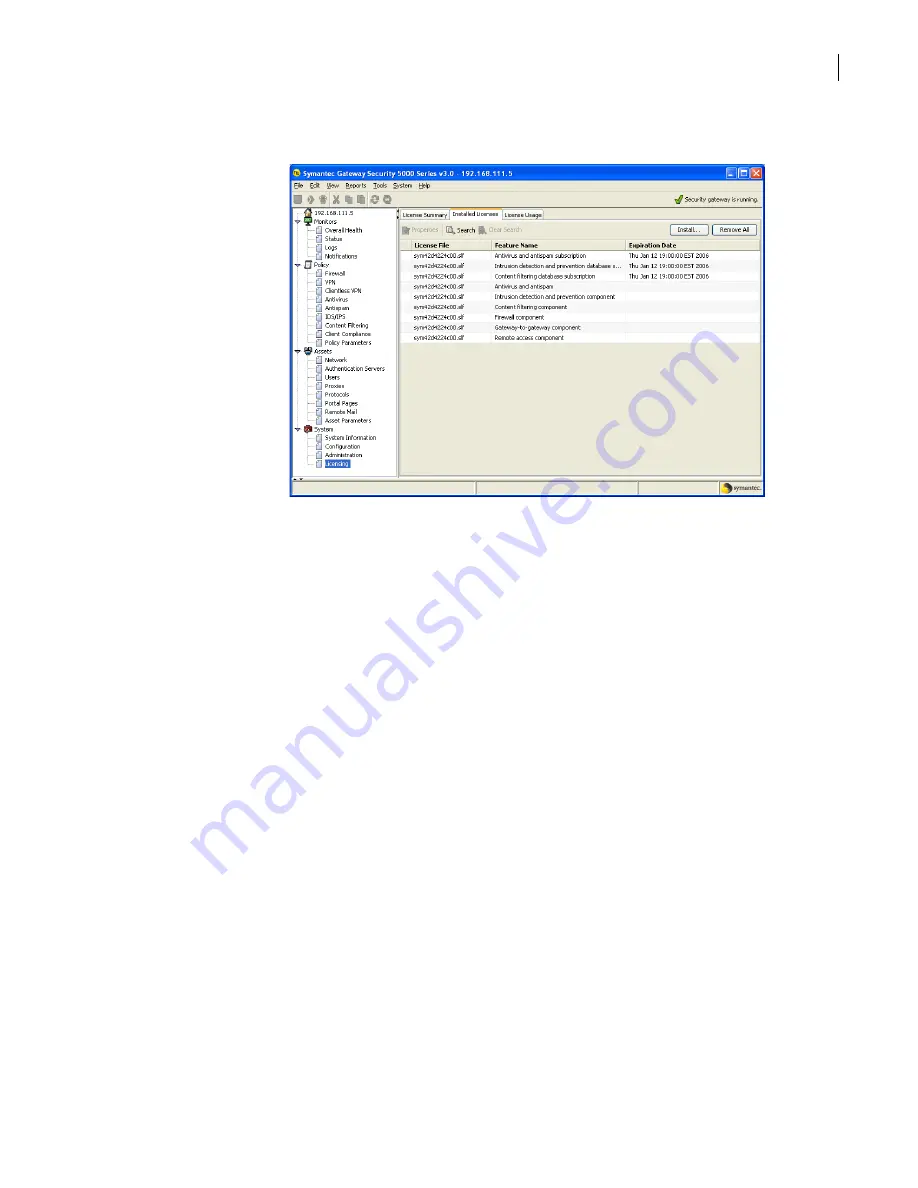
89
Maintaining your security gateway
Understanding and using licenses
To view installed licenses
1
In the SGMI, in the left pane, under System, click
Licensing
.
2
In the right pane, on the Installed Licenses tab, right-click an entry, and then click
Properties
.
3
In the Installed License Properties dialog box, you can view the attributes of the installed license,
such as the license file name, the features licensed, and the expiration date of the license.
All information in this window is read-only.
4
Click
OK
.
Related information
For further information related to this topic, see the following:
■
“Installed License Properties”
■
■
Obtaining licenses
You obtain security gateway licenses from the Symantec Licensing and Registration Web site. This site
prompts you for the information that is needed to issue your license files. After you enter all the
requested registration information on the licensing Web site, Symantec sends an email with a license
file attachment.
Obtaining licenses includes:
■
■
Preparing to obtain license files
■
Completing the license registration process
■
Summary of Contents for Security 5600 Series, Security 5400 Series,Clientless VPN 4400 Series
Page 76: ...76 Managing administrative access Enabling SSH for command line access to the appliance...
Page 242: ...242 Defining your security environment Controlling full application inspection of traffic...
Page 243: ...243 Defining your security environment Controlling full application inspection of traffic...
Page 269: ...268 Limiting user access Authenticating using Out Of Band Authentication OOBA...
Page 373: ...372 Preventing attacks Enabling protection for logical network interfaces...
Page 509: ...508 Generating reports Upgrade reports...
Page 553: ...552 Advanced system settings Configuring advanced options...
Page 557: ...556 SSL server certificate management Installing a signed certificate...
Page 861: ...860 Index...






























