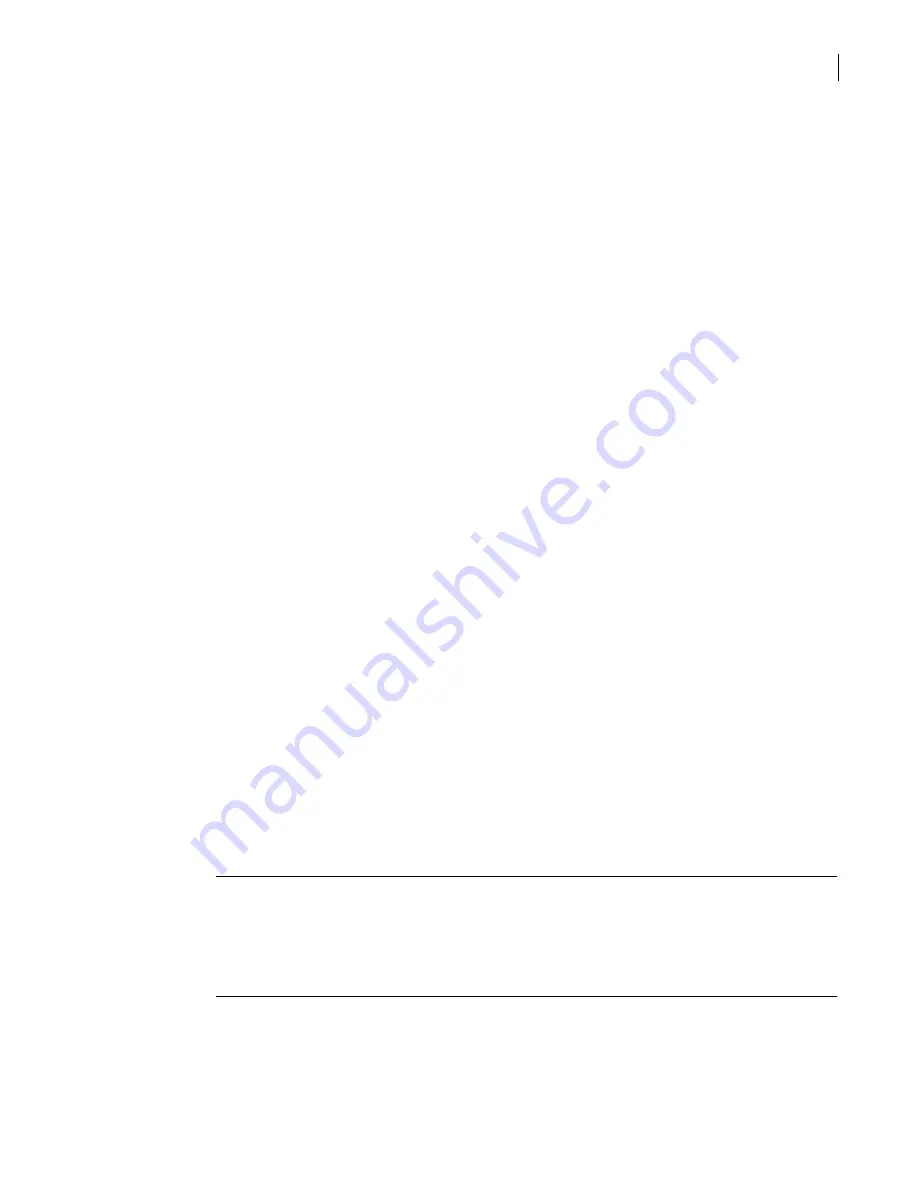
25
Becoming familiar with the SGMI
Logging on to the SGMI
To add the SGMI to the desktop
1
On the Start menu, click
Control Panel
.
2
In the Control Panel window, click
Java
.
3
In the Java Control Panel dialog box, under Temporary Internet Files, click
Settings
.
4
In the Temporary Files Settings dialog box, click
View Applications
.
5
In the Java Application Cache Viewer, on the User tab, highlight the application that is identified by
the URL you used to connect to the appliance.
6
On the Application menu, click
Install Shortcuts
.
7
On the File menu, click
Exit
.
8
In the Temporary Files Settings dialog box, click
OK
.
9
In the Java Control Panel dialog box, click
OK
.
10
Close the Control Panel.
To remove the SGMI icon from the desktop
1
On the Start menu, click
Control Panel
.
2
In the Control Panel window, click
Java
.
3
In the Java Control Panel dialog box, under Temporary Internet Files, click
Settings
.
4
In the Temporary Files Settings dialog box, click
View Applications
.
5
In the Java Application Cache Viewer, on the User tab, highlight the application that is identified by
the URL you used to connect to the appliance.
6
On the Application menu, click
Remove Shortcuts
.
7
On the File menu, click
Exit
.
8
In the Temporary Files Settings dialog box, click
OK
.
9
In the Java Control Panel dialog box, click
OK
.
10
Close the Control Panel.
Related information
For further information related to this topic, see the following:
■
“Logging on to the SGMI from the desktop”
Logging on to the SGMI from the desktop
If you have installed an SGMI icon on your desktop, you can use it to initiate logging on to the SGMI.
Note:
If the software of the security gateway to which you are connecting has been updated since you
last connected, while you are connecting, a Java window is displayed to show that the changes are
being downloaded.
Installing a hotfix may result in the JAR cache version being older or newer than that of the security
gateway. The hotfix documentation tells you whether you need to clear the JAR cache before logging
on.
Prerequisites
Complete the following task before beginning this procedure:
■
Summary of Contents for Security 5600 Series, Security 5400 Series,Clientless VPN 4400 Series
Page 76: ...76 Managing administrative access Enabling SSH for command line access to the appliance...
Page 242: ...242 Defining your security environment Controlling full application inspection of traffic...
Page 243: ...243 Defining your security environment Controlling full application inspection of traffic...
Page 269: ...268 Limiting user access Authenticating using Out Of Band Authentication OOBA...
Page 373: ...372 Preventing attacks Enabling protection for logical network interfaces...
Page 509: ...508 Generating reports Upgrade reports...
Page 553: ...552 Advanced system settings Configuring advanced options...
Page 557: ...556 SSL server certificate management Installing a signed certificate...
Page 861: ...860 Index...






























