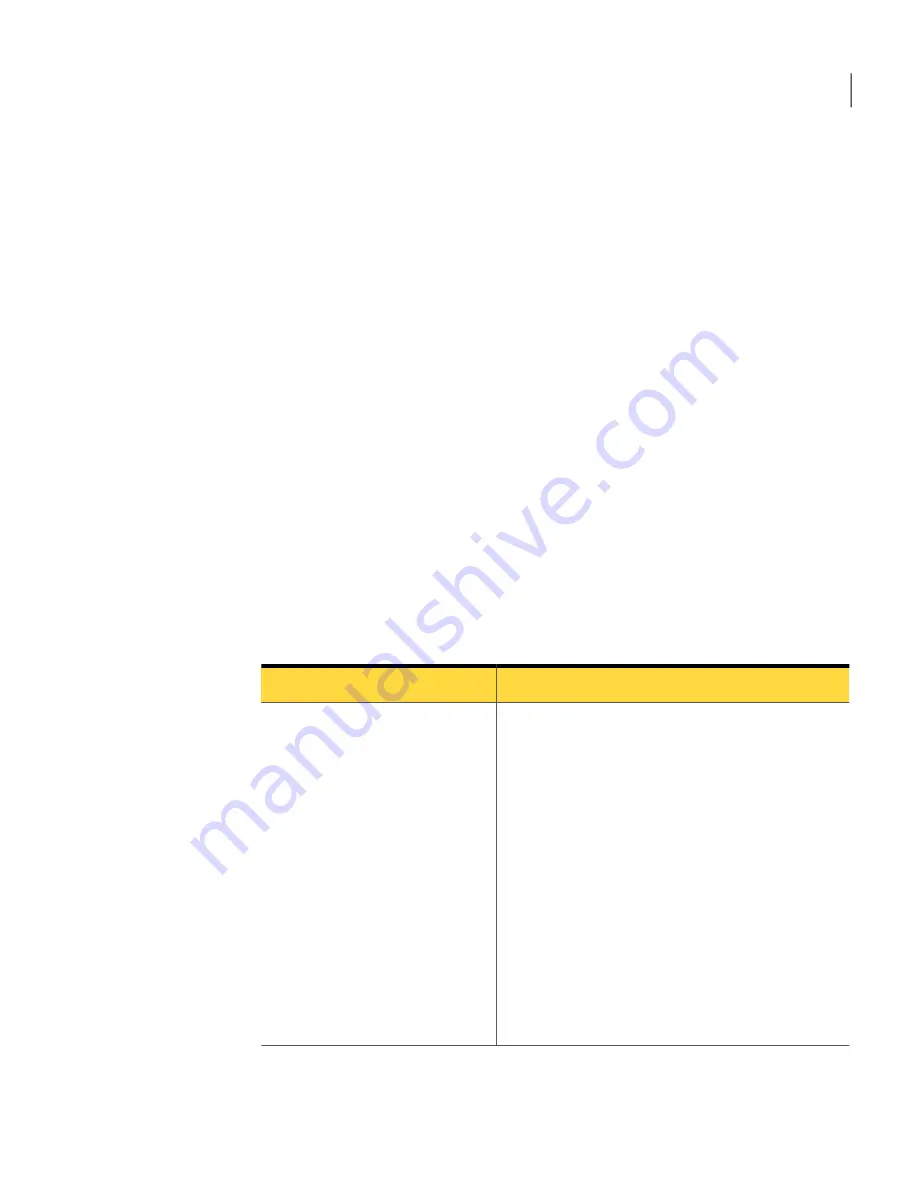
To import the pcAnywhere.adm file for Windows 2000/2003 Server/XP/Vista
1
On the Windows taskbar, click Start > Run, and then type the following:
gpedit.msc
2
In the console window, in the left pane, select the Group Policy object for
which you want to set policies.
3
Under the Group Policy object, right-click Administrative Templates, and
then click Add/Remove Templates.
4
In the Add/Remove Templates window, click Add.
5
Browse to the location of the pcAnywhere.adm file, select it, and then click
Open.
6
In the Add/Remove Templates window, click Close.
Managing user policies
Symantec pcAnywhere lets you control whether users can access certain portions
of the user interface or perform certain functions in pcAnywhere.
Table 6-5
lists information about the policy settings that pcAnywhere lets you
control.
Table 6-5
Location of pcAnywhere policy settings
Description
Folder
Contains policy settings to prohibit users from doing
the following:
■
Launching the pcAnywhere Manager window,
which is the main user interface for pcAnywhere
■
Launching host objects, thereby starting a host
session
■
Launching remote objects, thereby connecting to
a host computer
■
Cancelling a host computer that is running
■
Using the keyboard or mouse on the host computer
during a session
■
Using LiveUpdate to download product updates
■
Registering the product online
■
Starting a chat session
■
Using file transfer and command queue features
Actions
99
Managing security in Symantec pcAnywhere
Implementing policy-based administration





















