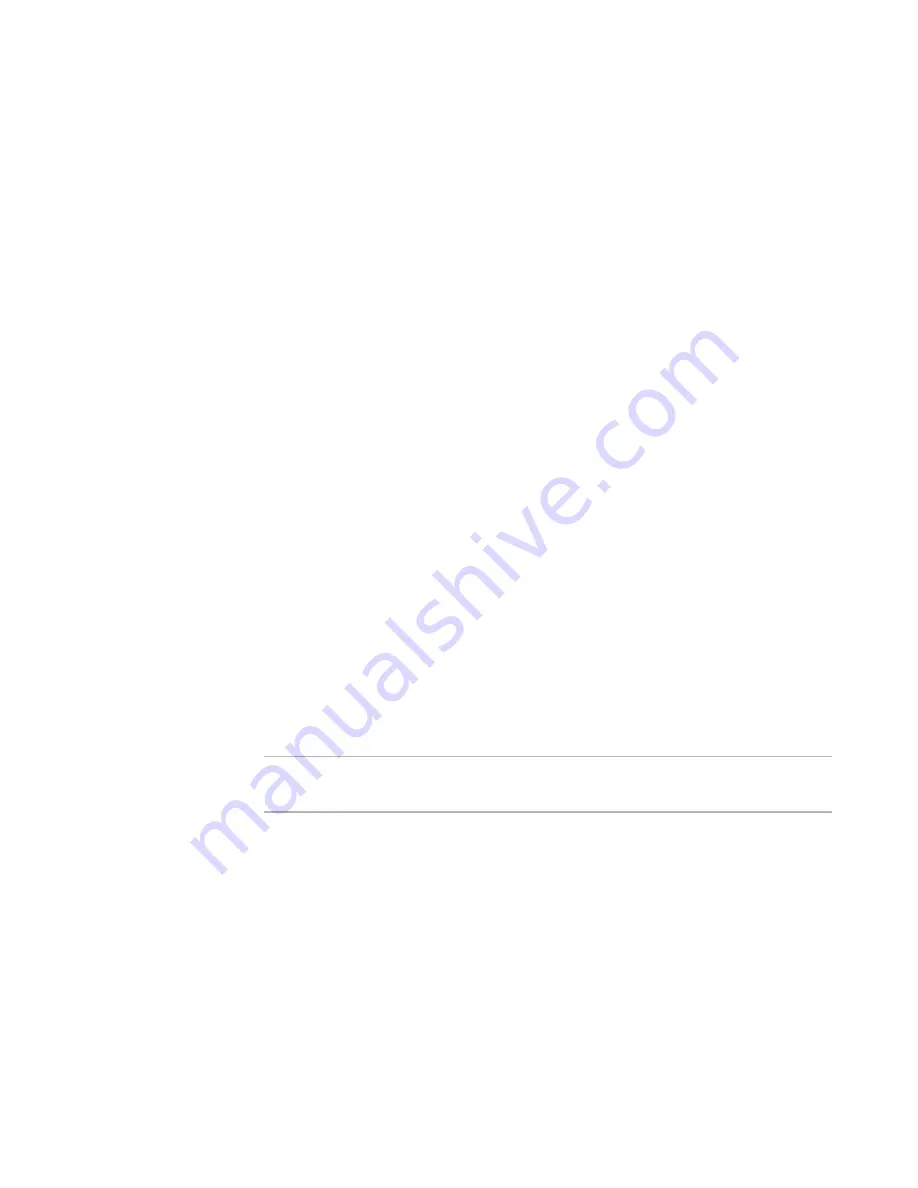
ConflictManager Reference
22
Setting Up ConflictManager
unimportant. To designate a conflict to be ignored, (or to remove the “ignore”
designation), right-click the conflict in the Conflict Details pane.
11. To define additional settings, see:
Excluding Files and Directories From Conflict Detection
on page 22
Excluding Registry Keys From Conflict Detection
on page 23
12. Click OK on the Conflict Settings dialog box.
See also:
Finding and Viewing the Right Conflicts
on page 14
Types of Conflicts
on page 17
Excluding Files and Directories From Conflict Detection
On the Files/Directories tab of the Conflict Settings dialog box, specify files and
directories to ignore during conflict detection. You can use wildcards to ignore all
instances of a particular type of file within a directory.
Examples:
z
Readme.txt
z
MSCREATE.DIR, entered as a wildcard under All Directories
z
*.txt
As you use ConflictManager, you might find additional files and directories that can be
ignored. You can add them to the conflict settings at any time.
These settings are stored in the Software Manager database and affect any user who is
connected to that database.
The upper-left list box contains a composite of all directories created on the destination
computer by all packages in the Software Manager database. Some installed files or
directories might be located in the Windows directory or the Program Files directory.
When you select a directory in the upper-left list box, the upper-right list box contains
the files in that directory.
Note
The upper-left list box contains information for all packages, even if a package group is
selected in the Groups pane.
The lower list boxes contain the directory trees and files to ignore during conflict
detection.
To exclude files from conflict detection
1. Select Setup menu > Conflict Settings.
The Conflict Settings dialog box appears.
2. Click the Files/Directories tab.
3. In the upper-left list box, navigate to a directory.
4. In the upper-right list box, select a file name and click Add File.
The file is added to the lower-right list box, and the corresponding directory
structure appears in the lower-left list box.
Summary of Contents for CONFLICTMANAGER
Page 1: ...ConflictManager Reference ...






























