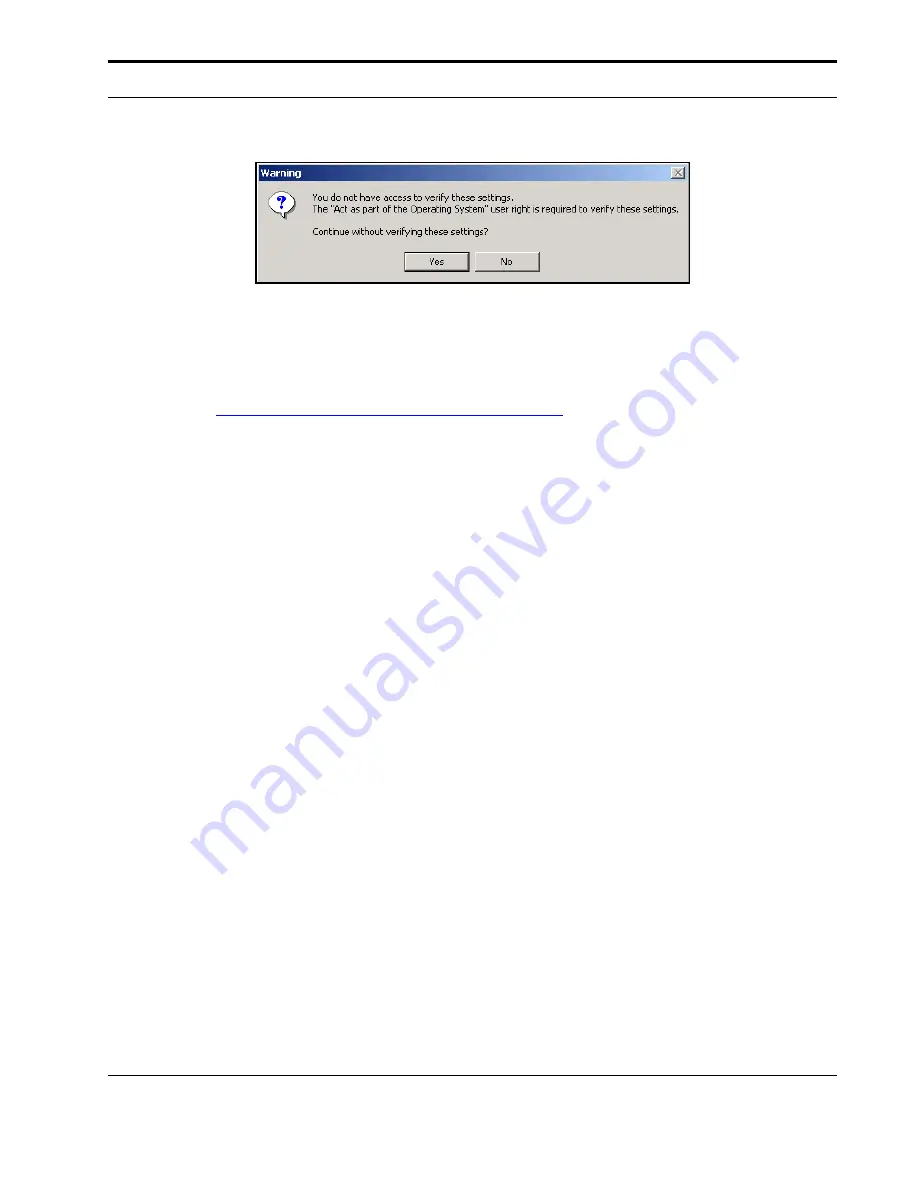
Plug-Ins and Foldering
Installation
Guide
95
11
Click
Install
to begin the installation process.
12
Click
Finish
.
The Installer configures the Spam Folder Agent as a Windows service that will run
automatically. For information on how to change this default configuration, see
“Enabling Automatic Spam Foldering,” on page 105
.
Configuring the Symantec Spam Folder Agent for Domino
To enable automatic foldering of spam for your Lotus Domino users, install the Symantec
Spam Folder Agent for Domino on each Lotus Domino mail server.
Before you install the Symantec Spam Folder Agent for Domino, ensure your computer
meets the following software and configuration requirements:
•
Windows NT 4.0 (SP 3), Windows 2000 (SP 2), or Windows 2003.
•
Lotus Notes Release 5.0.10 or later.
To install the Symantec Spam Folder Agent for Domino:
1
Do one of the following to navigate to the
Setup.exe
file:
If you are installing from a CD-ROM:
a. Insert the Symantec software distribution CD-ROM in your computer’s CD-ROM
drive.
If the Installer does not run automatically, open the
Windows
folder on the CD
using Windows Explorer, and then double-click the
Setup.exe
icon.
If you are installing from a downloaded zip file:
a. Unzip the zip file.
b. Double-click the
Setup.exe
icon.
2
Click
Brightmail Domino Agent
.
Summary of Contents for BRIGHTMAIL - SYM ANTISPAM AND
Page 1: ...Symantec Brightmail AntiSpam Version 6 0 Installation Guide ...
Page 6: ...vi Symantec Brightmail AntiSpam Table of Contents ...
Page 112: ...Plug Ins and Foldering 106 Symantec Brightmail AntiSpam Plug Ins and Foldering ...
Page 150: ...144 Symantec Brightmail AntiSpam Appendix A Symantec Brightmail AntiSpam Files ...






























