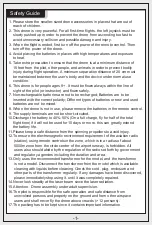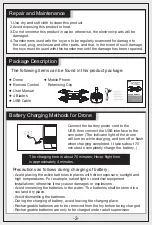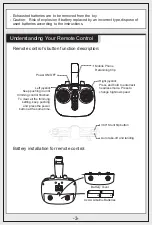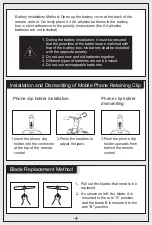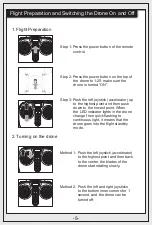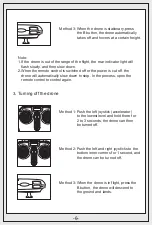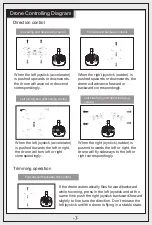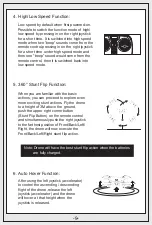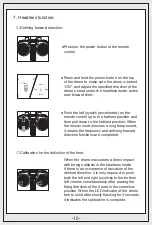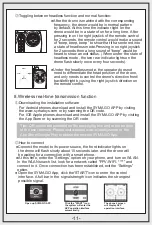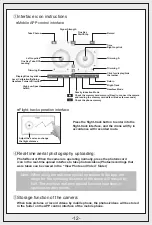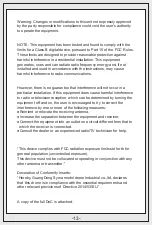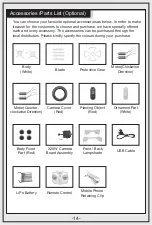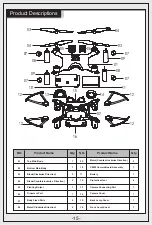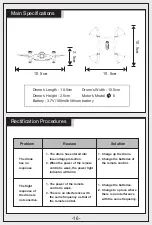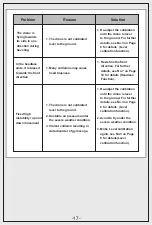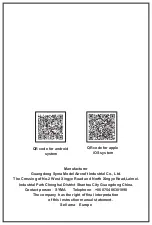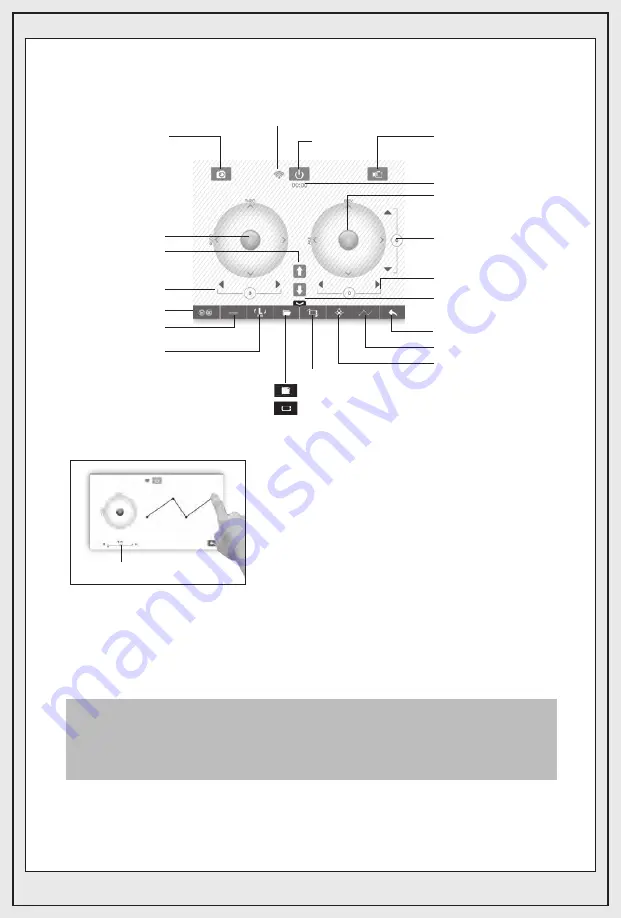
●Mobile APP control interface
Take Photos
Signal Strength
Record
Time
Right Joystick
Trimming A
Trimming C
Return
Flight-Track
Headless Mode
Gravity Induction Mode
Check the memory card memory (Need to connect the camera,
and reading the memory card data will takes few seconds).
Check the phone memory
Click for display/hide
the toolbar
One Key
Start/Stop
Left Joystick
One Key Take-Off/
Landing
Trimming B
Display/Hide Joysticks
High-Low Speed
Switch
Level Calibration/Defining
Headless Forward Direction
Adjust the scale can change
the flight distance
●Flight-track operation interface
Press the flight-track button to enter into the
flight-track interface, and the drone will fly in
accordance with recorded route.
④
Real-time aerial photography uploading:
Photo/Record: When the camera is operating normally, press the photo/record
icon in the real-time upload interface to take photos/videos.(Photos/recordings that
were taken can be viewed in the “View Photo and Video” folder)
Note: When using the real-time upload operation in the app, the
range for the operating distance of the drone will reduce by
half. The wireless real-time upload function is optimal in
spacious environments.
⑤
Storage function of the camera:
When take pictures or record videos by mobile phone, the photos/videos will be stored
in the folder on the APP control interface of the mobile phone.
③
Interface icon instructions
-12-