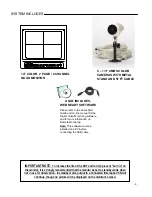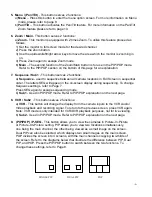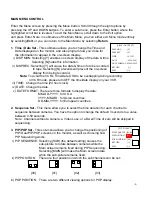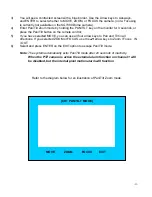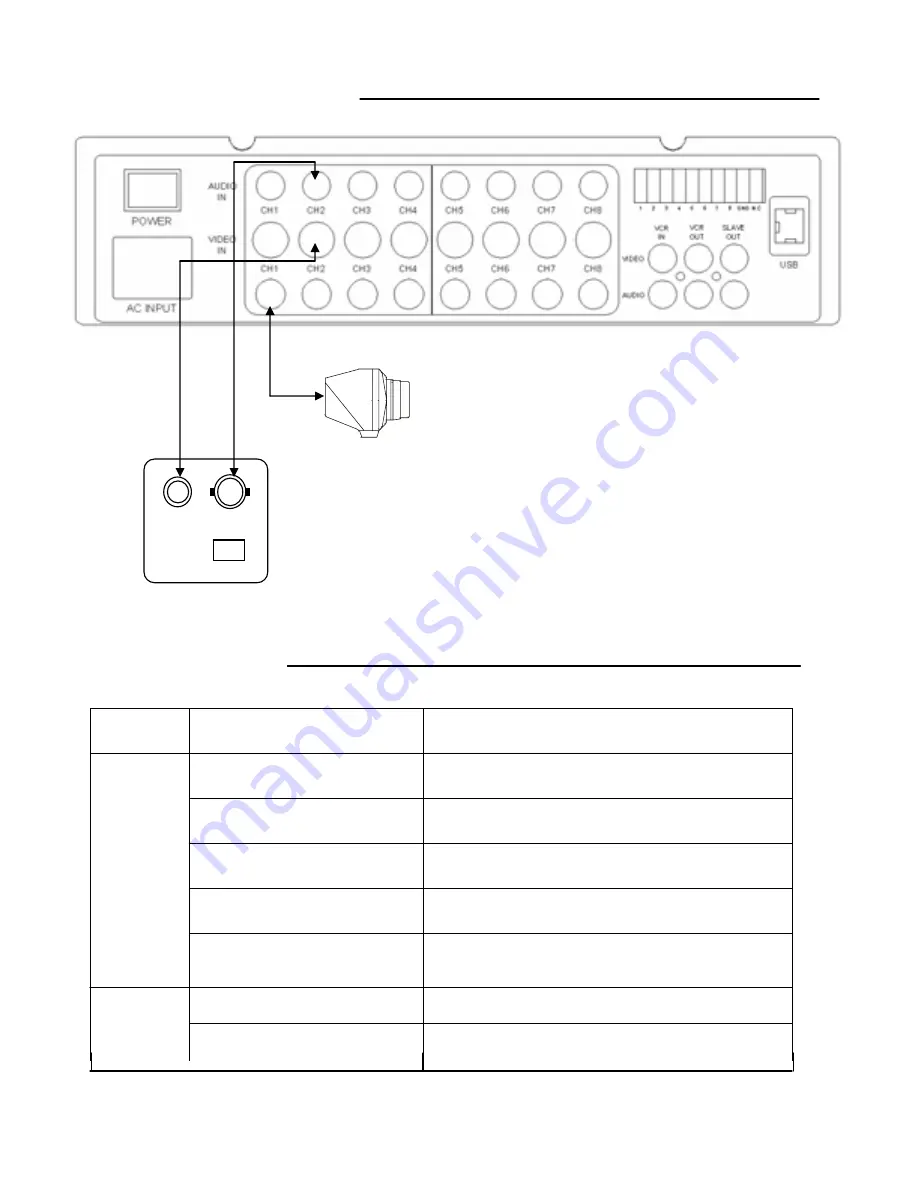
MONITOR CONNECTIONS:
1. Camera 1 Input
Connect one end of the supplied 65ft cable to the first
wired camera, the other end to camera Input 1
2. Camera 2 – 8 Inputs
Connect optional additional cameras to the camera 2-8
inputs using either the DIN or BNC camera inputs
-15-
If the system does not function properly, please check the following points.
TROUBLE SHOOTING:
VIDEO AUDIO
DC12V
CAMERA
MONITOR
PROBLEM
REMEDY
Too dark or bright picture
Readjust the CONTRAST or BRIGHTNESS controls
NO POWER
Check for AC connection NO POWER
Poor picture quality
Clean the camera lens. Readjust the CONTRAST or
BRIGHTNESS controls
Picture but no sound
Adjust the VOLUME
Shrinking picture
Check the condition of the POWER source
No Picture
Picture Flickering or
Over Exposed
Check the cable for any lose connection
Make sure the camera is not facing any direct light
or sunlight
WIRED
CAMERA