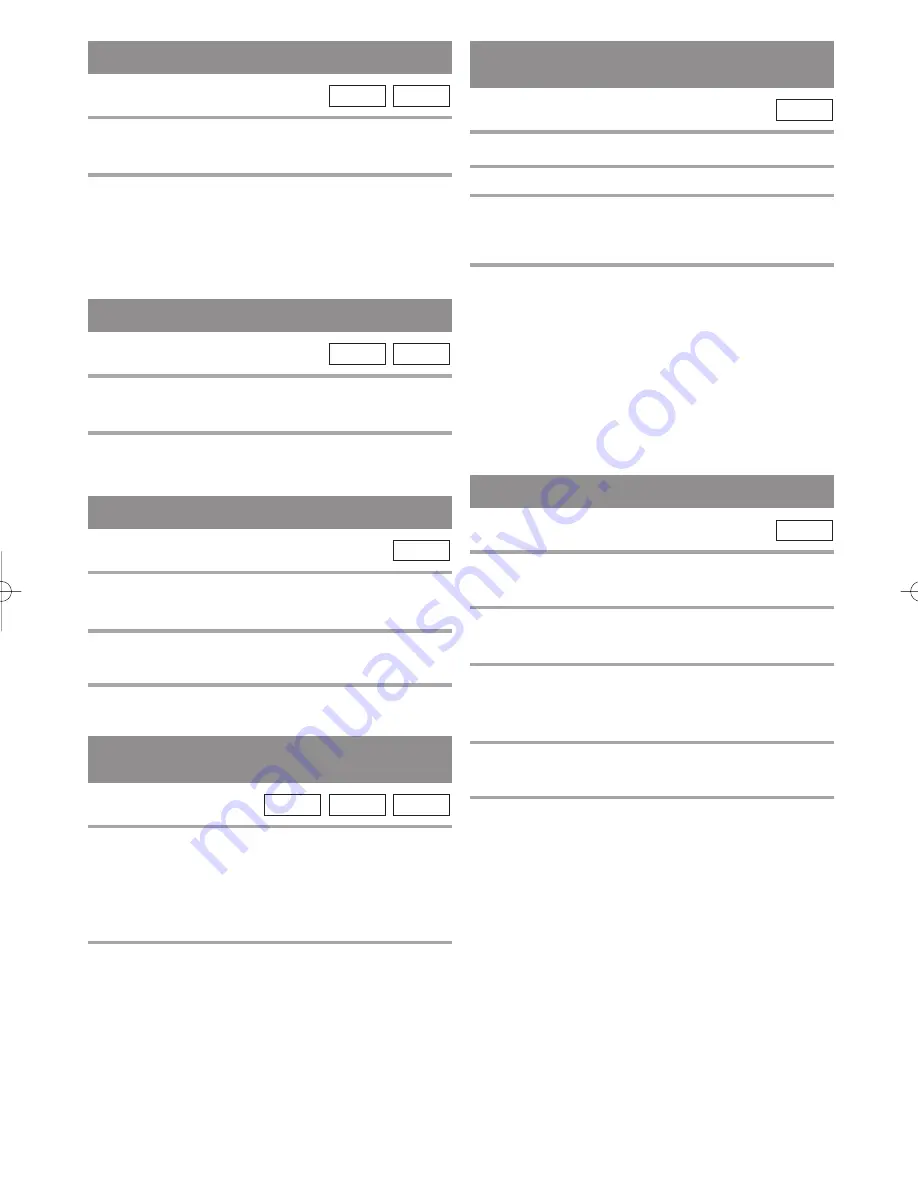
– 20 –
EN
0C28
– 20 –
– 20 –
STEP BY STEP PLAYBACK
1
During playback, press PAUSE.
¡
Playback will pause and sound will be muted.
2
The disc goes forward by one frame each
time PAUSE is pressed.
3
To exit step by step playback, press PLAY.
DVD-V
RESUME
1
During playback, press STOP.
¡
Resume message will appear on the TV screen.
2
Press PLAY, playback will resume from the
point at which playback was stopped.
¡
To cancel resume, press STOP twice.
¡
If turn off the TV/DVD, resume function will be
cancelled.
CD
DVD-V
1
During playback, press FWD
g
or REV
h
repeatedly to select the required forward
or reverse speed: x2, x8, x50, x100.
¡
For audio CDs, the speed is fixed at
×
16.
¡
For MP3, the speed is fixed at
×
8.
2
To return to normal playback, press PLAY.
Note for using buttons on the main unit:
During playback, press and hold down the SKIP
G
/
SEARCH
g
or SKIP
H
/SEARCH
h
on the
TV/DVD for a few seconds to begin Search in x2
speed. Press and hold down again to change speed to
x8. Repeat this procedure to change to x50 and x100.
MP3
CD
DVD-V
FAST FORWARD/REVERSE
SEARCH
SLOW FORWARD /
SLOW REVERSE
1
During playback, press PAUSE.
2
Press FWD
g
or REV
h
.
3
Press FWD
g
or REV
h
repeatedly to
select the required speed: 1/16, 1/8, 1/2 of
the normal playback.
4
To return to normal playback, press PLAY.
Note for using buttons on the main unit:
Press PAUSE, then, press and hold down the SKIP
G
/
SEARCH
g
or SKIP
H
/SEARCH
h
on the
TV/DVD for a few seconds to begin Search in 1/16
speed of the normal playback. Press and hold down
again to change speed to 1/8. Repeat this procedure to
change to 1/2.
DVD-V
ZOOM
The Zoom function allows you to enlarge the video
image and to pan through the enlarged image.
1
Press ZOOM during playback.
¡
Playback will continue.
2
Press ZOOM repeatedly to select the
required zoom factor: ZOOM1, ZOOM2,
ZOOM3, or OFF.
3
Use the Arrow (
K
/
L
/
s
/
B
) to move the
zoomed picture across the screen.
4
To exit zoom mode, press ZOOM to OFF.
NOTES
¡
Zooming function does not work while disc menu is
shown.
¡
Zooming function is not available on some discs.
DVD-V
PAUSE
1
During playback, press PAUSE.
¡
Playback will pause and sound will be muted.
2
To continue playback, press PLAY.
CD
DVD-V
TD002.QX33 03.2.6 16:58 Page 20




























