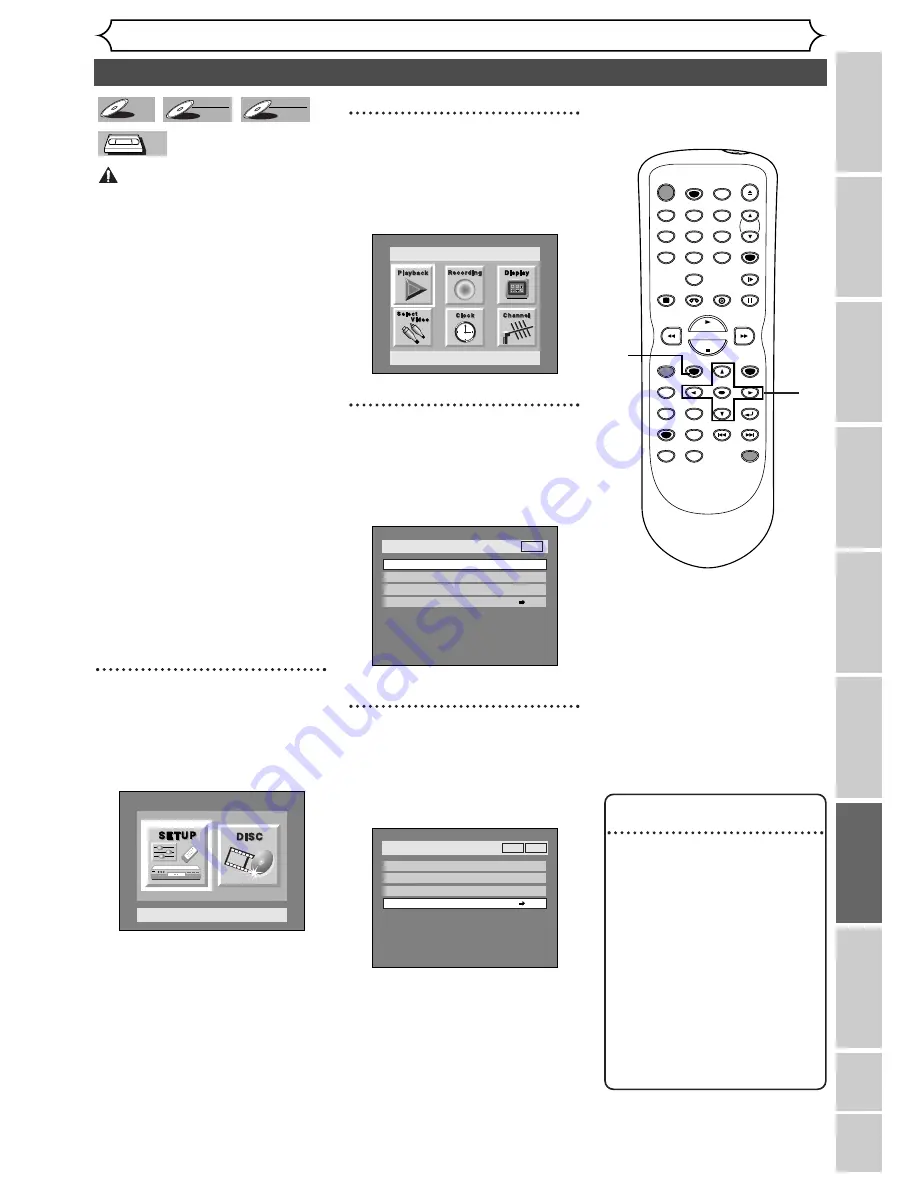
69
Dubbing Mode
Recording
Changing the SETUP men
u
Pla
ying discs
VCR functions
Bef
or
e y
ou star
t
Connections
Getting star
ted
Recor
ding
Editing
Others
Español
Important
You can copy a DVD disc to a
videotape or copy a videotape to
a DVD disc.This function will be
possible only if the DVD disc or
the videotape is not copy protect-
ed.
Before starting this function, pre-
pare for the recording on the
DVD-R/RW disc or the videotape.
Refer to pages 50,
61-62
.
Make sure:
• Insert a disc and a videotape
with a safety tab.
Note for recording to a tape:
• The videotape's record tab is
intact.
• The videotape has enough time
to record the DVD disc.
Note for recording to a disc:
• The DVD disc is compatible
with the recording mode. Refer
to pages
56-57
.
1
Press SETUP button to dis-
play SETUP/DISC menu.
SETUP/DISC menu will appear.
Screen:
2
Select “SETUP” using
{
/
B
buttons, then press ENTER
button.
SETUP menu will appear.
3
Select “Recording” using
K
/
L
/
{
/
B
buttons, then press
ENTER button.
Recording menu will appear.
4
Select “Dubbing Mode” using
K
/
L
buttons, then press
ENTER button.
Option window will appear.
Setup > Recording
Auto Chapter
Timer Programming
Dubbing Mode
Video mode
VCR
DVD
DVD-RW Recording Format
OFF
VCR
DVD
Setup > Recording
Auto Chapter
Timer Programming
Dubbing Mode
Video mode
VCR
DVD
DVD-RW Recording Format
10 minutes
DVD
Setup
Playback Setting
Setup Menu
VCR
VCR
DVD-RW
DVD-RW
VR
DVD-RW
DVD-RW
Video
DVD-R
DVD-R
POWER
REC SPEED
AUDIO
ZOOM
SKIP
SKIP
OPEN/CLOSE
TOP MENU
SPACE
VCR
SETUP
CM SKIP
TIMER PROG.
RETURN
1
2
3
4
5
6
7
8
0
9
STOP
PLAY
CH
VIDEO/TV
SLOW
PAUSE
.@/:
ABC
DEF
GHI
JKL
MNO
PQRS
REC/OTR
REC MONITOR
MENU/LIST
CLEAR/C.RESET
SEARCH
MODE
ENTER
DISPLAY
TUV
WXYZ
DVD
ONE TOUCH
DUBBING
1
2
3
4
Instructions continue on page
70
.
Note : Videotape
tracking control
For VCR to DVD duplication:
• After start VCR to DVD dupli-
cation, the picture may be dis-
torted because of the auto
tracking function of the video-
tape.
This is not a malfunction. Be
advised to playback the tape
until the picture is stabilized,
then set the starting point
which you wish to start
recording, and start VCR to
DVD duplication.






























