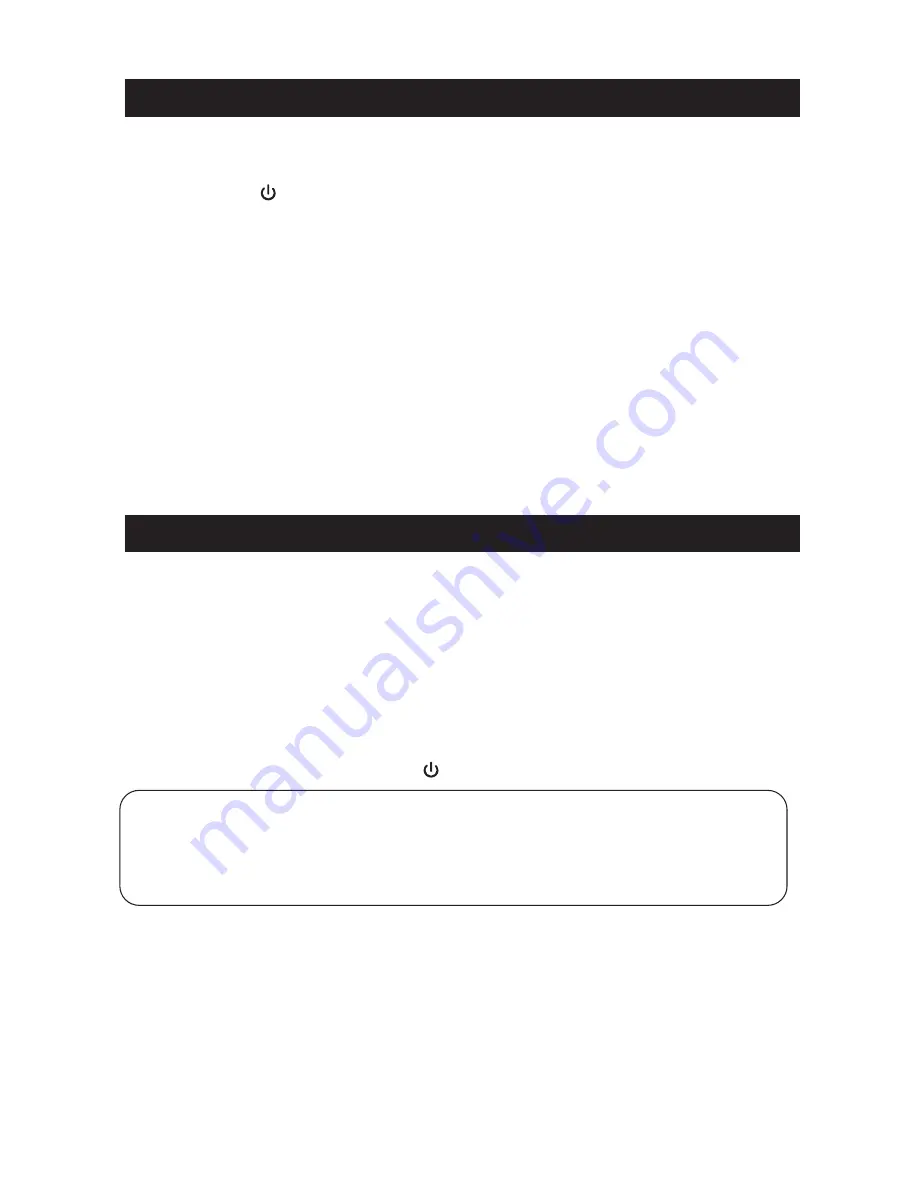
•
Press the
button to turn on the unit.
•
Press and toggle the
FUNCTION
button to select Bluetooth mode. The unit will
search the paired device with the “
bt
” flashing slowly on the LCD display.
•
Press and hold the
PLAY/PAUSE/PAIR Button
for 4~5 seconds. Then the “
bt
”
will be flashing rapidly on the LCD display and dew drop will heard, the unit will
•
Turn on the Bluetooth function of your Bluetooth device and enable the search or
scan function to find the unit.
•
Select "
SRCD682BT
" from the device list when it appears on your device screen. If
required, enter the pass code “0000” to pair (link) the unit with your device.
•
After successfully pairing (linking) the Bluetooth enabled device the “
bt
” will light
steadily and a short beep will heard.
Note: If you can’t pair the unit with your Bluetooth enabled device, you can try to turn Off &
On the power of your unit to solve the problem.
The unit is designed to receive FM Stereo / FM and AM radio bands.
1. Press and toggle the
FUNCTION
button on the top of the unit to switch to
RADIO
mode.
2. Press the
BAND
button on the front of the unit to select
FM
or
AM
band.
3. Adjust the
TUNING
knob on the top of unit to tune the frequency of desired radio
station.
4. The tuning frequency will be displayed on the
LCD
display.
5. For the AM mode, please press the
BAND
button select to
AM
mode.
6. To turn off the unit power, press the
button switch to off the unit.
Remark:
The unit has built-in AM ferrite bar antenna, which can provide adequate reception in
most areas. If the AM reception is weak, try to adjust the location of the unit or
relocate the unit to improve the reception. If the FM reception is weak, try to adjust the
length and the angle of the FM antenna to improve the signal reception.
1. If the unit has never been paired with a Bluetooth device before, you need to follow the
pairing instructions below to link the
SRCD682BT
with your Bluetooth device.
Bluetooth Operation
RADIO Operation
9
goes into Pairing/Discoverable mode.












