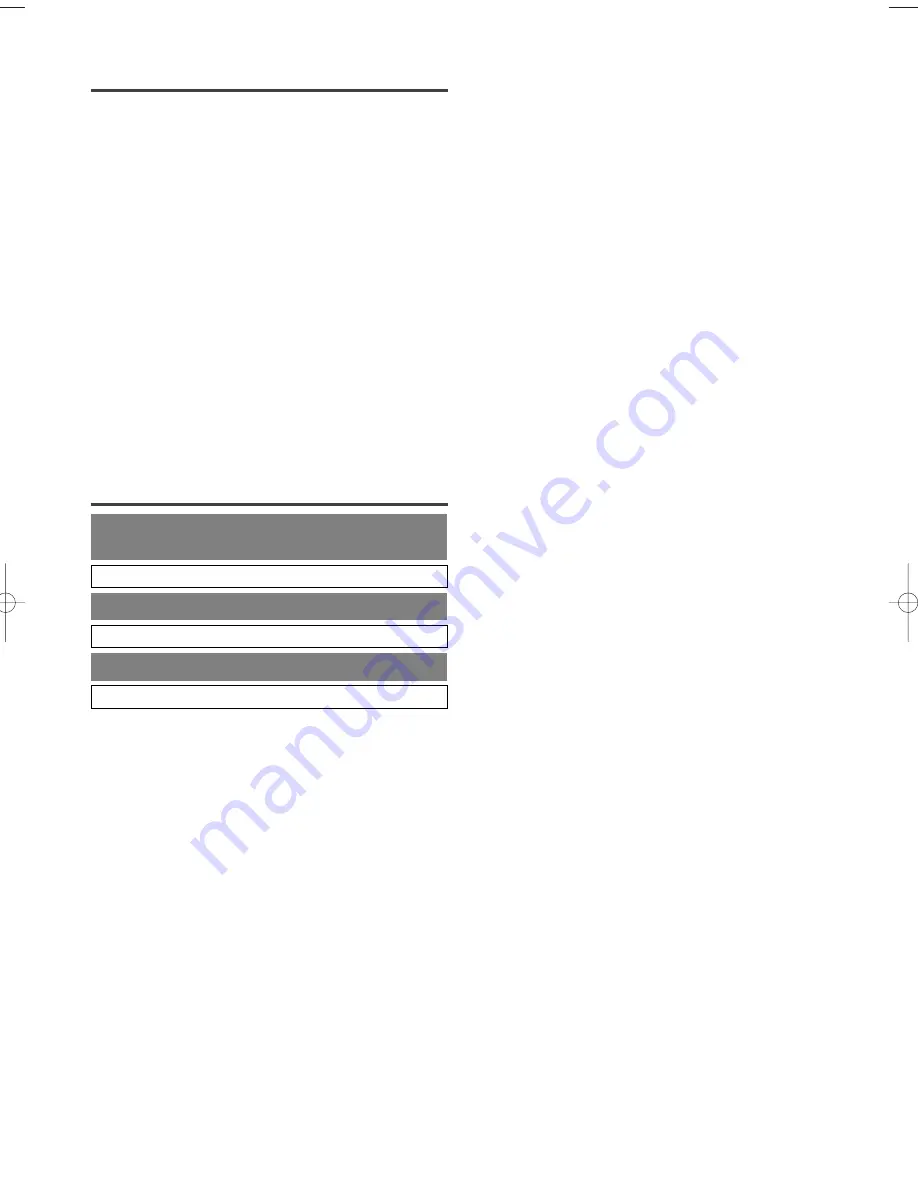
– 52 –
ES
0C28
INDICE
■
CONTROLES DE OPERACIÓN Y FUNCIONES . . . . . 52
PANEL FRONTAL DEL TELEVISOR/DVD. . . . . . . . . . 52
MANDO A DISTANCIA . . . . . . . . . . . . . . . . . . . . . . . . . 52
VISTA POSTERIOR . . . . . . . . . . . . . . . . . . . . . . . . . . . . 52
■
PREPARACIÓN PARA LA UTILIZACIÓN . . . . . . . . . . 53
CONEXIONES DE ANTENA/CABLE . . . . . . . . . . . . . . 53
CONEXIÓN A TOMAS DE ENTRADA EXTERNA. . . . 53
PARA INSERTAR LAS PILAS . . . . . . . . . . . . . . . . . . . . 54
MODO DE ENTRADA EXTERNA . . . . . . . . . . . . . . . . 54
CONEXIÓN A UN SISTEMA ESTÉREO . . . . . . . . . . . . 54
CONEXIÓN A UN AMPLIFICADOR ESTÉREO
EQUIPADO CON TOMAS DE ENTRADA DIGITAL,
PLATINA MD O PLATINA DAT (Para DVD). . . . . . . . . 54
CONEXIÓN A UN DECODIFICADOR DOLBY DIGITAL
(para DVD) . . . . . . . . . . . . . . . . . . . . . . . . . . . . . . . . . . . 54
SECCIÓN DE TV/VCR
■
PREPARACIÓN PARA LA UTILIZACIÓN
. . . . . . . . . . 54
SELECCIÓN DE IDIOMA . . . . . . . . . . . . . . . . . . . . . . . 54
AJUSTE DE CANALES . . . . . . . . . . . . . . . . . . . . . . . . . 55
AJUSTE DEL RELOJ . . . . . . . . . . . . . . . . . . . . . . . . . . . 55
SECCIÓN DE DVD
REPRODUCCIÓN BÁSICA . . . . . . . . . . . . . . . . . . . . . . 55
CONTROLES DE
OPERACIÓN Y FUNCIONES
PANEL FRONTAL DEL
TELEVISOR/DVD
Consulte la figura 1 de la página 9
MANDO A DISTANCIA
Consulte la figura 2 de la página 9
VISTA POSTERIOR
Consulte la figura 3 de la página 10
1.
Botón POWER
Presione este botón para conectar y desconectar la ali-
mentación.
2.
Botones VOLUME
X
/
Y
Presione estos botones para controlar el nivel de volumen
del DVD y el televisor.
3.
Botones SKIP (para DVD)
Presione el botón correspondiente una vez para omitir
capítulos o pistas y desplazarse a un punto específico.
Mantenga el botón presionado para cambiar la veloci-
dad de reproducción en avance o retroceso.
4.
Botón PLAY
Inicia la reproducción del contenido del disco o cinta.
5.
Botón STOP
Detiene la reproducción del disco.
6.
Botón OPEN/CLOSE
Presione este botón para insertar discos en la bandeja o
retirarlos de ella.
7.
Bandeja de carga del disco
8.
Indicador DVD
Se ilumina durante el modo DVD.
9.
Botón SELECT
Presione este botón para cambiar al modo TV/VCR,
modo de entrada externa o modo de DVD.
10.
Indicador TV/VCR
Se ilumina durante el modo TV/VCR.
11.
Botones CHANNEL
K
/
L
Utilice estos botones para seleccionar canales memorizados.
12.
Indicador de grabación
Parpadea durante la grabación. Se ilumina durante el
modo de espera de grabación controlada por temporizador.
13.
Botón REC/OTR (Panel frontal)
[TV/VCR P.30, 31]
Presione para empezar la grabación manual. Presione
repetidamente para empezar la grabación instantánea
(OTR).
Botón RECORD (Mando a distancia)
[TV/VCR P.30]
Presione para empezar la grabación manual.
14.
Botón REW (para TV/VCR)
Presione este botón para rebobinar la cinta o para ver
la imagen rápidamente en dirección de retroceso
durante el modo de reproducción. (Búsqueda en direc-
ción de retroceso)
15.
Botón F.FWD (para TV/VCR)
Presione este botón para adelantar rápidamente la cinta
o para ver la imagen rápidamente en dirección de
avance durante el modo de reproducción. (Búsqueda en
dirección de avance)
16.
Botón STOP/EJECT
Presione este botón para detener la cinta. Presiónelo en
el modo de parada para retirar la cinta del
televisor/videograbadora/DVD.
17.
Ventanilla del sensor de mando a distancia
18.
Toma HEADPHONE
Para conectar auriculares (no suministrados) y escuchar
en privado.
19.
Toma de entrada VIDEO
Conecte aquí la toma de salida de vídeo de una
videocámara o de una videograbadora.
20.
Tomas de entrada AUDIO L/R
Conecte aquí las tomas de salida de audio de una
videocámara o de una videograbadora.
21.
Compartimiento del cassette
22.
Botón PICTURE
Presione este botón para ajustar la imagen.
23.
Botones numéricos
Modo TV:
Presione dos botones para acceder directamente al
canal deseado.
No olvide presionar “0” antes de elegir un canal de un
solo dígito.
Botón +100
Presione este botón para seleccionar canales de tele-
visión por cable cuyo número sea igual o superior a 100.
Modo DVD:
Presione este botón para introducir el número deseado.
Botón +10
Presione este botón para introducir números iguales o
mayores que 10.
24.
Botón PAUSE
Hace una pausa en la reproducción del disco o cinta.
25.
Botón SPEED
Presione este botón para seleccionar la velocidad de
grabación deseada: SP/SLP.
26.
Botón C.RESET
Presione este botón para poner el contador en 0:00:00.
Presiónelo también para cancelar un ajuste de progra-
ma de temporizador.
27.
Botón DISPLAY
Modo TV/VCR:
Para visualizar el contador o el número del canal y la
fecha actual en la pantalla del televisor.
Modo DVD:
Indica el estado actual en la pantalla del televisor para
fines de comprobación.
28.
Botón SETUP
Presione este botón para activar o salir del modo de
menús de televisor o configuración de DVD.
29.
Botón TITLE
Para visualizar el menú de títulos.
T2005UF(ES).QX3 04.4.27 8:24 PM Page 52





































