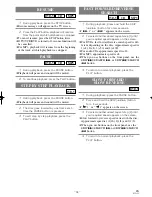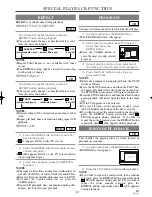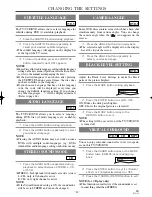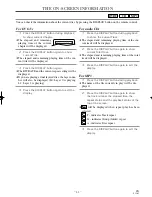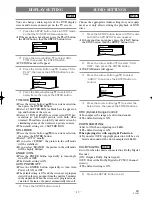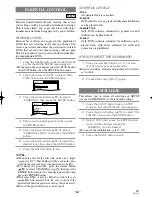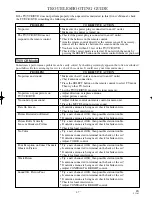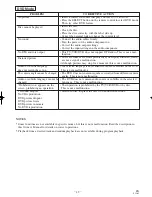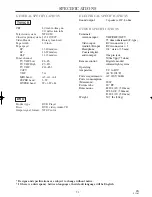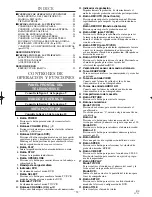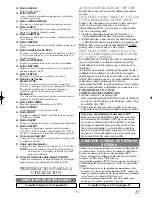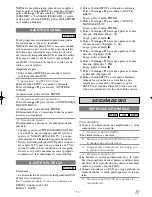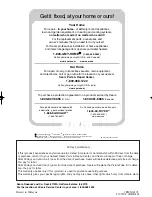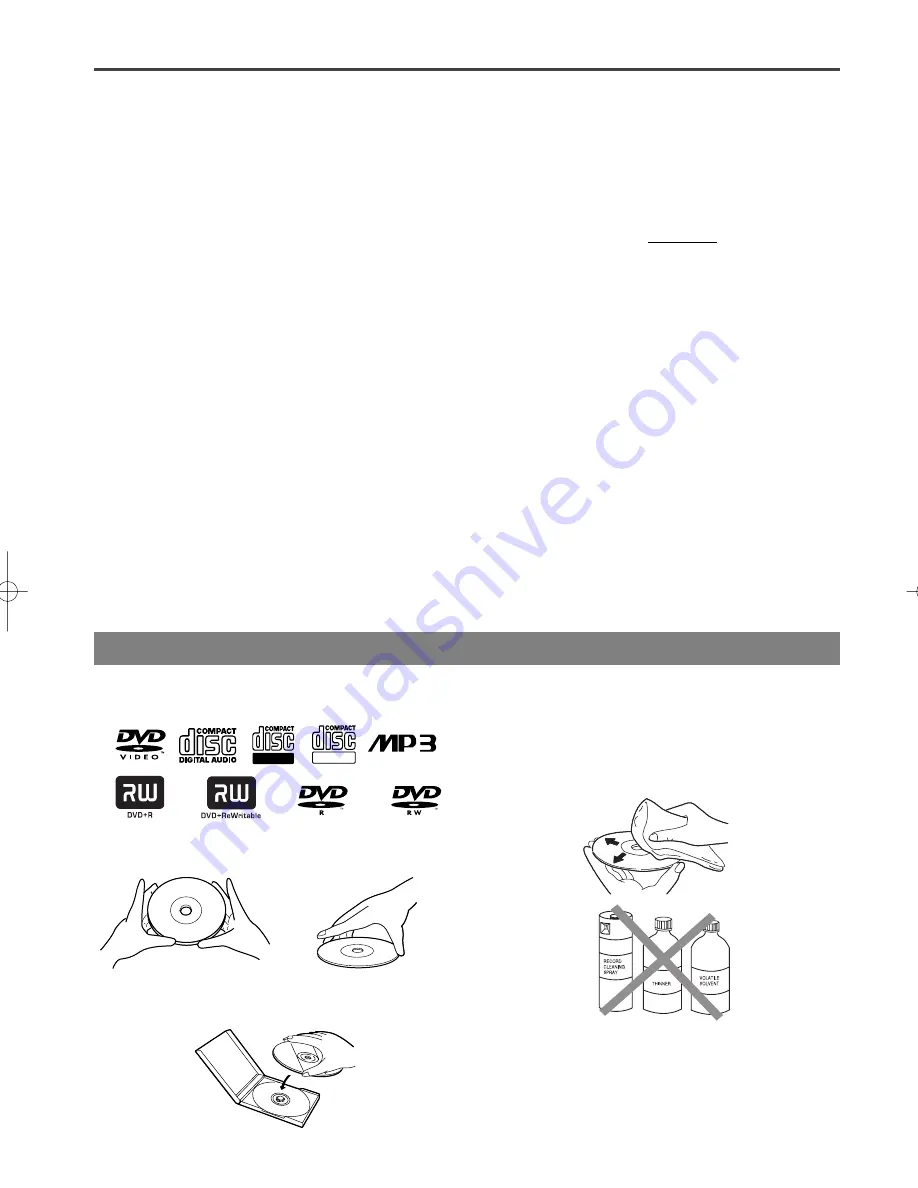
– 50 –
EN
01A11
CABINET CLEANING
•
Wipe the front panel and other exterior surfaces of
the TV/VCR/DVD with a soft cloth immersed in
lukewarm water and wrung dry.
•
Never use a solvent or alcohol. Do not spray insec-
ticide liquid near the TV/VCR/DVD. Such chemi-
cals may cause damage and discoloration to the
exposed surfaces.
AUTO HEAD CLEANING
•
Automatically cleans video heads as you insert or
remove a cassette, so you can see a clearer picture.
•
Playback picture may become blurred or interrupt-
ed while the TV program reception is clear. Dirt
accumulated on the video heads after long periods
of use or the usage of rental or worn tapes can
cause this problem.
If a streaky or snowy picture appears during play-
back, the video heads in your TV/VCR/DVD may
need to be cleaned.
1. Please visit your local Audio/Video store and pur-
chase a good quality VHS Video Head Cleaner.
2. If a Video Head Cleaner does not solve the prob-
lem, please call our help line at 1-800-488-1222, to
locate an Authorized Service Center.
NOTES:
•
Remember to read the instructions included with
the video head cleaner before use.
•
Clean video heads only when problems occur.
SERVICING
•
Should your TV/VCR/DVD become inoperative,
do not try to correct the problem by yourself. There
are no user-serviceable parts inside. Turn off,
unplug the power cord and please call our help line
at 1-800-488-1222, to locate an Authorized Service
Center.
IF THE LASER OPTICAL PICKUP UNIT IS DIRTY
•
If the TV/VCR/DVD still does not perform properly when it is operated, while referring to the relevant sec-
tions and to "TROUBLESHOOTING GUIDE" in this Owner's Manual, the laser optical pickup unit may be
dirty. Consult your dealer or an Authorized Service Center for inspection and cleaning of the laser optical
pickup unit.
•
Use discs which have the following logos on them.
(Optical audio digital discs.)
•
Handle the discs so that fingerprints and dust do
not adhere to the surfaces of the discs.
•
Always store the disc in its protective case when it
is not used.
DISC HANDLING
•
To clean-off, use a soft cloth.
•
Do not use a hard cloth since this will mar the disc.
•
Wipe the disc in a straight line from center to edge.
•
Never wipe with a circular motion.
•
Do not use detergent or abrasive cleaning agents.
MAINTENANCE
Recordable
ReWritable
ReWritable
T1055UF_EN(P36-52).QX3 04.6.3 2:46 PM Page 50