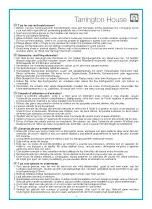During playback:
and blink, and there is a voice voice tone
After successful pairing, there will be a voice tone sounds "Bluetooth device connected".
Press the button to change between Play and Pause mode at any time.
After pairing for the first time, the audio system will appear on the connection menu of your
Bluetooth device.
If you want to connect another Bluetooth device to the unit, deactivate the current connection by
~ The unit will start searching for the device last connected, if the device is found, the unit will
reconnect the device automatically.
~ Please note, only one Bluetooth device can be connected to the unit at one time.
Activate Bluetooth on your device (smart phone, tablet, computer, etc.).
In the Bluetooth menu of your device, there should be an option to search for Bluetooth devices.
Select this option.
~ Your device will now scan for other Bluetooth device and should find the unit,
”.
Choose to pair with
Selecting BT Mode
Press or button to select the next or previous track.
/-
/+
Press and hold or button to adjust volume.
/-
/+
Press the button on the unit to turn on/off the LED lights.
Push the power switch to ON position to power on the unit, the Bluetooth indicator will turn Blue
sounds "Bluetooth Mode", now the unit is in pairing mode.
holding the button for around 5 seconds. Follow the steps above to connect the new device.
identified as
“
SYLVANIA SP606
”.
“
SYLVANIA SP606
Phone Call Function
When a call comes in, press button to answer.
During a call, press the button to end the call.
Quickly press the button twice to redial the last dialed number.
When a phone call comes in, press and hold the button to reject.
6