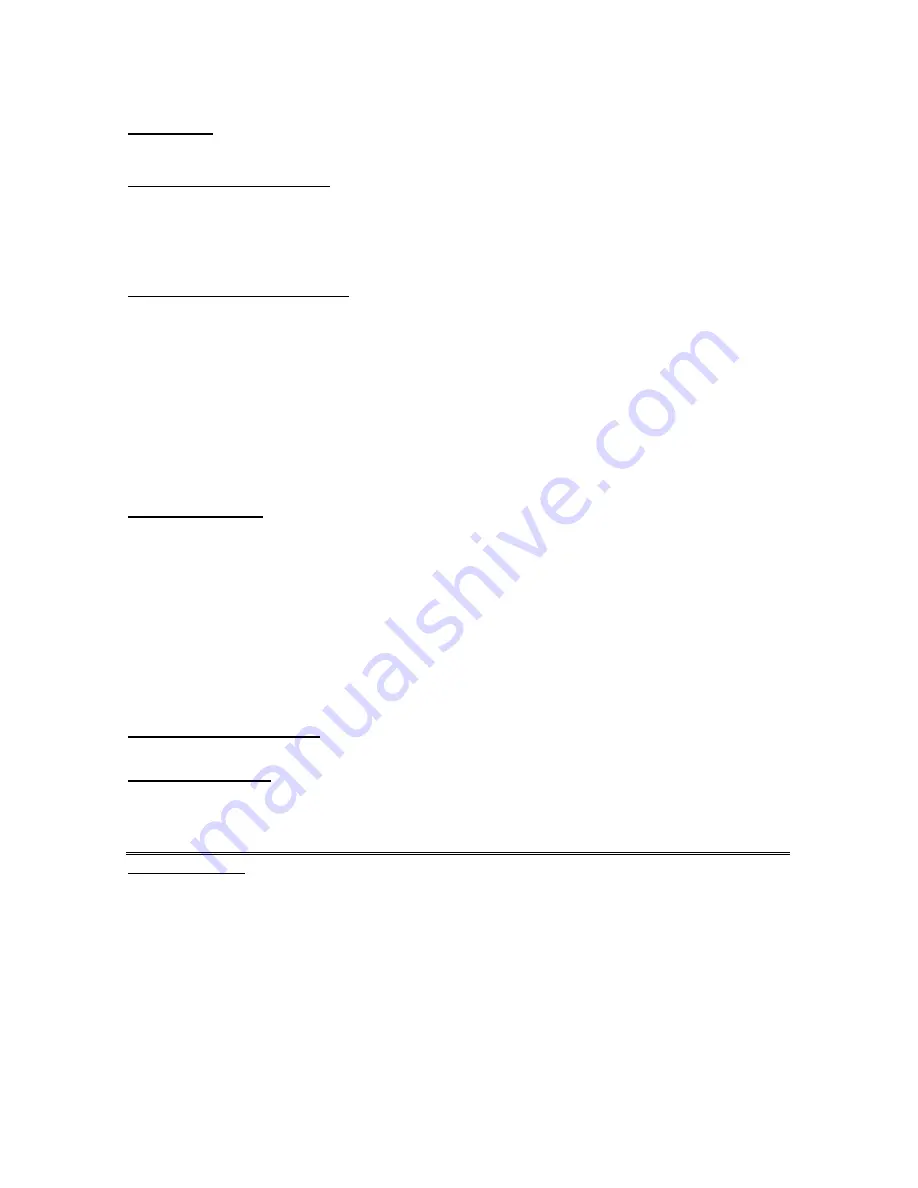
Contents
Chapter 1. Basic Information
Products features
Button Functions
Charging the Battery
Basic Use
Chapter 2. Multimedia Function
Listening to Music
Playing Video
Photo Viewing
Reading Text
Voice Recording
Settings
Explorer
Game
Next
Chapter 3. Settings
Music
Record
System
Display
Auto Play
Upgrade
Power Off
Default Set
Chapter 4. Troubleshooting
Troubleshooting
Chapter 5. Appendix
Products Specifications
Converting Video Files
Button Definition
































