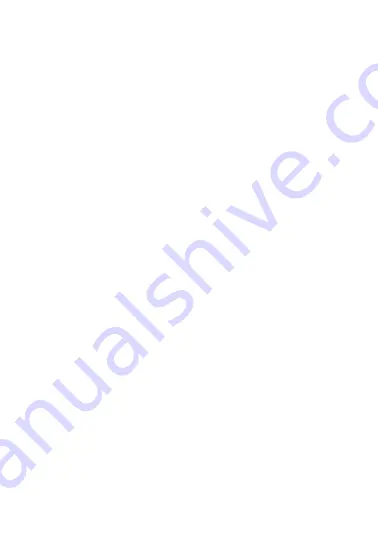
Select EQ
Press
Previous/ Next
to choose
Select EQ
and press
Play/ Pause
button enter the sub-menu and choose
different EQ from
Normal / Rock / Pop / Classic / Soft/
Jazz / DBB
. Once you’ve selected your choice, press
Play/ Pause
to confirm and press
M
to return to sub-menu.
Set Sound
Press
Previous/ Next
to select
Set Sound,
press
Play/
Pause
to enter
User EQ.
Hold
M
to jump to different bar
and press
Previous/ Next
button to adjust your own EQ
Setting. Once you’ve selected, press
Play/ Pause
to
confirm and press
M
to return to sub-menu.
Replay Times
Press
Previous/ Next
to select
Repeat Mode
and press
Play/ Pause
to choose from
1 times to infinity.
Repeat Intervals
Press
Previous/ Next
to select
Repeat Intervals
to
choose from
1 Sec to 7 Sec
. Once you’ve selected your
choice, press
Play/ Pause
to confirm and return to
sub-menu.
Variable speed
Press
Previous/ Next
to select
Variable speed
to choose
from
- 4 to 4
. Once you’ve selected your choice, press
Play/ Pause
to confirm and return to sub-menu.
11



























