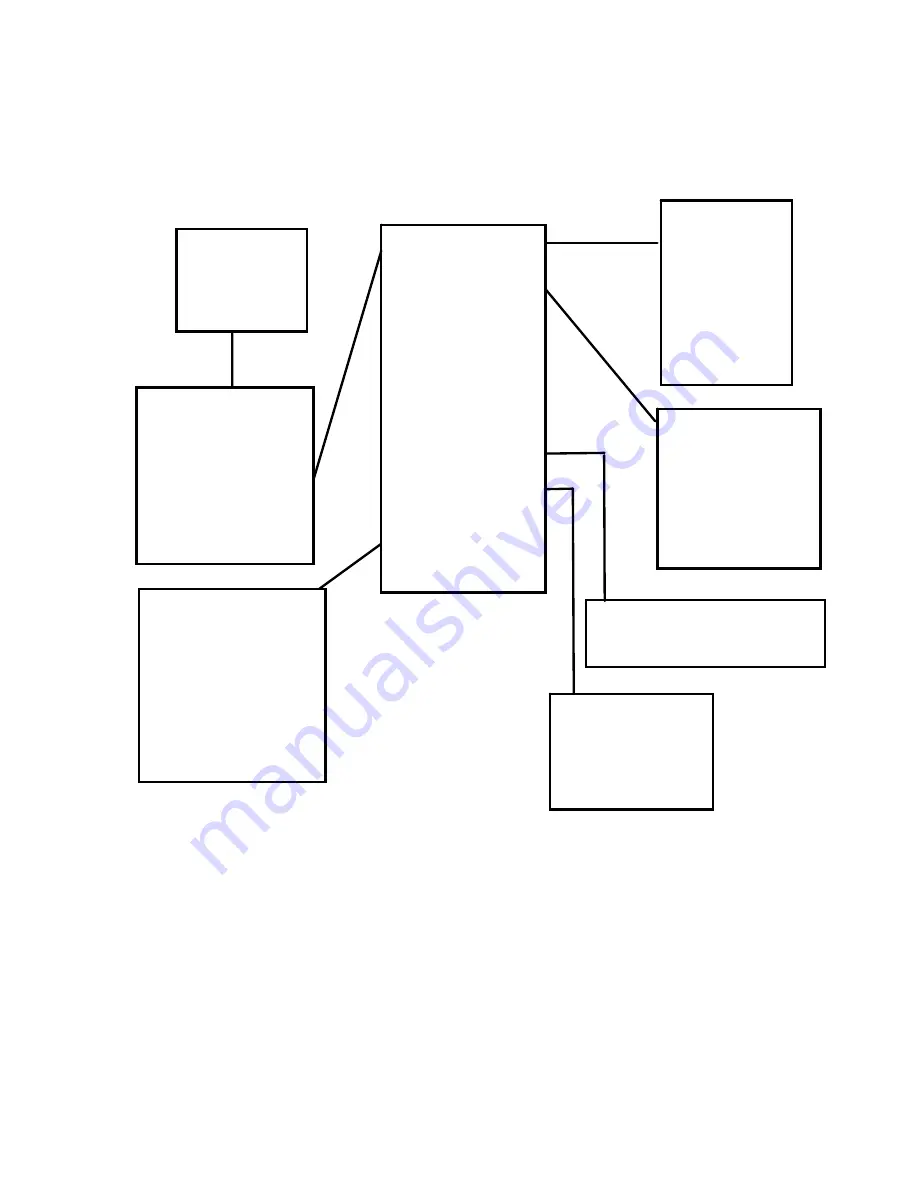
English
7
On-screen-menu Operation
In STOP/PLAYING mode, press the MODE/CONFRIM button to enter the Main
Menu page
EQ Set
PlayMode
Contrast
Backlight
Backlight
Color
Powerset
Recordset
Language
Exit
Normal
Rock
Jazz
Bass
Pop
Classical
Soft
Normal
Repeat All
Repeat One
Random
Random All
Preview
Main
Manu
DISABLE 2MINS
10MINS 30MINS
English
French
German
Spanish
Dutch
Italian
Portuguese
Greek
Exit
Navigation
Music
Voice
Setting
Record
Delete
About
Exit
Source
Encoder
Sample
Exit






















