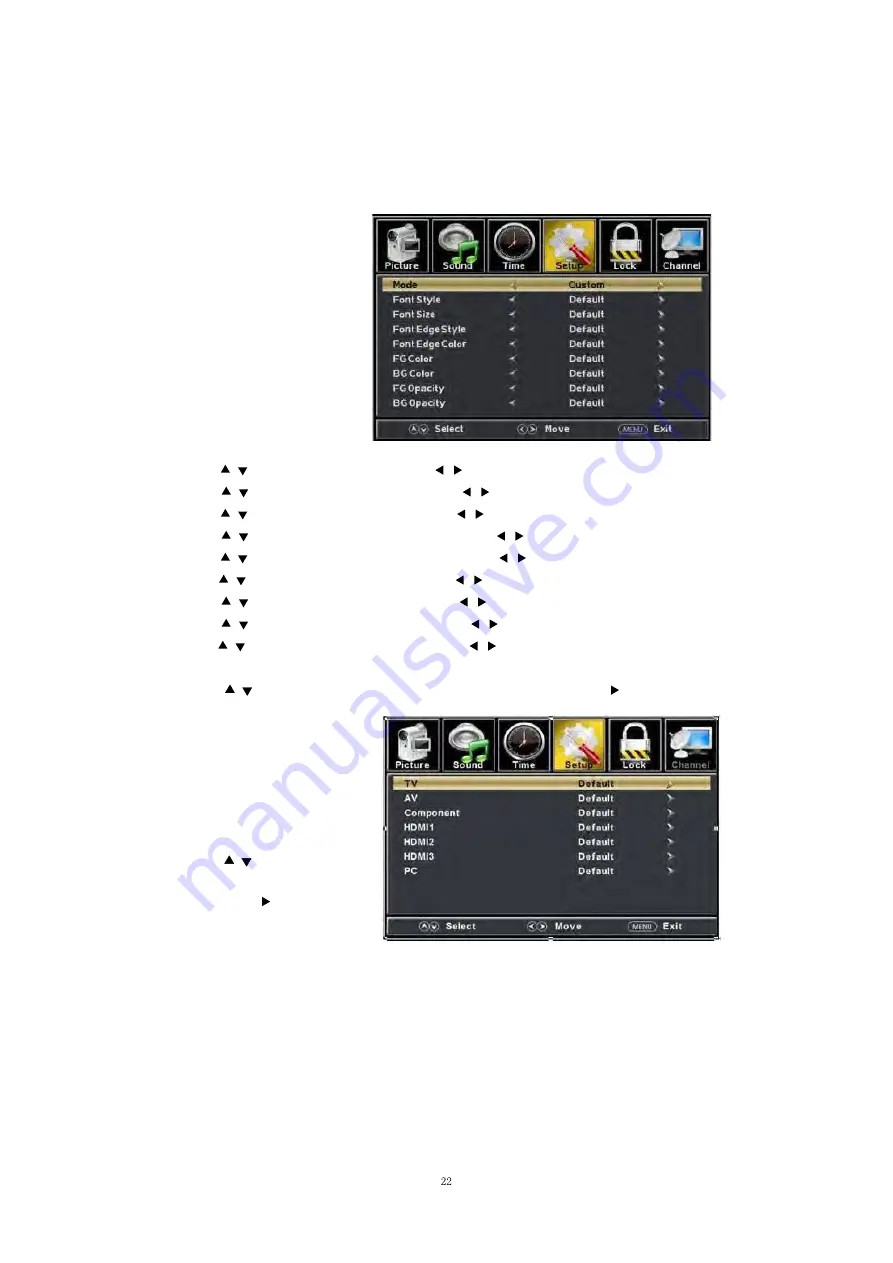
(a). Press “ / ” button to select “Mode” the “ / ” button to adjust.
(b). Press “ / ” button to select “Font Style” the “ / ” button to adjust.
(c). Press “ / ” button to select “Font Size” the “ / ” button to adjust.
(d). Press “ / ” button to select “Font Edge Style” the “ / ” button to adjust.
(e). Press “ / ” button to select “Font Edge Color” the “ /
” button to adjust.
(f). Press “ /
” button to select “FG Color” the “ / ” button to adjust.
(g). Press “ / ” button to select “BG Color” the “ / ” button to adjust.
(h). Press “ / ” button to select “FG Opacity” the “ /
” button to adjust.
(i). Press “ /
” button to select “BG Opacity” the “ / ” button to adjust.
Note: All the option it is not available in Custom.
5.
Press “ / ” button to select “Source Label”
and press the “ENTER/ ” button to enter
sub-menu.
Note: The source label is
Create labels for the devices
connected to your TV.
6.
Press “ / ” button to select
“Other Settings”
and press
the “ENTER/ ” button to enter
sub-menu.
Summary of Contents for SLED5016A
Page 1: ...SLED5016A LED TV Sylvania is a registered trademark of OSRAM SYLVANIA INC used under license...
Page 2: ......
Page 7: ......
Page 8: ......
Page 9: ......
Page 10: ......
Page 20: ...SOUND You can select the type of sound which best corresponds to your listening...
Page 21: ...TIME Press the MENU button to enter the OSD menu Then press button to select the TIME menu...
Page 22: ......
Page 24: ......
Page 28: ...Channel...
Page 30: ......
Page 36: ......
Page 44: ...8 7 8 7 7 7 8 7 8 7 7 7 7 7 7 8 7 7 7 6 l...
Page 45: ...w 8 7 7 7 7 8 7 7 7 k k k p w w 7 7 9 7 7 l k 7 7 7 8 7 k k l l l...
Page 46: ...7 7 7 7 7 2 2 2 W 7 8 7 7 7 7 7 7 7 7 7 8 7 7 7...






























