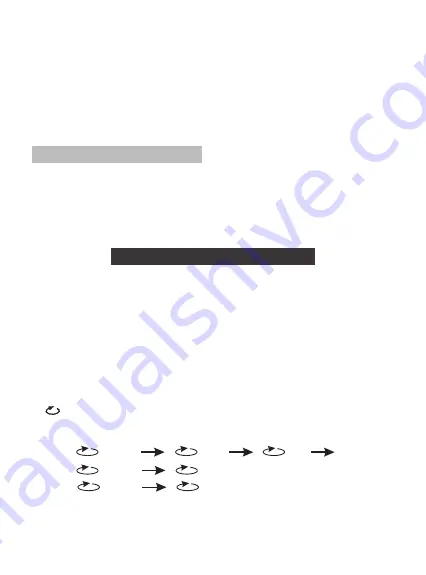
12
5. You can also press "FUNCTION" button to close virtual remote menu
without any operation. The player will resume playing after the menu exit.
Note:
1. When the disc is in the submenu, press the function key can go back the
title menu.
2. Stop or no disc state, the "FUNCTION" is invalid.
Virtual Remote Operation
1. SRH (Search): Press the"SRH" key ,you can see the number bar below,
Use left/right key to move the cursor, press ok to confirm, when playing
DVD, you can change the chapter and the title, press the "T/C " icon
change the item you want to change. When playing CD, you can select the
track.
Note: To select the title, you need to enter two numbers.
0 1 2 3 4 5 6 7 8 9 OK
T/C
2. M (Menu): to enter or exit menu root.
3. ZOOM: When playing DVD discs, you can zoom in, press the "ZOOM"
button and ok button to change the image size according the following
sequence: x2 x3 x4, when playing JPEG file, you can zoom in and zoom
out, press the "ZOOM" button and ok button to change the image size
according the following sequence: 100% 125% 150% 200% 75% 50%.
4. TT (Title): to display title information.
5. ADO ( Audio): to select audio language.
6. SUB (Subtitle): to select subtitle language when playing DVD disc.
7. OSD: D
8. ( Repeat): When playing disc of DVD/CD/MP3, you can change the
repeat style by press repeat button. For different type of disc, it change
according different sequence.
isplay the disc information during playing DVD/CD. Such as
elapsed time and remaining time.
One
Folder
Chapter
Title
All
Repeat off
Track
All
MP3:
CD:
DVD:
Summary of Contents for SDVD8741
Page 1: ...SDVD8741...





















