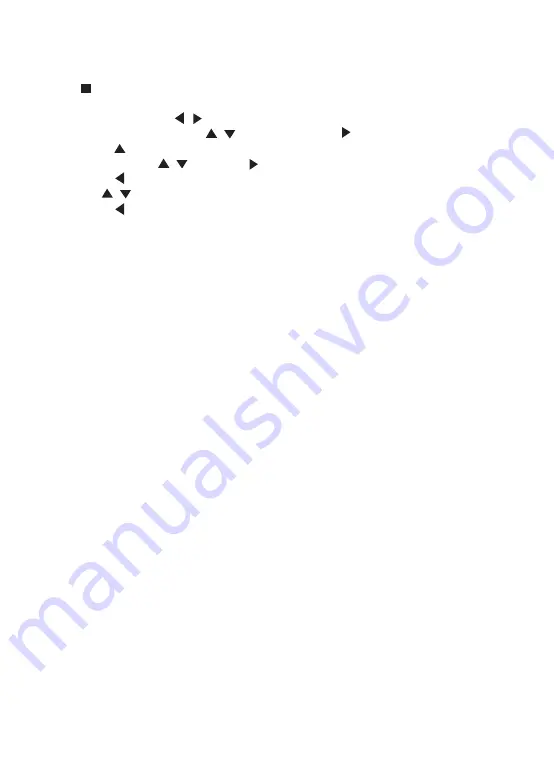
11
General Settings
Basic Operation for the Menu
1. Press twice during playback
2. Press SETUP, the SETUP MENU display on the screen.
3. Select a main menu by / .
4. Select the menu you want by / buttons and press to enter.
You can press to return to the main menu.
5. Select the option by / and press .
You can press to return to the previous menu.
6. Select by / buttons and press OK to confirm.
You can press to return to the previous menu.
7. To return to the main menu from any submenu, press RETURN.
8. To exit the menu, press SETUP.
Note:
These navigation buttons on the right side of the product do not apply to this model.
General Player Settings
System
1. Screen Saver: Turns the screen saver on/off. The screen saver will display in 3 mins if
there is no operation when the unit is turned on.
2. Disc Auto Playback: Turns the disc auto playback function on/off.
3. Disc Auto Upgrade: Turns the Disc Auto Upgrade function on/off.
4. Load Default: Return the player to its default settings.
5. Upgrade: select this when you want to upgrade your player software to the latest version.
6. Easy setup: Make default settings Fast.
7. BUDA: Define memory for BD-J.
* Notice : BUDA Setup has three-submenu of "External" & "On board" & " Card ". If you
choose "External" or "Card", you must connect USB or Card first.
Language
1. OSD: Selects the OSD language.
2. Menu: Selects the menu language of the disc.
3. Audio: Selects the audio language for the program.
4. Subtitle: Selects the subtitle language for the program
.
Note:
You have to select the audio and subtitle language according to the requirements on the
disc.
Playback
1. Closed Caption: Turn on/off the CC function.
2. Angle Mark: Turn on/off the Angle mark function.
3. PIP Mark: Turn on/off the PIP mark function




























