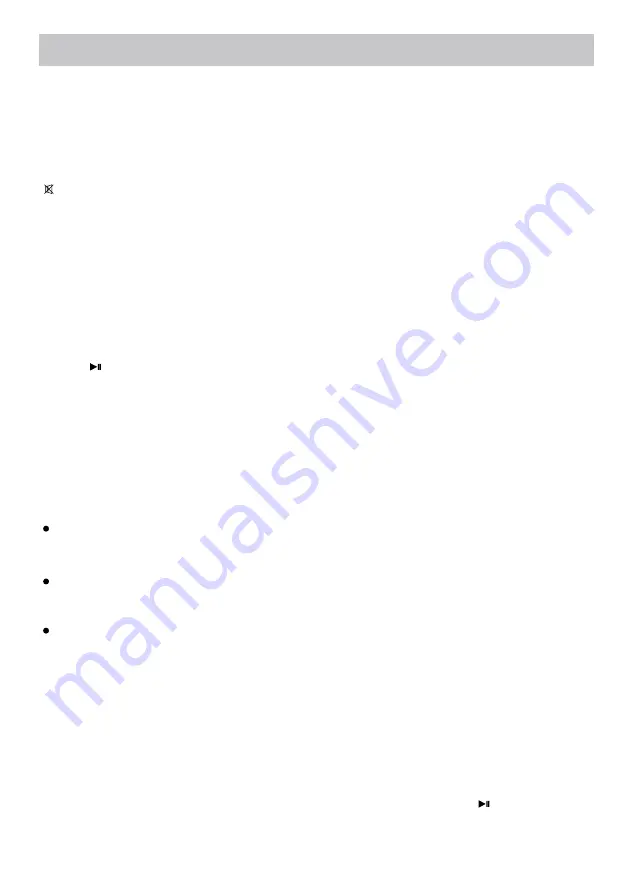
16
STANDBY
VOL +/–
MUTE
LCD ON/OFF
Press to turn on or off the LCD display.
SUBTITLE
ANGLE
Press to turn off the sound, press again to resume.
(Function depends on the recording of
During DVD playback, press repeatedly to select the viewing angle
disc).
During DVD playback, press repeatedly to select the
TITLE
Press to return to disc's title page.
MENU
Press to return to disc's menu page
OSD
(On Screen Display)
During playback, press the OSD button repeatedly to read the information of playback status.
STEP
During movie playback, press STEP Button repeatedly to play the movie frame by frame.
Press the Button to resume.
AUDIO
During DVD playback, press repeatedly to select the desired language.
Press the button on remote control to adjust volume.
Press the button to enter standby mode, press again to power on the unit.
SLOW
A-B Repeat
During Playback, press the A-B Button to define where you want the section to start. Press the A-B Button again
to define where you would like the section to end, the unit will then plays the selected section repeatedly
and continuously. Press the A-B Button again to resume normal playback. (It depends on the discs).
During playback, press the SLOW Button repeatedly to set the slow motion speed. Press to resume.
GOTO
GOTO Button once, the Title and Chapter selection
menu will appear on the screen. Use the Direction and Numeric Buttons to select the desired title and
automatically.
press the GOTO Button twice, the time selection
table appear on the screen. Using the Direction and Numeric Buttons to enter the desired time.
The unit will start the movie from the selected establish time automatically.
chapter. The unit will play the selected chapter
press the GOTO Button three times, the time
selection table appear on the screen. Using the Direction and Numeric Buttons to enter the desired
time. The unit will start plays the movie from the selected establish time automatically.
To select the desired Title and Chapter, press the
Select the desired establish time by Title to play,
Select the desired establish time by Chapter to play,
(It depends on the discs).
(It depends on the discs).
desired subtitle (It depends on the discs).
(It depends on the discs).
OPERATIONS
ZOOM
During movies playback, press the ZOOM Button repeatedly to zoom in/out the picture. (It depends on the discs).






































