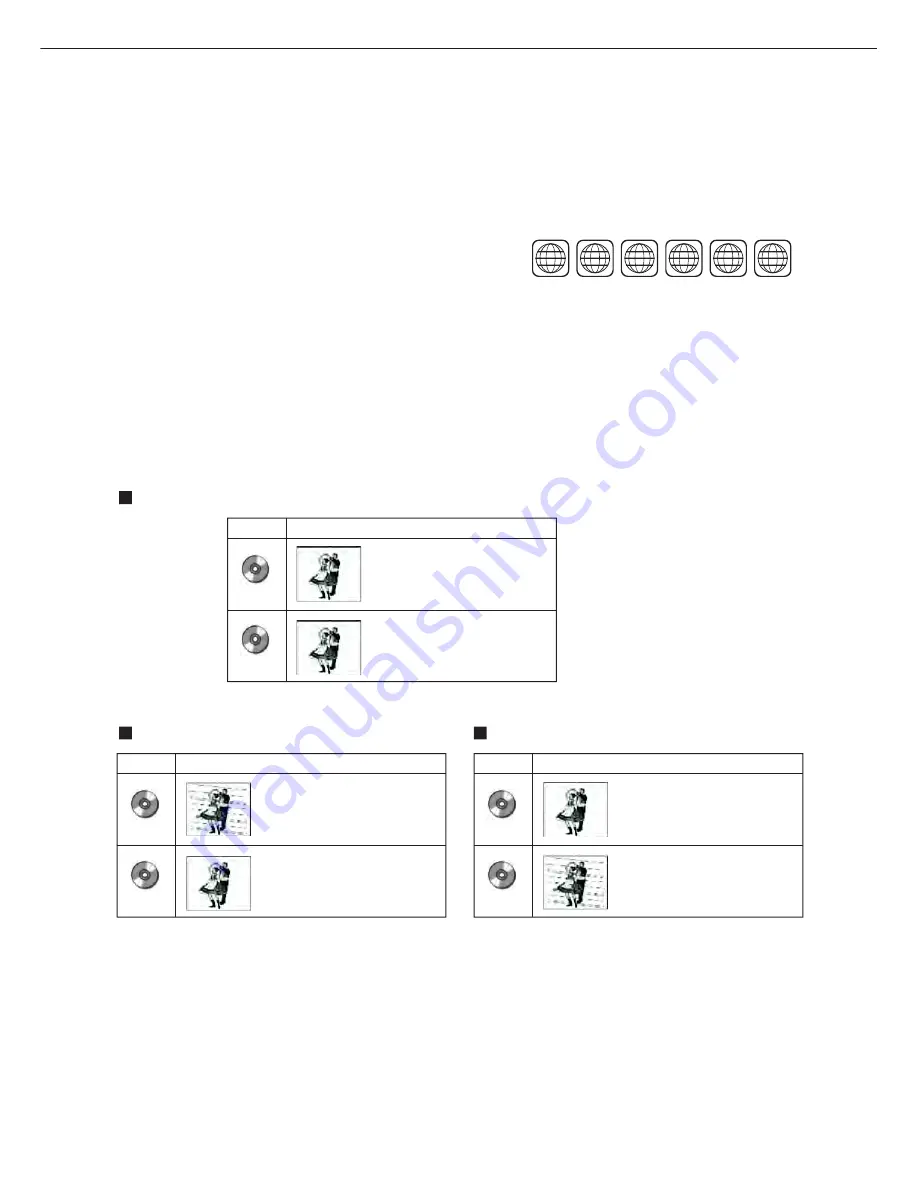
To protect intellectual property, the involved organizations partition the world into six regions, each of
which can only use the DVD player and DVD disc with the given regional code.
The illustration on the right shows symbols of the six regions. One DVD player with a given regional
code cannot play disc of another regional code. The partition of regional codes is shown as follows:
1. Canada, USA;
2. Japan, Europe, South Africa, Middle East
3. Southeast Asia, East Asia
4. Australia, New Zealand, Oceania, Central America, Mexico, Latin America, Caribbean Sea;
5. Russia, India, Africa, Korea, Mongolia.
6. China.
1
2
3
4
5
6
Connecting to the multi-system TV
Connecting to NTSC TV
Connecting to PAL TV
DISC
PAL
NTSC
TV MONITOR
Play in PAL system
Play in NTSC system
DISC
PAL
NTSC
TV MONITOR
No clear images are shown
on the screen.
Play in NTSC system
DISC
PAL
NTSC
TV MONITOR
Play in PAL system
No clear images are shown
on the screen.
TV connections for DVD discs recorded in PAL and NTSC systems
Generally, DVD discs are recorded in PAL or NTSC systems, please refer to the following table:
Note: THE REGION CODE FOR THE UNIT IS 1.
IMPORTANT SAFETY INSTRUCTIONS
DVD PLAYER
-3-
Summary of Contents for SDVD1053D
Page 2: ... 1 ...
Page 7: ...SDVD1053D ...





































