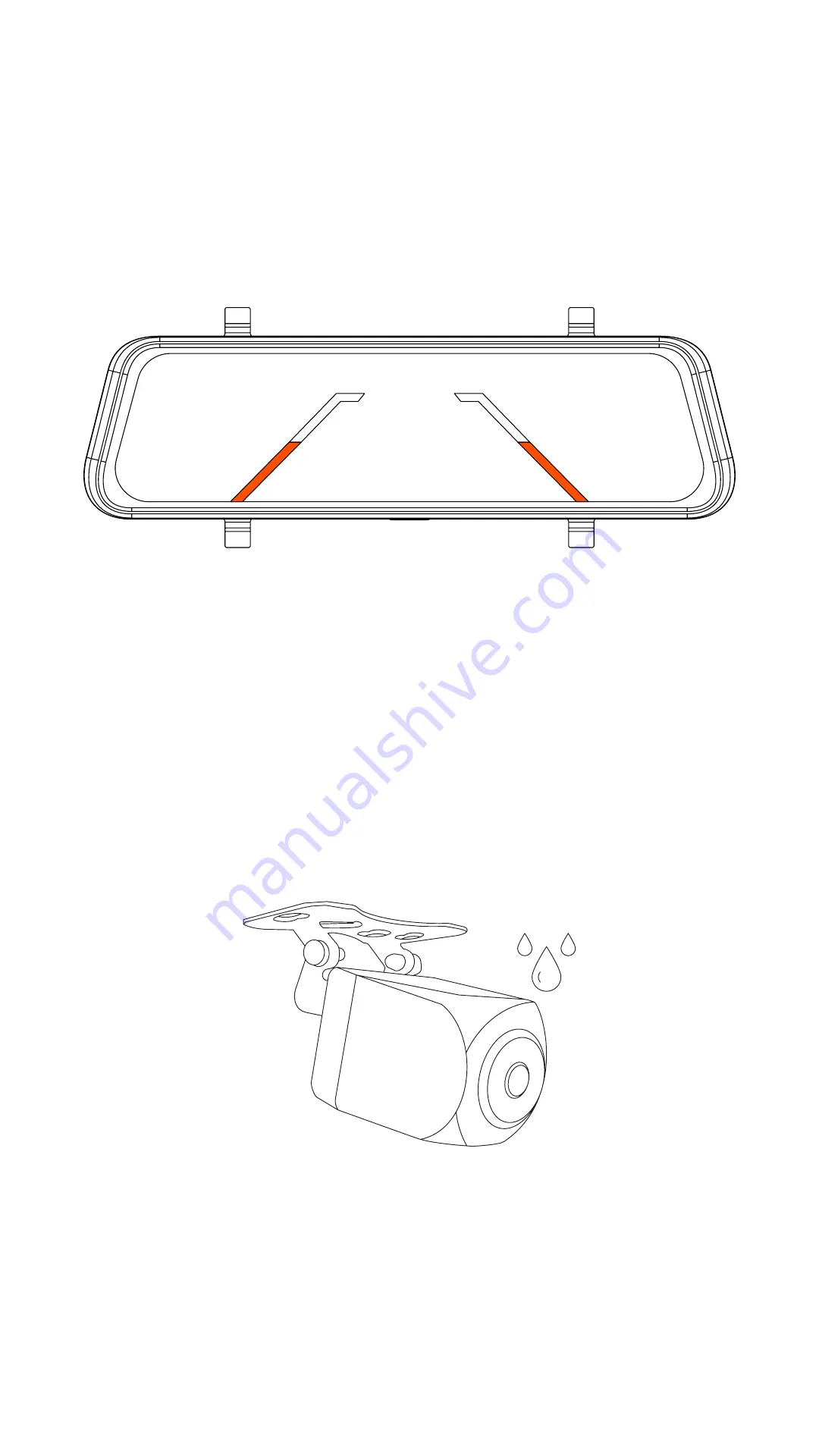
11
Travel the road with assurance.
Image Assisted Reverse Parking
IP67 Rated Waterproof Rear Camera
Guidance lines when reversing your vehicle gives you a
better sense when objects are in the vehicle’s blind spot.
Helps to prevent accidents when reversing your vehicle.
Don’t worry about rain and snow affecting your rear
mounted camera. The waterproof design of the rear
camera prevents damage from the weather.












































