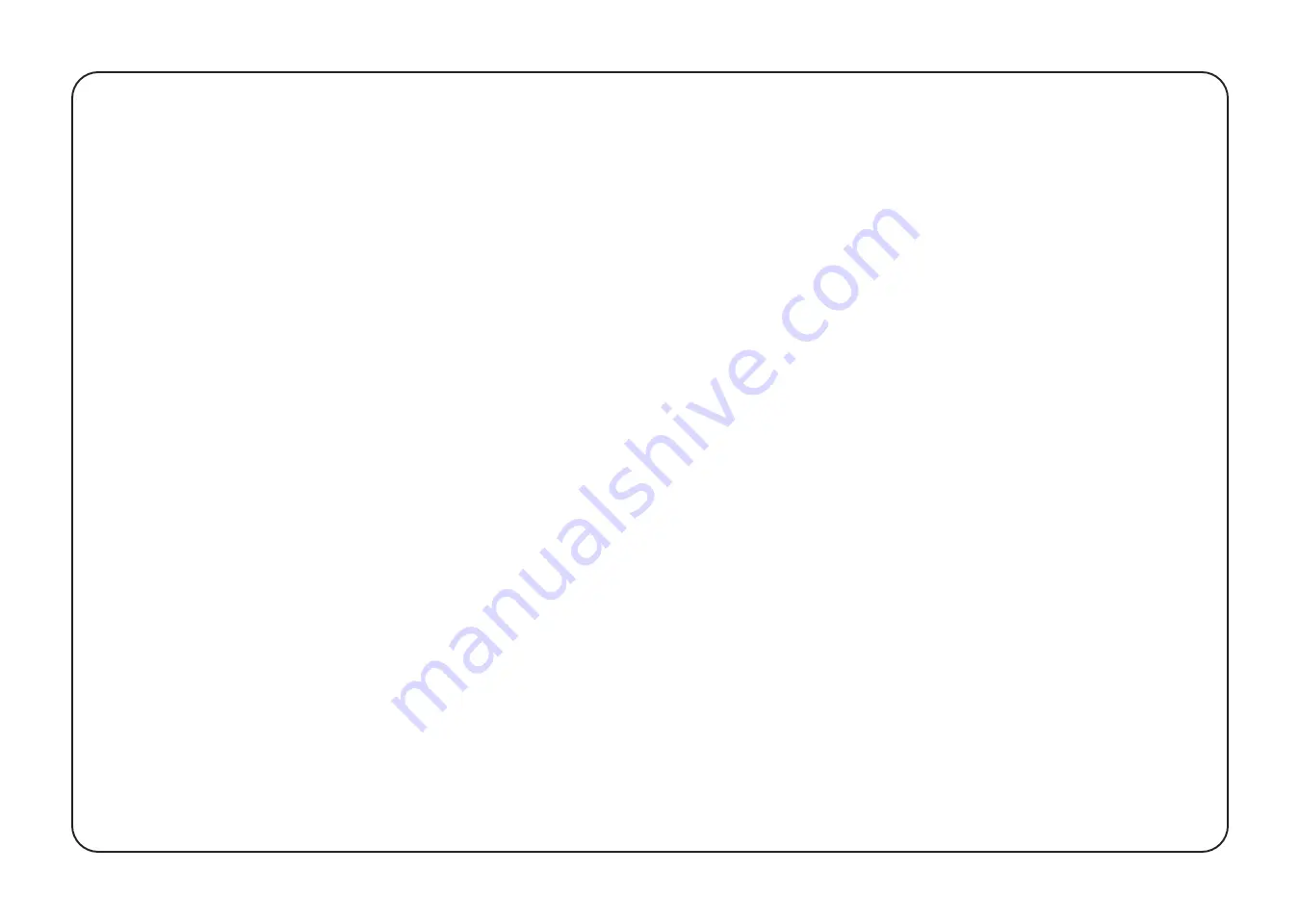
1
The Dash Cam must not be fitted in a position which obscures the driver’s view of the road ahead.
Depending on the country of use, recordings made with this device may be subject to Data
Protection Laws. Ensure these are complied with. If the dash cam is to be used in a commercial
environment e.g. taxi or truck, then CCTV Regulations may apply. Playback of video which is
visible to the driver while the vehicle is in motion is prohibited in some countries. Only use the
supplied power adapter, otherwise damage may occur to the dash cam. Take care when cleaning
the dash cam lens and only use a suitable lens cleaner and a soft cloth. Do NOT expose this
product to rain, moisture or water under any circumstances; doing so may result in the risk of
electric shock or fire. Do NOT perform servicing other than that contained in the instruction
manual, unless you are qualified to do so. When installing in a vehicle, always place the device
securely against the windscreen and where possible conceal the power cable under the vehicles
interior trim. Make sure that the power cable doesn’t interfere with the driver’s controls such as the
steering wheel, pedals or gear lever. Do NOT mount the dash cam in front of an airbag
deployment area or in a position to obscure any interior mirrors. Do NOT operate while driving and
only adjust settings or review recordings while not driving.
WARNING

















