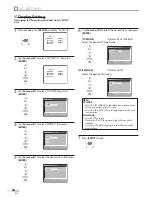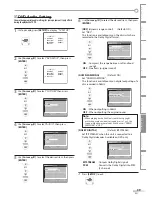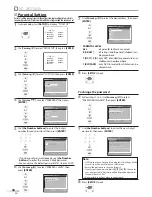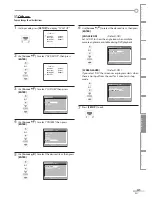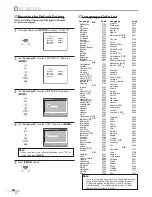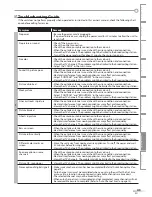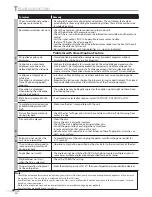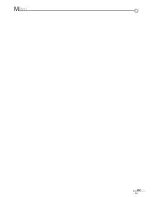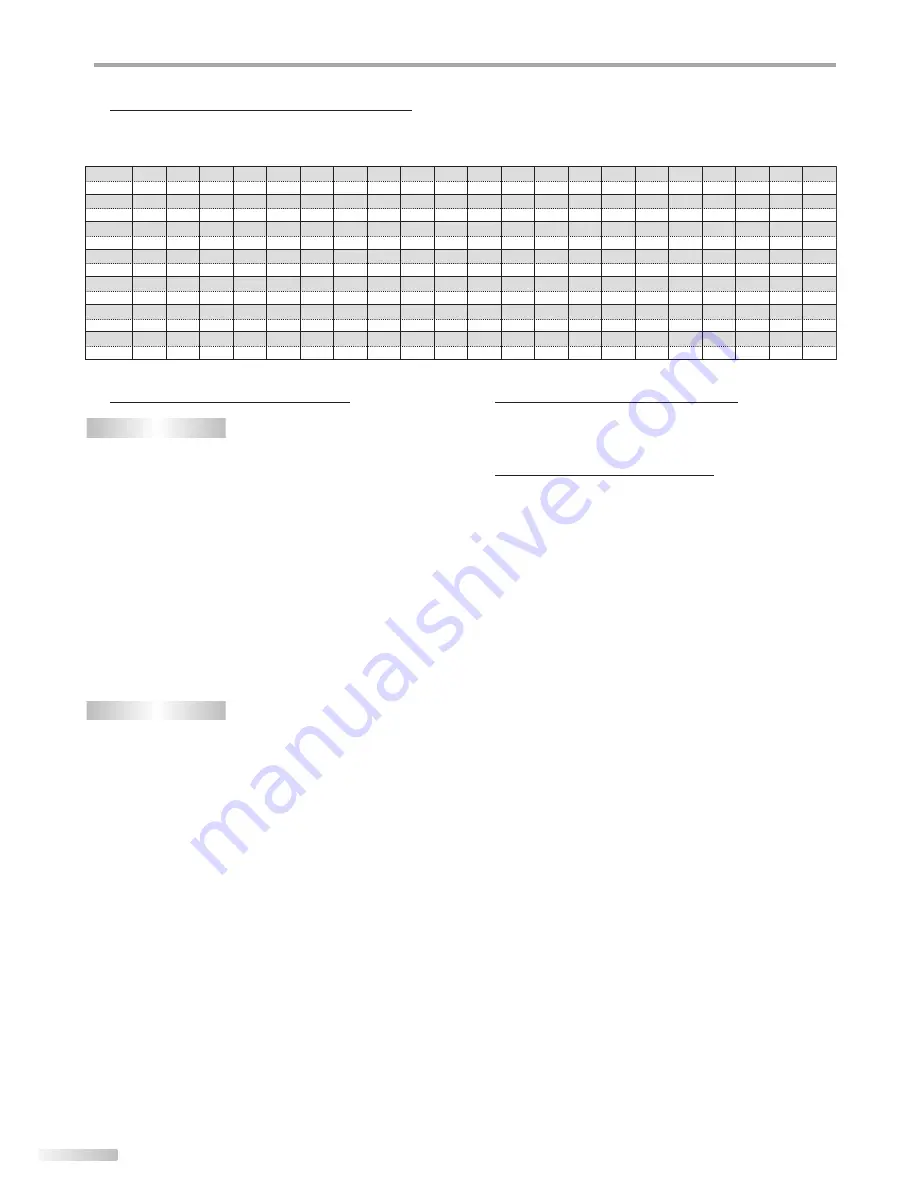
46
EN
I
NFORMATION
• Designs and specifi cations are subject to change without notice and
without our legal obligation.
• If there is a discrepancy between languages, the default language will
be English.
If you subscribe to cable TV, the channels are displayed as 1-135.
Cable companies often designate channels with letters or letter-number combinations. Please check with your local cable company.
The following is a chart of common cable channel designations.
CATV channel
TV Display
CATV channel
TV Display
CATV channel
TV Display
CATV channel
TV Display
CATV channel
TV Display
CATV channel
TV Display
5A
1
2
2
3
3
4
4
5
5
6
6
7
7
8
8
9
9
10
10
11
11
12
12
13
13
A
14
B
15
C
16
D
17
E
18
F
19
G
20
H
21
I
22
J
23
K
24
L
25
M
26
N
27
O
28
P
29
Q
30
R
31
S
32
T
33
U
34
V
35
W
36
W+1
37
38
W+2
W+3
39
W+4
40
W+5
41
W+6
42
W+7
43
W+8
44
W+9
45
W+10
46
W+11
47
W+12
48
W+13
49
W+14
50
W+15
51
W+16
52
W+17
53
W+18
54
W+19
55
W+20
56
W+21
57
W+22
58
W+23
59
W+24
60
W+25
61
W+26
62
W+27
63
W+28
64
W+29
65
W+30
66
W+31
67
W+32
68
W+33
69
W+34
70
W+35
71
W+36
72
W+37
73
W+38
74
W+39
75
W+40
76
W+41
77
W+42
78
W+43
79
W+44
80
W+45
81
W+46
82
W+47
83
W+48
84
W+49
85
W+50
86
W+51
87
W+52
88
W+53
89
W+54
90
W+55
91
W+56
92
W+57
93
W+58
94
A-5
95
A-4
96
A-3
97
A-2
98
A-1
99
W+59
100
W+60
101
W+61
102
W+62
103
W+63
104
W+64
105
W+85
126
W+65
106
W+66
107
W+67
108
W+68
109
W+69
110
W+70
111
W+71
112
W+72
113
W+73
114
W+74
115
W+75
116
W+76
117
W+77
118
W+78
119
W+79
120
W+80
121
W+81
122
W+82
123
W+83
124
W+84
125
CATV channel
TV Display
W+86
127
W+87
128
W+88
129
W+89
130
W+90
131
W+91
132
W+92
133
W+93
134
W+94
135
Cable Channel Designations
5
General Specifications
TV
Television Format:
ATSC / NTSC-M TV Standard
Closed caption system:
§15.122/FCC (Digital CC)
§15.119/FCC (Analog CC)
Channel coverage (ATSC/NTSC):
VHF:
2 ~ 13
UHF:
14 ~ 69
CATV:
2 ~ 13, A ~ W, W+1 ~ W+94,
(analog W+1 ~ W+84), A-5 ~ A-1, 5A
Tuning system:
Channel
frequency
synthesized tuning system
Channel access:
Direct access keyboard,
Programmable scan, and up/down
DVD
Discs (playback compatibility):
DVD video, DVD-RW/-R,
DVD+RW/+R, audio CD, CD-RW/-R
Frequency response:
DVD (linear sound):
20 Hz to 20 kHz (sample rate: 48 kHz)
20 Hz to 44 kHz (sample rate: 96 kHz)
CD:
20 Hz to 20 kHz
Signal-to-noise ratio (S/N ratio):
CD:
75 dB (JEITA)
Total distortion factor:
DVD:
1 kHz 0.008% (JEITA)
CD:
1 kHz 0.008% (JEITA)
5
Electrical Specification
Sound output:
1W, 8Ω x 2
Other Specifications
Terminals:
Antenna input:
VHF/UHF/CATV
75Ω unbalanced (F-type)
Video input:
RCA jack x 1
1 Vp-p (75Ω)
Audio input:
RCA jack x 4
2V rms
(input impedance: more than 22kΩ)
S-Video input:
Mini DIN 4-pin jack x 1 Y: 1Vp-p (75Ω)
C: 286mVp-p (75Ω)
Component video input:
RCA jack x 3
Y: 1 Vp-p (75Ω)
Pb: 700mVp-p (75Ω)
Pr: 700mVp-p (75Ω)
Digital audio coaxial output:
RCA jack x 1: 500mVp-p (75Ω)
Headphone:
1
/
8
inches (3.5mm)
Remote control:
Digital
encoded
infrared light system
Operating temperature:
41°F (5°C) to 104°F (40°C)
Power requirements:
120 V AC +/- 10%, 60 Hz +/- 0.5%
Power consumption (Maximum):
44W
LCD:
15
inches
Dimensions:
H
: 14.3 inches
(362mm)
W :
18.6
inches (470mm)
D :
6.5
inches (165mm)
Weight:
10.0 lbs.
(4.5 kg)
5
5
Summary of Contents for LD155SC8
Page 47: ...MEMO 47 EN ...