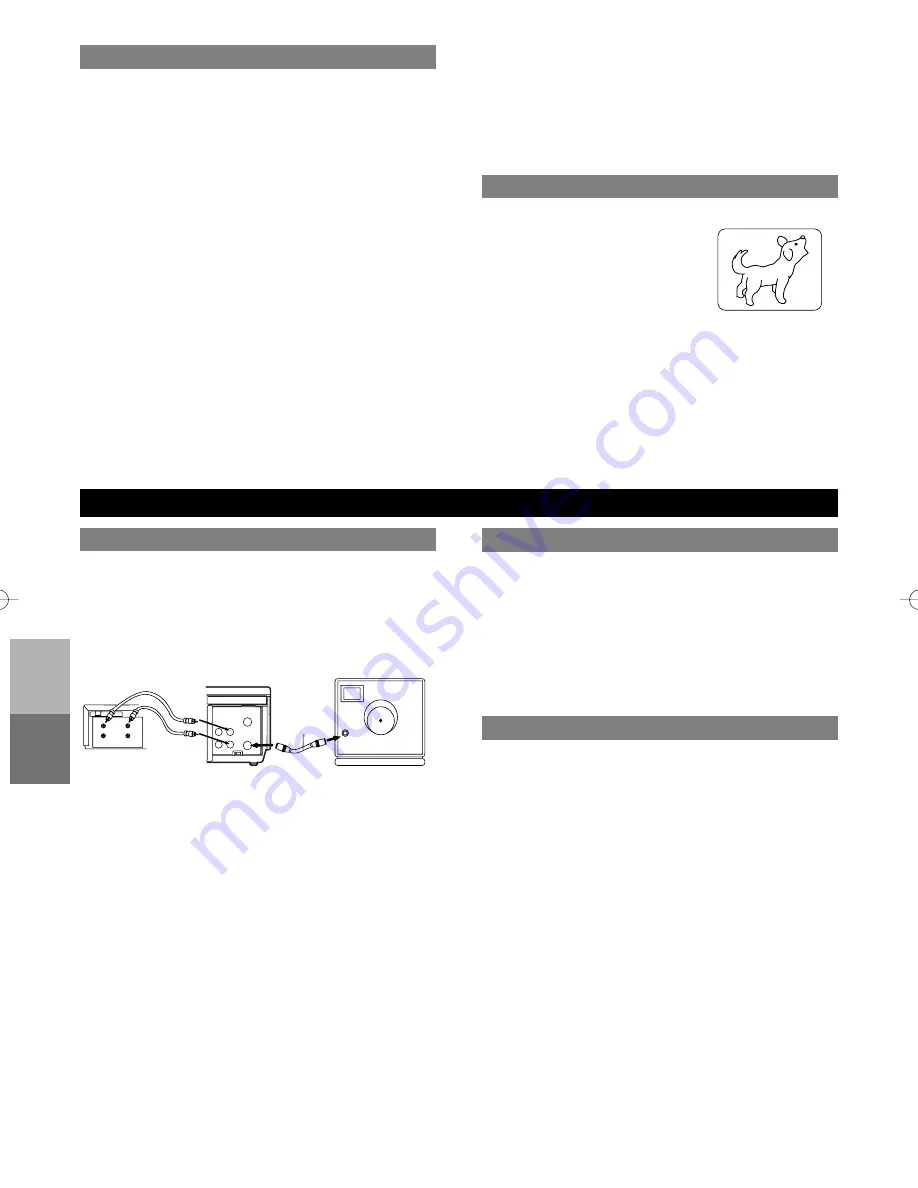
– 6 –
EN
RECORDING
FUNCTION
SPECIAL
FEA
TURES
SPECIAL FEATURES
COUNTER MEMORY FUNCTION
You can make copies of video tapes made by friends or
relatives for your enjoyment.
Warning:
Unauthorized recordings of copyrighted video
tapes may be an infringement of copyright laws.
Connect the recording VCR(this unit), the playing VCR
(another source) and your TV using the following diagram.
1) Insert a pre-recorded tape into the playing VCR.
2) Insert a tape with its safety tab into the recording VCR.
3) Press [TAPE SPEED] on the recording VCR to select
the desired recording speed (SP/SLP).
4) Select the “L1” or “L2”position on the recording VCR.
See page 3, under “Using AUDIO/VIDEO Input jacks”.
5) Press [REC/OTR] on the recording VCR.
6) Begin playback of the tape in the playing VCR.
• For best results during dubbing, use the VCR’s front
panel controls whenever possible. The remote control
might affect the playing VCR’s operation.
• Always use video-quality shielded cables with RCA-type
connectors. Standard audio cables are not recommended.
• You can use a video disc player, satellite receiver, or
other audio/video component with A/V outputs in place
of the playing VCR.
TO MONITOR THE RECORDING
1) Turn on the TV and set the TV to channel 3 or 4. Now set
the CH3/CH4 switch on the back of the VCR to match the
channel selected on the TV.
2) Press [VCR/TV] on the recording VCR so that the
VCR/TV indicator comes on.
COPYING A VIDEO TAPE
ANT in
[TV set]
(Use for monitoring)
Coaxial cable
(supplied)
VIDEO
CH3 CH4
AUDIO
IN
OUT
OUT
IN
ANT
[Playing VCR]
(another source)
Audio/Video cables
(not supplied)
IN
OUT
AUDIO
VIDEO
[Recording VCR]
(this unit)
IN
OUT
Use this feature to memorize the beginning of recording
start point.
1) Press [COUNTER RESET] on
the remote control to reset the
counter.
2) Press [COUNTER MEMORY]
on the remote control so that
“M” appears on the TV screen.
3) Record the program.
4) After recording, press [STOP] then [REW].
• When “0:00:00” is reached, rewinding operation goes
to stop. And you can view the recording program.
• [COUNTER MEMORY] does not function if the Auto
repeat mode is set to [ON]. In this case, set the Auto
repeat mode to [OFF].
• To cancel the Counter memory mode, press
[COUNTER MEMORY] so that “M” disappears from
the TV screen.
REC
SP
M0:00:00
M0:00:00
HINTS FOR TIMER RECORDING
• If there is a power failure or the VCR is unplugged for
more than 30 seconds, the clock setting and all timer
settings will be lost.
• If the tape runs out before the end time, the VCR will
switch to the Stop mode immediately, eject the tape and
the VCR power will be turned off. The TIMER indicator
will flash.
• If a tape is not in the VCR or does not have the safety
tab, the TIMER indicator flashes and timer recording
cannot be performed. Please insert a recordable tape.
TO STOP AN AUTOMATIC TIMER PROGRAM
ALREADY STARTED
Press [STOP/EJECT]
on the VCR
.
TO CHECK, CORRECT, OR CANCEL AN
AUTOMATIC TIMER PROGRAM
1 Turn the power on
by pressing [POWER]
.
2 Select main menu
by pressing [MENU]
.
3 Select "TIMER PROGRAMMING"
by pressing [PLAY]
or [STOP]. Then, press [F.FWD].
4 Select the program number which you want to
check
by pressing [PLAY] or [STOP]. The details of
the selected program appears on the TV screen.
• Go to the digit you want to change by pressing [F.FWD]
or [REW]. Then, enter correct numbers by pressing
[PLAY] or [STOP].
• You may cancel the entire program by pressing [REW]
during the program number flashes.
5 Press [EXIT/RESET] to exit
.
6 Press [POWER] to return to timer stand-by mode.
AUTO REWIND
When a tape has reached the end during recording,
playback, or fast-forward, the tape will automatically
rewind to the beginning. After rewinding finishes, the
VCR will eject the tape and turn itself to off.
• The VCR will not rewind the tape automatically during
timer recording or One Touch Recording.
• When the Counter Memory is activated, the tape will
rewind to the M0:00:00 and the VCR will go into the
Stop mode.
REAL TIME TAPE COUNTER
• This shows the elapsed recording or playback time in
hours, minutes, and seconds. (The displayed time will
not change during blank portions on the tape.)
• The indication will appear when the tape is rewound
further than “0:00:00” on the tape counter.








