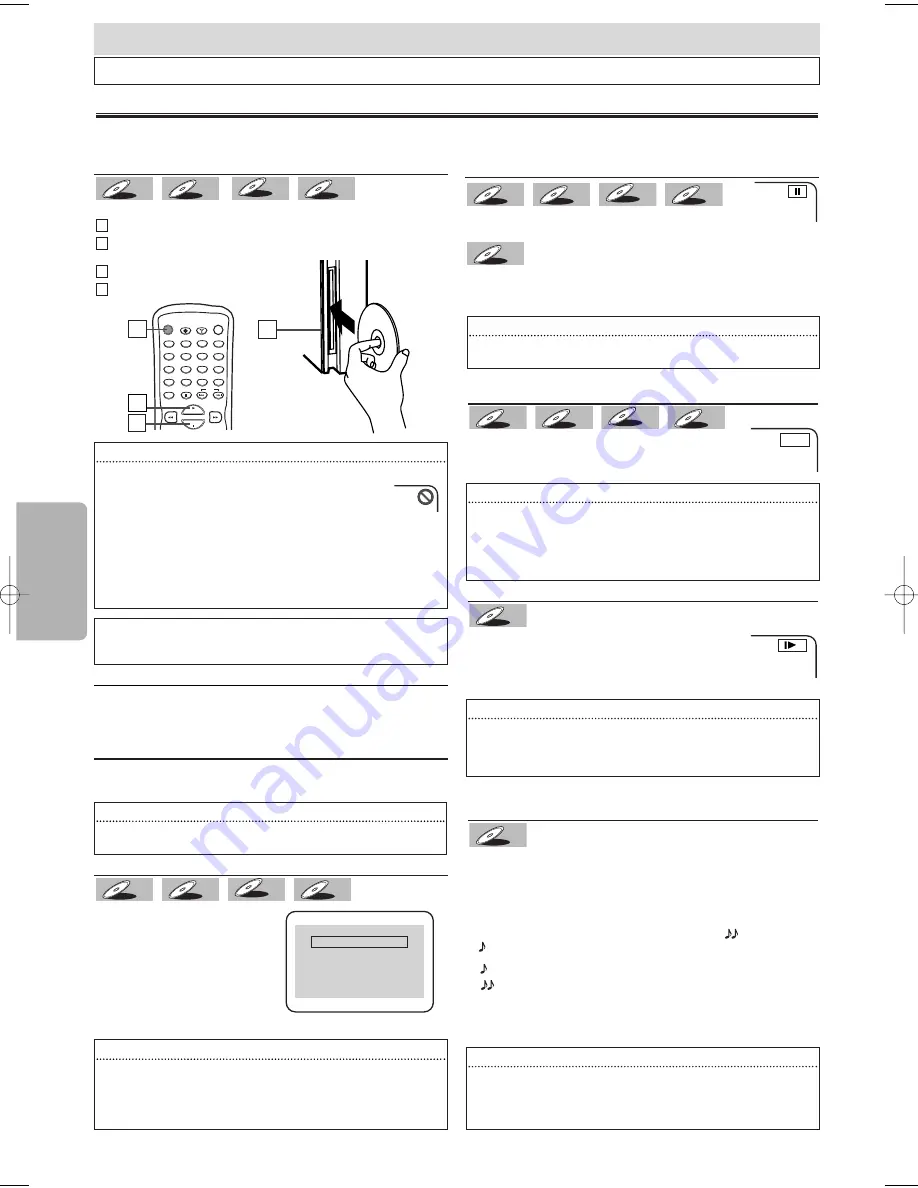
Hint
Hint
• For playing back an MP3/WMA file, see page 13.
• A “prohibited icon” may appear at the top-right on the TV
screen when the operation is prohibited by the disc or
this player.
• Some DVDs may start playback from title 2 or 3 due to specific pro-
grams.
• During the playback of a two-layered disc, pictures may stop for a
moment. This happens while the 1st layer is being switched to the
2nd layer. This is not a malfunction.
• Don't leave the disc exiting halfway from the slot.
Normal Playback
(
⇒
Page 13
)
Press
[DVD POWER]
to turn on the DVD/CD Player.
Insert a disc with label facing to the left (facing up for
horizontal installation).
Press
[PLAY
B
]
to start playback.
Press
[STOP
C
]
to stop playback.
4
4
3
3
2
2
1
1
WMA
WMA
WMA
MP3
MP3
MP3
CD
CD
CD
DVD-V
DVD-V
– 12 –
EN
Functions
Hint
Hint
• Slow forward or reverse speed is different, depending on the disc.
Approximate speed is 1(1/16), 2(1/8) and 3(1/2).
• Set “STILL MODE” to “FIELD” in the Display menu if pictures in the
slow playback mode are blurred. (Refer to pages 17-18.)
Fast Forward/Reverse Search
Press
[FWD
g
g
]
or
[REV
h
h
]
repeatedly during play-
back to select the required forward or reverse speed.
To continue playback, press
[PLAY
B
]
.
Slow Forward/Slow Reverse
Press
[FWD
g
g
]
or
[REV
h
h
]
repeatedly
during the pause mode to select the required
forward or reverse speed.
To continue playback, press
[PLAY
B
]
.
DVD-V
DVD-V
WMA
WMA
WMA
MP3
MP3
MP3
CD
CD
CD
DVD-V
DVD-V
DISPLAY
AUDIO
SUBTITLE
ANGLE
DVD POWER
CLEAR
SEARCH
MODE
PAUSE
SKIP
AMP POWER
DVD
TUNER
1
2
3
4
5
6
7
8
9
0
+10
PLAY
STOP
Before: Turn on the TV, the Subwoofer, the Wireless rear speaker and other equipment which are connected to the DVD/CD
Player. Make sure the TV is set to the correct channel.
4
4
3
3
label
DVD menu
Some discs contain menus which allow you to customize
DVD playback. Use
[
K
K
/
L
L
/
s
s
/
B
B
]
to select an item, then
press
[ENTER]
(or
[PLAY
B
B
]
), to select.
Calling Up a Menu Screen During Playback
•
Press
[MENU]
to call up the DVD menu.
•
Press
[TOP MENU]
to call up the title menu.
E
1
1
1
1
Functions
Operations described in this section are mainly based on the remote control use. Some operations can be carried out on the front panel.
TIP:
You can change the On-Screen language in “PLAYER MENU” set-
ting. (Refer to pages 17-18.)
Paused and Step-by-Step Playback
Press
[PAUSE
F
F
]
during playback.
To continue playback, press
[PLAY
B
]
.
The disc goes forward by one frame each time
[PAUSE
F
F
]
is pressed during the pause mode.
To continue playback, press
[PLAY
B
]
.
DVD-V
DVD-V
WMA
WMA
WMA
MP3
MP3
MP3
CD
CD
CD
DVD-V
DVD-V
Hint
Hint
• On DVDs, set “STILL MODE” to “FIELD” in the Display menu if pic-
tures in the pause mode are blurred. (Refer to pages 17-18.)
Hint
Hint
• Menu operations may vary depending on the disc. Refer to the
manual accompanying the disc for more details.
Resume
Press
[STOP
C
C
]
. Resume
message will appear on the TV
screen.
Press
[PLAY
B
B
]
, playback will
resume from the point at which
playback was stopped.
WMA
WMA
WMA
MP3
MP3
MP3
CD
CD
CD
DVD-V
DVD-V
Press 'PLAY' to play from here.
To play the beginning,
press 'STOP' first and then 'PLAY'.
Resume ON
Hint
Hint
• To cancel resume, press
[STOP
C
C
]
one more time during the stop
mode.
• For MP3/WMA, playback will resume from the beginning of the
track at which playback was stopped.
• The resume information will be kept even when the power is turned off.
Rapid Play
Rapid Play function is available only during playback.
Available only on discs recorded in the Dolby Digital format,
Rapid Play plays back in a slightly faster/ slower speed while
keeping the sound quality just as normal playback.
•
Press
[MODE]
during the normal playback.
•
Use
[ENTER]
or
[
s
s
/
B
B
]
to switch among
(x1.3),
(x0.8) and OFF.
•
Press
[PLAY
B
B
]
to continue the normal playback.
DVD-V
DVD-V
Hint
Hint
• For DVDs, fast forward or reverse search speed is different
depending on the disc. Approximate speed is 1(x2), 2(x8), 3(x20),
4(x50) and 5(x100).
• For Audio CDs, approximate speed is 1(x2), 2(x8) and 3(x30).
• For MP3/WMA, approximate speed is 1(x2), 2(x8) and 3(x30).
Hint
Hint
• Audio (language) setting cannot be changed while using this mode.
• Dolby Pro Logic II and Black Level settings cannot be changed
while using this mode.
• This feature may not work at some point in a disc.
<Example : DVD>
Playback
: Plays back approximately at 0.8 times of normal playback.
: Plays back approximately at 1.3 times of normal playback.
OFF : No effects.
2
2
E61TAUD_ENSP.qx33 05.8.9 10:50 AM Page 12



























