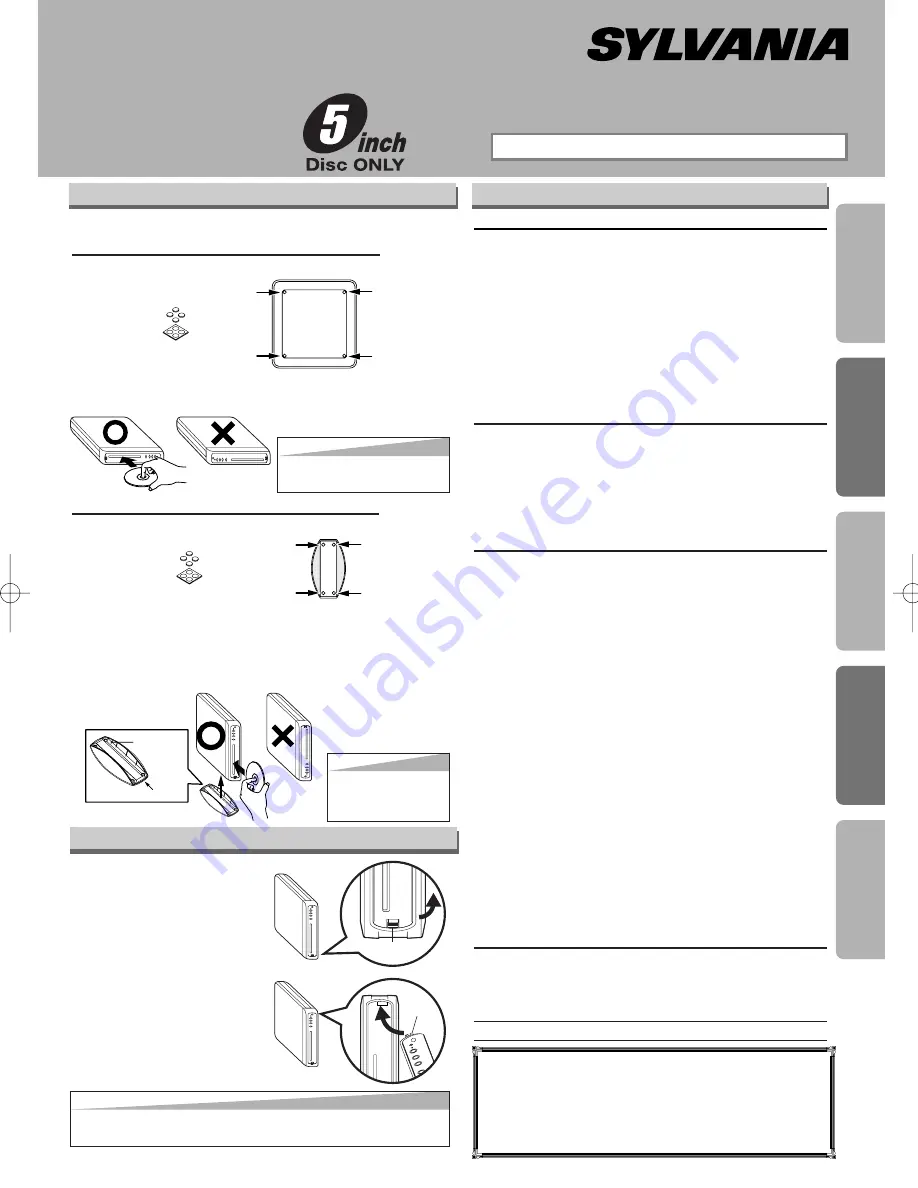
Precautions
Functions
Setup
Inf
ormation
Español
If you need additional operating assistance after
reading this owner’s manual, please call
TOLL FREE : 1-800-968-3429
or visit our web site at
http://www.SylvaniaConsumerElectronics.com
Precautions
Laser Safety . . . . . . . . . . . . . . . . . . . . . . . . . . . . . . . . . 2
■
Important Safeguards . . . . . . . . . . . . . . . . . . . . . . . . . 3
Avoid the Hazards of Electrical Shock and Fire . . . . . . . 3
Moisture Condensation Warning . . . . . . . . . . . . . . . . . . 3
Supplied Accessory . . . . . . . . . . . . . . . . . . . . . . . . . . . . 4
Installation Location . . . . . . . . . . . . . . . . . . . . . . . . . . . . 4
About Copyright. . . . . . . . . . . . . . . . . . . . . . . . . . . . . . . 4
Notice for Progressive Scan Outputs . . . . . . . . . . . . . . . 4
Symbols Used in This Manual . . . . . . . . . . . . . . . . . . . . 4
Maintenance . . . . . . . . . . . . . . . . . . . . . . . . . . . . . . . . . 4
■
About the Discs . . . . . . . . . . . . . . . . . . . . . . . . . . . . . . 5
Playable Discs . . . . . . . . . . . . . . . . . . . . . . . . . . . . . . . . 5
Unplayable Discs . . . . . . . . . . . . . . . . . . . . . . . . . . . . . . 5
Setup
■
Connections . . . . . . . . . . . . . . . . . . . . . . . . . . . . . . . . 6
Connection to a TV . . . . . . . . . . . . . . . . . . . . . . . . . . . . 6
RF Modulator Connection . . . . . . . . . . . . . . . . . . . . . . . 6
Connection to an Audio System . . . . . . . . . . . . . . . . . . . 7
Rear Terminals . . . . . . . . . . . . . . . . . . . . . . . . . . . . . . . 7
■
About the Remote Control . . . . . . . . . . . . . . . . . . . . . 8
Remote Control . . . . . . . . . . . . . . . . . . . . . . . . . . . . . . . 8
Installing the Batteries for the Remote Control . . . . . . . . 8
Functions
■
Playback. . . . . . . . . . . . . . . . . . . . . . . . . . . . . . . . . . . . 9
■
MP3/WMA Playback . . . . . . . . . . . . . . . . . . . . . . . . . . 10
■
Search Function . . . . . . . . . . . . . . . . . . . . . . . . . . . . 10
Track Search . . . . . . . . . . . . . . . . . . . . . . . . . . . . . . . . 10
Title / Chapter Search . . . . . . . . . . . . . . . . . . . . . . . . . 10
Time Search . . . . . . . . . . . . . . . . . . . . . . . . . . . . . . . . 10
■
On-Screen Display . . . . . . . . . . . . . . . . . . . . . . . . . . . 11
■
Marker Setup . . . . . . . . . . . . . . . . . . . . . . . . . . . . . . . 11
■
Repeat / Random / Programmed Playback . . . . . . . . 12
Repeat Playback . . . . . . . . . . . . . . . . . . . . . . . . . . . . . 12
Repeat A-B Playback. . . . . . . . . . . . . . . . . . . . . . . . . . 12
Random Playback . . . . . . . . . . . . . . . . . . . . . . . . . . . . 12
Programmed Playback . . . . . . . . . . . . . . . . . . . . . . . . . 12
■
Special Settings. . . . . . . . . . . . . . . . . . . . . . . . . . . . . 13
Subtitle Language . . . . . . . . . . . . . . . . . . . . . . . . . . . . 13
Audio Language . . . . . . . . . . . . . . . . . . . . . . . . . . . . . 13
Camera Angles . . . . . . . . . . . . . . . . . . . . . . . . . . . . . . 13
Black Level Setting . . . . . . . . . . . . . . . . . . . . . . . . . . . 13
Stereo Sound Mode. . . . . . . . . . . . . . . . . . . . . . . . . . . 13
Virtual Surround . . . . . . . . . . . . . . . . . . . . . . . . . . . . . 13
■
DVD Setup . . . . . . . . . . . . . . . . . . . . . . . . . . . . . . . . . 14
LANGUAGE Setting . . . . . . . . . . . . . . . . . . . . . . . . . . . 14
DISPLAY Setting . . . . . . . . . . . . . . . . . . . . . . . . . . . . . 15
AUDIO Setting . . . . . . . . . . . . . . . . . . . . . . . . . . . . . . . 15
PARENTAL Setting . . . . . . . . . . . . . . . . . . . . . . . . . . . 16
OTHERS Setting . . . . . . . . . . . . . . . . . . . . . . . . . . . . . 16
Reset to the Default Setting
(Except for PARENTAL Setting) . . . . . . . . . . . . . . . . . . 17
Information
■
Troubleshooting Guide . . . . . . . . . . . . . . . . . . . . . . . 17
■
Specifications . . . . . . . . . . . . . . . . . . . . . . . . . . . . . . 18
■
Language List . . . . . . . . . . . . . . . . . . . . . . . . . . . . . . 18
■
Limited Warranty . . . . . . . . . . . . . . . . . . . . . . . . . . . . 18
Español . . . . . . . . . . . . . . . . . . . . . . . . . . . . . . . . . . . .19
Quick Use Guide . . . . . . . . . . . . . . . . . . . . . .Back Cover
Table of Contents
Setting the Main Unit
Catch
Front
label
Stand
label
Bottom of the unit
Foot
(supplied)
Foot
(supplied)
Stand
(supplied)
Hint
Hint
• Insert a disc with the label
facing up.
Hint
Hint
• Insert a disc with its
label facing to the
left.
2)Place the unit as
[POWER]
comes on your right.
Vertical installation (standing position):
1) Attach the Foot to the bottom of the Stand.
2)Place the unit as its dent matches the catch of
the Stand. As you position the unit be sure
[POWER]
is located at the top.
You can install this unit horizontally or vertically.
Horizontal installation (laying position):
1)Attach the Foot to the bottom of the unit.
Owner’s Manual
Please read before using this unit.
DVD/CD Player
DVL515
INSTRUCCIONES EN ESPAÑOL INCLUIDAS.
Changing the front panel
PR
OG
RE
SS
IVE
PO
WE
R
C
STO
P
E
JEC
T
B
PLA
Y
Stopper
Catch
The front panel can be
exchanged with the sup-
plied colored panel.
1)Unhook the stopper on
the bottom of the panel
to detach it.
2)Hook the catch on top
of the panel to the unit
and push the lower
part of the panel until
the stopper fits in.
Hint
Hint
• Make sure the hooks on side of the panel are also set correctly to
operate the player with the front panel buttons.
E61T0UD_ENSP.qx33 05.4.21 2:11 PM Page 1


































