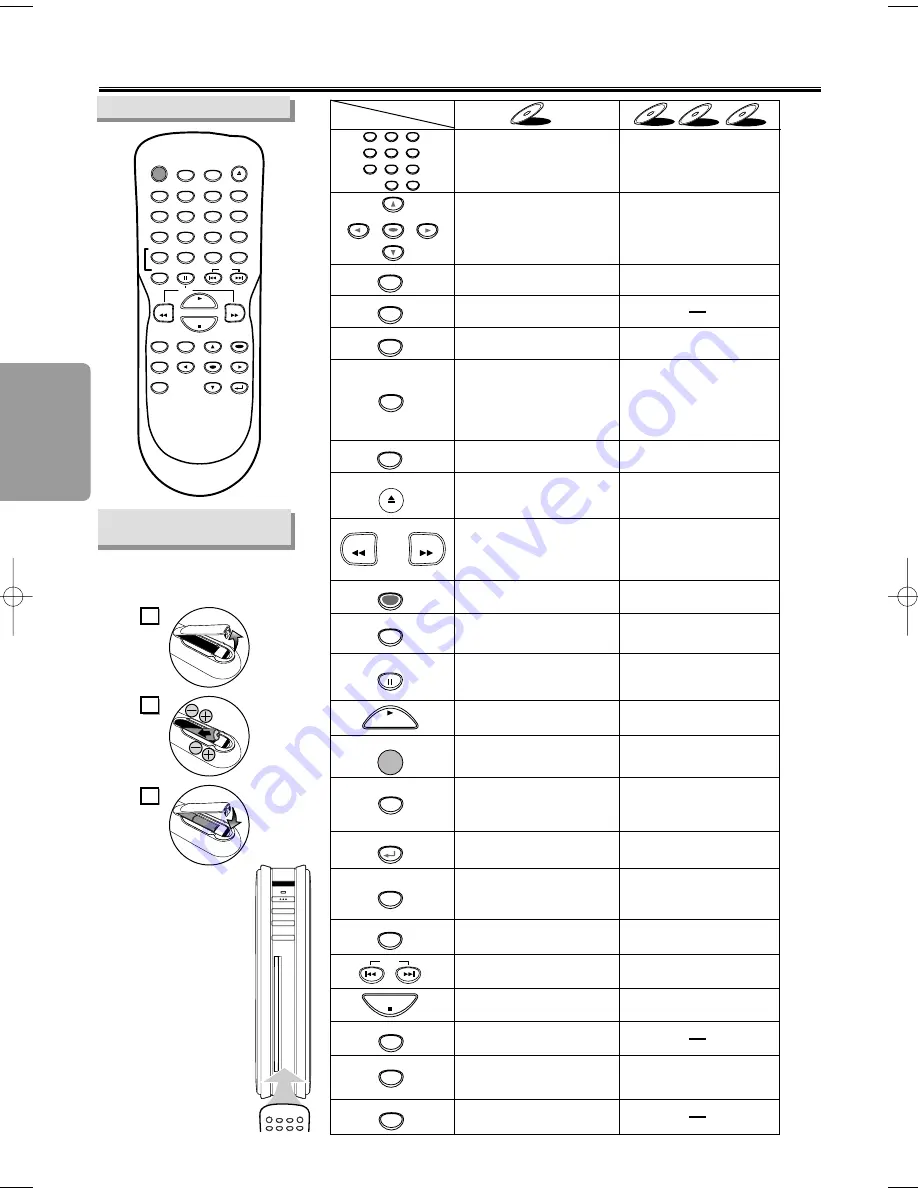
About the Remote Control
Setup
– 8 –
EN
•
To turn the unit on or off.
•
To turn the unit on or off.
•
To display the current disc
mode.
•
To display the current disc
mode.
•
To select chapter or title
directly.
•
To select track directly.
•
To select camera angles on
a disc.
•
To select subtitles on a disc.
•
To select audio languages on
a disc.
•
To select STEREO,
L-ch or R-ch. (CD)
•
To repeat between your
chosen point A and B.
•
To repeat between your
chosen point A and B. (CD)
•
To play a chapter or title
repeatedly.
•
To play a track or disc
repeatedly. (CD)
•
To play a track, group or disc
repeatedly. (MP3/WMA)
•
To return to the previous
operation in menu.
•
To set black level on/off.
•
To set virtual surround on/off.
•
To arrange the playing
order or play randomly.
•
To set virtual surround on/off.
•
To call up the Menu
on a disc.
•
To call up the Top Menu
on a disc.
•
To magnify part of a picture.
(x2/x4)
•
To return to the previous
operation in menu.
•
To search chapter, title or time.
•
To set or search the
markers.
•
To search track.
•
To search time. (CD)
•
To set or search the
markers. (CD)
•
To clear the markers.
•
To cancel the point for A-B
repeat.
•
To cancel the point for A-B
repeat. (CD)
•
To clear the markers. (CD)
•
To remove status number
in program input.
•
To clear the numbers
entered incorrectly.
•
To clear the numbers
entered incorrectly.
•
To search forward/backward
through a disc.
•
To begin slow forward
/reverse playback during
the pause mode.
•
To search forward/backward
through a disc.
•
To call up the file list.
(MP3/WMA)
•
To advance playback
one frame at a time.
•
To pause disc playback.
•
To pause disc playback.
•
To stop playback.
•
To stop playback.
•
To return to the top file of the
highest hievarcy in the program
and file list. (MP3/WMA)
•
To skip chapters.
•
To skip tracks.
•
To begin disc playback.
•
To begin disc playback.
•
To call up the DVD setup
menu.
•
To call up the DVD setup
menu.
•
To move the cursor and
determine its position.
•
To move the cursor and
determine its position.
POWER
DISPLAY
MENU
TOP MENU
ZOOM
SUBTITLE
MODE
ANGLE
SEARCH
MODE
REPEAT
A-B
AUDIO
CLEAR
1
2
3
4
5
6
7
8
9
0
+10
PAUSE
PLAY
STOP
SETUP
DVD-V
DVD-V
Button
(Alphabetical order)
Disc
ENTER
RETURN
REV
FWD
SKIP
CD
CD
CD
MP3
MP3
MP3
WMA
WMA
WMA
•
Hit to remove the disc.
•
Hit to remove the disc.
EJECT
POWER
AUDIO
SUBTITLE
ANGLE
REPEAT
CLEAR
A-B
PAUSE
SETUP
TOP MENU
MENU
ENTER
MODE
ZOOM
RETURN
SLOW
SKIP
EJECT
DISPLAY
SEARCH
MODE
1
2
3
4
5
6
7
8
9
0
+10
PLAY
REV
FWD
STOP
2
1
3
Installing the Batteries
for the Remote Control
Install two AA batteries (supplied)
matching the polarity indicated inside
battery compartment of the remote
control.
Remote Control
Keep in mind the follow-
ing when using the
remote control:
• Make sure that there is no
obstacle between the
remote control and the
remote sensor on the unit.
• The maximum operable
ranges from the unit are
as follows.
-
Beeline
: approx. 23
feet (7m)
-
Either side of the center
:
approx. 16 feet (5m)
within 30°
-
Above
: approx. 16 feet
(5m) within 15°
-
Below
: approx. 10 feet
(3m) within 30°
POWER
STOP
PLAY
EJECT
C
B
A
E61S1UD_ENSP.qx33 05.2.24 4:43 PM Page 8






































