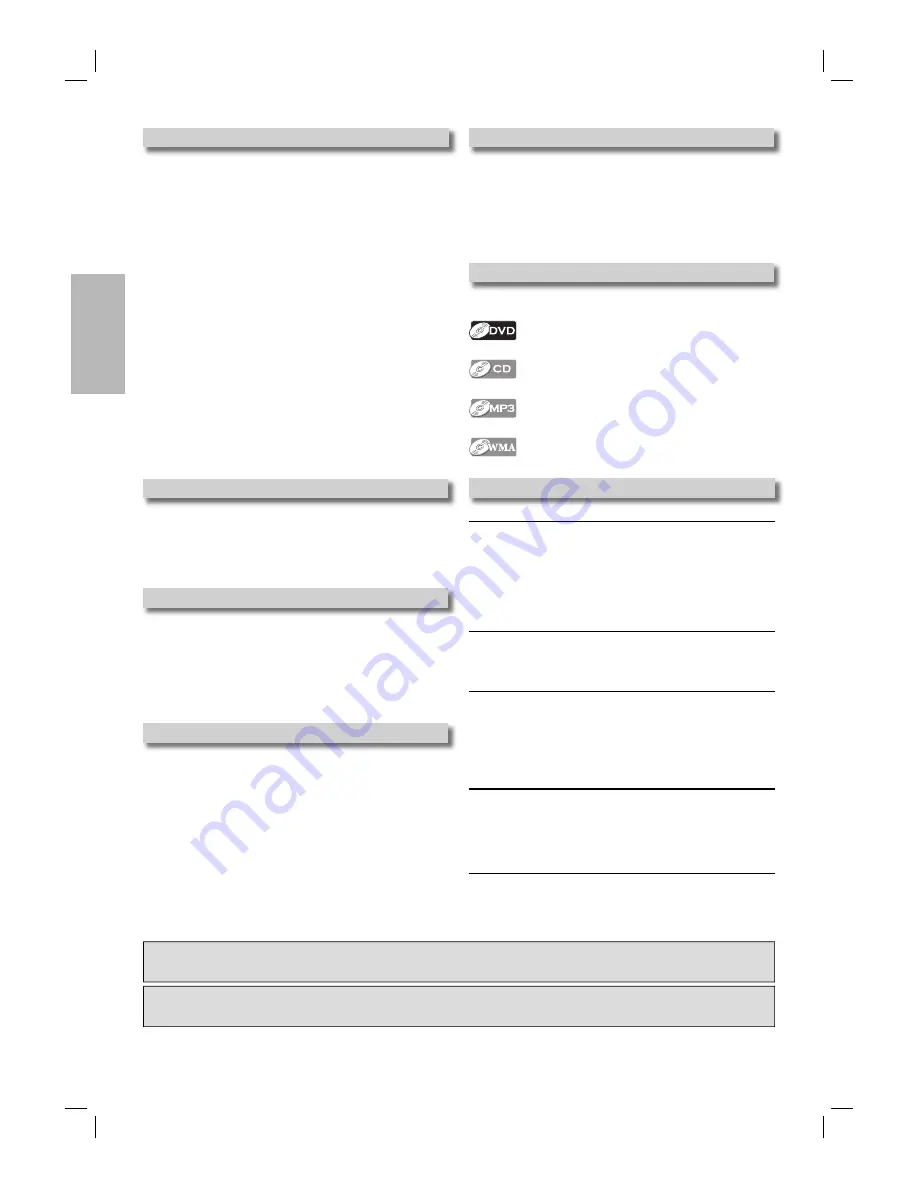
– 4 –
EN
Precautions
Location and Handling
• Do not stand this unit up vertically. Install this unit in a
horizontal and stable position. Do not place anything
directly on top of this unit. Do not place this unit directly on
top of the TV.
• Depending on the TV, noise or disturbance of the picture
and/or sound may be generated if this unit is placed too
close to your TV. In this case, please ensure enough
space between your TV and this unit.
• Do not cover or place this unit in enclosed spaces to
prevent excessive temperature build up.
• Do not place this unit in direct sunlight, or near heat
sources.
• Depending on the environment, the temperature of this unit
may increase slightly. This is not a malfunction.
• Keep this unit away from strong magnetic objects.
• Do not place any object containing water or other liquids
on this unit. In the event that liquid should enter the
cabinet, unplug this unit and contact the retailer or an
Authorized Service Center immediately.
• Do not remove this unit cabinet. Touching parts inside the
cabinet could result in electric shock and/or damage to this
unit. For service and adjustment inside the cabinet, call a
qualified dealer or an Authorized Service Center.
• Be sure to remove disc and unplug the AC power cord
from the output before carrying this unit.
Avoid the Hazards of Electrical Shock and Fire
• Do not handle the power cord with wet hands.
• Do not pull on the power cord when disconnecting it from
AC wall outlet. Grasp it by the plug.
• If, by accident, water is spilled on this unit, unplug the
power cord immediately and take the unit to our
Authorized Service Center for servicing.
Warning of Dew Formation
Moisture may form inside this unit under the following conditions:
• Immediately after a heater is turned on.
• In a steamy or humid room.
• When this unit is suddenly moved from a cold to warm
environment.
If moisture forms inside this unit, it may not operate properly
or damage the disc. In such case, turn on the power and
wait for more than 2 hours for the moisture to evaporate.
About Copyright
Unauthorized copying, broadcasting, public performance and
lending of discs are prohibited.
This product incorporates copyright protection technology
that is protected by U.S. patents and other intellectual
property rights. Use of this copyright protection technology
must be authorized by Macrovision, and is intended for
home and other limited viewing uses only unless otherwise
authorized by Macrovision. Reverse engineering or
disassembly is prohibited.
Notice for Progressive Scan Outputs
Consumers should note that not all high definition television
sets are fully compatible with this product and may cause
artifacts to be displayed in the picture. In case of picture
problems with 525 progressive scan output, it is recom-
mended that the user switch the connection to the ‘standard
definition’ output. If there are questions regarding your TV
set compatibility with this 525p DVD player, please contact
our customer service center.
Symbols Used in This Manual
The following symbols appear in some headings in this
manual.
: Description refers to playback of DVD-Video discs.
: Description refers to playback of Audio CDs.
: Description refers to playback of MP3 files.
: Description refers to playback of discs formatted with WMA.
Maintenance
SERVICING
• Please refer to relevant topics on the “Troubleshooting
Guide” on page 17 before returning the unit.
• If this unit becomes inoperative, do not try to correct the
problem by yourself. There are no user-serviceable parts
inside. Turn off, unplug the power plug, and please call our
help line mentioned on the front page to locate an
Authorized Service Center.
CLEANING THE CABINET
• Use a soft cloth slightly moistened with a mild detergent
solution. Do not use a solution containing alcohol, spirits,
ammonia or abrasive.
CLEANING DISCS
• When a disc becomes dirty, clean it with a cleaning cloth.
Wipe the disc from the center to out. Do not wipe in a
circular motion.
• Do not use solvents such as benzine, thinner, commercial-
ly available cleaners, detergent, abrasive cleaning agents
or antistatic spray intended for analog records.
CLEANING THE DISC LENS
• If this unit still does not perform properly although you refer
to the relevant sections and to “Troubleshooting Guide” in
this Owner’s Manual, the laser optical pickup unit may be
dirty. Consult your dealer or an Authorized Service Center
for inspection and cleaning of the laser optical pickup unit.
DISC HANDLING
• When you handle a disc hold it by its edge and try not to
touch the surface of the disc.
• Always store a disc in its protective case when it is not used.
“WMA” (Windows Media Audio) is a new audio codec developed by Microsoft
®
in the
United States of America.
Manufactured under license from Dolby Laboratories. “Dolby” and the double-D symbol
are trademarks of Dolby Laboratories.
DVL150G_E6C21UD.indd 4
DVL150G_E6C21UD.indd 4
2006/05/10 9:36:51
2006/05/10 9:36:51





































