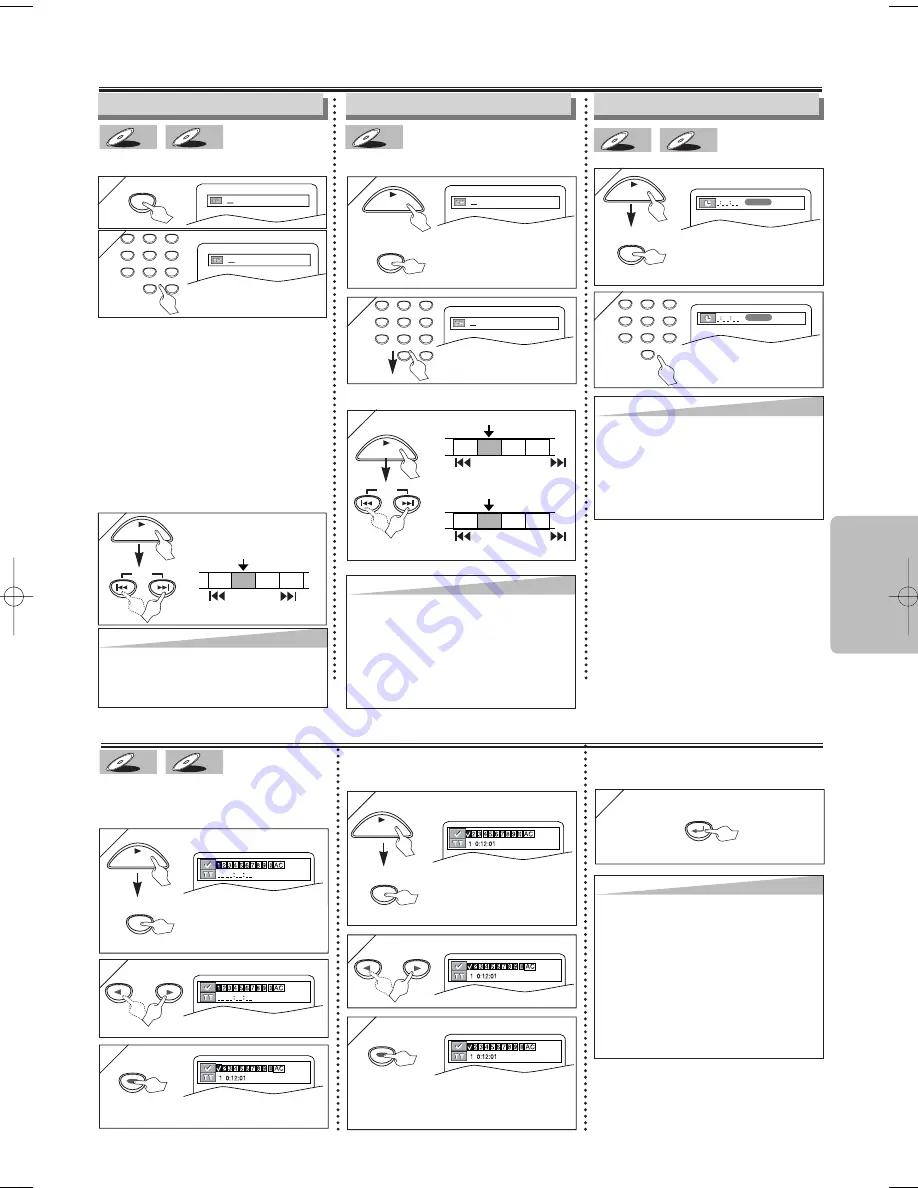
1
1
1
1
1
1
2
2
1
1
Search Function
– 11 –
EN
Functions
Time Search
CD
CD
DVD-V
DVD-V
2
2
Within 30 seconds.
1:29:00
TOTAL
1:29:00
TOTAL
SEARCH
MODE
PLAY
Marker Setup
This feature allows you to assign a specific
point on a disc to be called back later.
T
T
o set a marker
o set a marker
CD
CD
DVD-V
DVD-V
1
1
SEARCH
MODE
Hit repeatedly until the
marker display
appears.
2
2
3
3
ENTER
ENTER
T
T
o return to the marker
o return to the marker
later
later
SEARCH
MODE
PLAY
Hit repeatedly until
the marker display
appears.
2
2
3
3
ENTER
ENTER
at the desired marker
•Playback will restart from the specific point
which you set.
T
T
o e
o e
xit the marker displa
xit the marker displa
y
y
1
1
RETURN
PLAY
or
or
Hit repeatedly until the
Time Search display
appears.
Track Search
Using [SEARCH
Using [SEARCH
MODE]
MODE]
MP3
MP3
CD
CD
Within 30 seconds.
/29
/29
Title / Chapter Search
Using [SEARCH
Using [SEARCH
MODE]
MODE]
DVD-V
DVD-V
1
1
2
2
Within 30 seconds.
/12
/12
Hit once for the
Chapter Search.
Hit twice for the Title
Search.
1
2
3
4
5
6
7
8
9
0
+10
SEARCH
MODE
SEARCH
MODE
1
1
PLAY
TR 1 TR 2 TR 3 TR 4
Current Track
(TR)
SKIP
SKIP
Using [SKIP
Using [SKIP
H
H
H
H
,
,
G
G
G
G
]
]
Using [SKIP
Using [SKIP
H
H
H
H
,
,
G
G
G
G
]
]
SKIP
SKIP
Hint
Hint
• When there is no need to enter a number,
“0” appears automatically.
For example, “0: 0-: --” appears in the Time
Search display if the total time of the title
or track is less than 10 minutes.
• Hit
[CLEAR]
to erase the incorrect input at
step 2).
Hint
Hint
• Depending on the disc being played, this
function can also be performed by directly
entering the desired chapter number with
the Number buttons
. Refer to the manual
accompanying the disc.
• For CDs and MP3, Track Search is not
available for Programmed or Random
Playback.
PLAY
1
2
3
4
5
6
7
8
9
0
1
2
3
4
5
6
7
8
9
0
+10
PLAY
CH 1 CH 2 CH 3 CH 4
Current Chapter
(CH)
or
SKIP
T 1 T 2 T 3 T 4
Current Title
(T)
SKIP
SKIP
SKIP
(If the disc has no chapters)
•
For the disc with less than 10 tracks, hit
the track number directly.
•
For discs with more than 10 but less
than 99 tracks, to play single-digit track,
hit
[0]
first, then the track number (e.g.
for track 3, hit
[0]
,
[3]
). To play a double-
digit track, hit the track number.
•
For discs with more than 100 tracks, to
play a single or a double-digit track, hit
[0]
first, then the track number (e.g. for
track 3, hit
[0]
,
[0]
,
[3]
, and for track 26,
hit
[0]
,
[2]
,
[6]
). To play a triple-digit
track,hit the track number.
Hint
Hint
• The Marker display will disappear in about
30 seconds when there is no output.
• To clear a marker, select the marker to be
cleared at step 2) in the section “To set a
marker” or “To return to the marker later”
and then hit
[CLEAR]
.
• Opening the disc tray or turning off the
power will erase all markers.
• Selecting “AC” at step 2) in the section “To
set a marker” or “To return to the marker
later” will also erase all markers.
Hint
Hint
•
[+10]
button can also bring the Track Search
display, except for the disc with less than 10
tracks. For such a disc, track search can be
done by just hitting the track number.
E6122UD_ENSP.qx33 05.1.26 12:03 Page 11






































