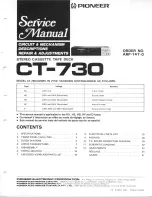AUDIO OUT
DIGITAL AUDIO OUT
PCM / BITSTREAM
Y
Cr
COMPONENT
VIDEO OUT
Cb
L
R
COAXIAL
VIDEO
OUT
S-VIDEO OUT
10
11
12
13
15
14
REAR VIEW
2
4
3
5
1
9
8
7
6
FRONT PANEL
REMOTE CONTROL
RETURN
ZOOM
MODE
MENU
SKIP
PAUSE
A-B
REPEAT
ANGLE
AUDIO
SUB
TITLE
CLEAR
TITLE
STOP
PLAY
FWD
REV
SETUP
ENTER
OPEN/
CLOSE
SEARCH
MODE
DISPLAY
1
2
3
4
5
6
7
8
9
0
+10
POWER
1
2
3
4
5
6
7
8
9
10
11
14
12
13
15
18
19
17
16
21
20
22
23
24
25
1. POWER
to switch the player to ON or OFF
2. Disc tray
3. OPEN/CLOSE
to open/close the disc tray
4. PLAY
to start or resume disc playback
5. STOP
to stop playback
6. SKIP
G
/ SEARCH
g
g
goes to next chapter or track during playback; press and
hold for 1.5 seconds for a forward search
7. SKIP
H
/ SEARCH
h
h
goes to previous chapter or track during playback; press
and hold for 1.5 seconds for a reverse search
8. PAUSE
to pause the current disc operation
9. Display
FUNCTIONAL OVERVIEW
10. MAIN (AC Power Cord)
connect to a standard AC outlet
11. COAXIAL (Digital audio out)
connect to AUDIO inputs of a digital (coaxial) audio
equipment
12. AUDIO OUT (Left/Right)
connect to AUDIO inputs of an amplifier, receiver or
stereo system
13. VIDEO OUT
connect to the Video Input of a TV.
14. COMPONENT VIDEO OUT
connect to a TV with Component video in jacks.
15. S-VIDEO OUT
connect to a TV with S-Video inputs
Caution: Do not touch the inner pins of the jacks on the
rear panel. Electrostatic discharge may cause permanent
damage to the player.
9. PAUSE
pause playback temporarily / frame-by-frame playback
10. REV
h
h
to view DVD picture in fast reverse motion
11. PLAY
to start a DVD disc playback
12. SETUP
to access or remove the DVD setup menu
13. MODE
to set up programmed or random playback (Audio CD)
to set the black level and virtual surround during DVD
playback
14. ZOOM
enlarge DVD video image
15. TITLE
to display title menu of a disc
16. ENTER
acknowledge menu selection
17. RETURN
to return previous or remove setup menu
18. Arrow (
s B K
K L
L
)
(left/right/up/down) select an item in the menu
19. MENU
to display the menu of the DVD disc
20. STOP
to stop a DVD disc playback
21. FWD
g
g
to view DVD picture in fast forward motion
22. SKIP
H
,
G
to skip chapter/tracks
23. 0-9 numerical buttons
select numbered items in a menu
+10
use this button to enter number 10 and above
24. OPEN/CLOSE
to open/close the disc tray
25. SEARCH MODE
to locate a desired point
1. DISPLAY
to access or remove the display screen during DVD or
Audio CD playback
2. POWER
switch DVD player ON or OFF
3. AUDIO
to choose audio languages or sound modes
4. SUBTITLE
subtitle language DVD selector
5. ANGLE
select DVD camera angle
6. REPEAT
repeat chapter, track, title, all.
7. REPEAT A-B
repeat a specific segment
8. CLEAR
to reset the setting
– 6 –
EN
[Fig. 1]
[Fig. 2]
[Fig. 3]
E5700UD.QX3 02.11.8 14:25 Page 6