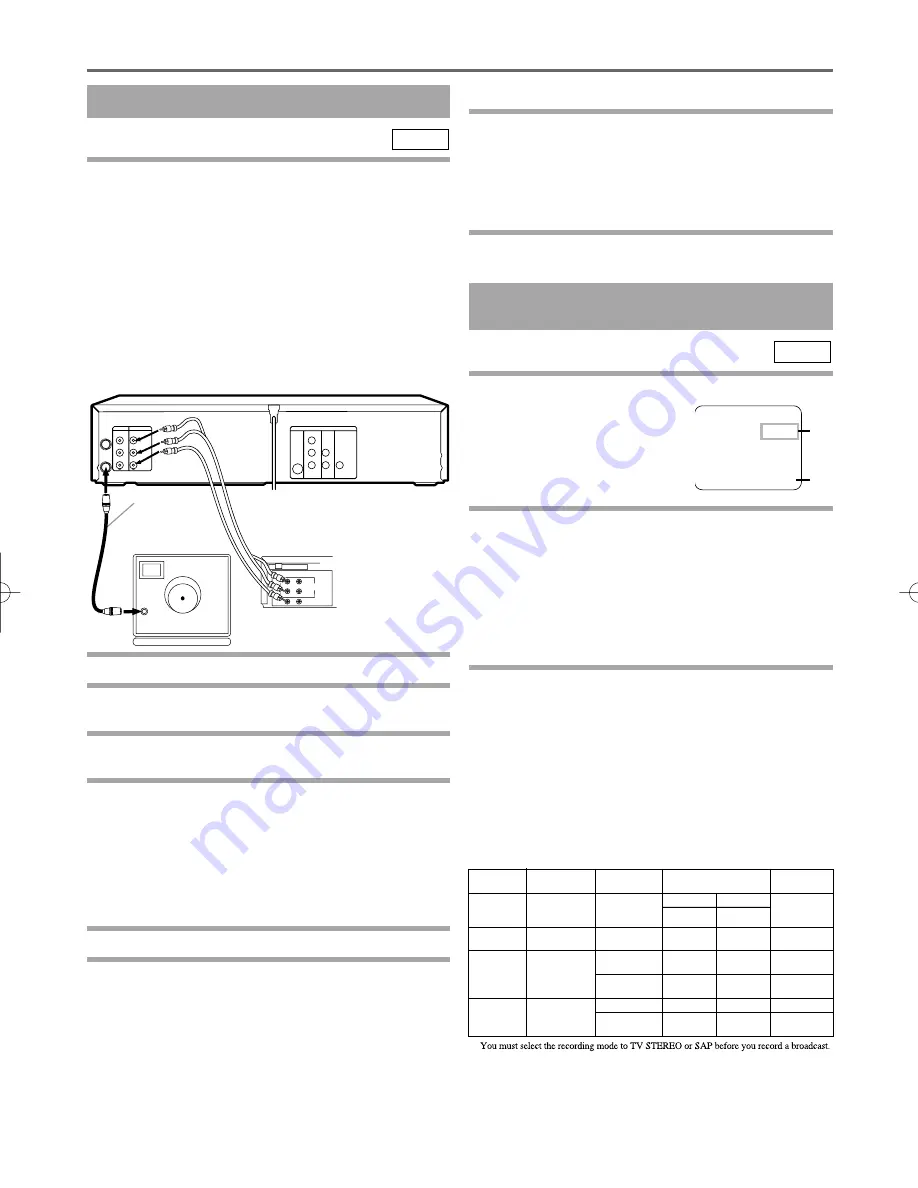
– 21 –
EN
1L25
COPYING A VIDEO TAPE
SPECIAL FEATURES
You can make copies of video tapes made by friends or
relatives for your enjoyment.
You can not copy a DVD to a videotape.
Warning:
Unauthorized recordings of copyrighted video tapes
may be an infringement of copyright laws.
Connect the recording VCR (this unit), the playing
VCR (another source) and your TV using the follow-
ing diagram.
¡
You can use the AUDIO/VIDEO input jacks on the
front panel of the DVD/VCR instead of using the
jacks on the back.
VCR
ANT-IN
ANT-OUT VIDEO OUT
AUDIO OUT
S-VIDEO
OUT
AUDIO
OUT
DIGITAL
AUDIO OUT
COAXIAL
Y
Cb
Cr
L
R
COMPONENT
VIDEO OUT
AUDIO IN
VIDEO IN
DVD/VCR
VCR
DVD
R
L
R
L
ANT in
[TV set]
(Use for monitoring)
RF cable
(supplied)
Audio/Video cables
(not supplied)
[Recording VCR]
(this unit)
[Playing VCR]
(another source)
IN
LEFT
RIGHT
OUT
AUDIO
VIDEO
MTS (Multi-Channel Television
Sound) SYSTEM
When you play a VHS tape, or receive a broadcast on
the VCR’s tuner, the current sta-
tus will appear when you press
DISPLAY on the remote control.
When you record a MTS broad-
cast signal, you need to set it to
MTS mode.
1)*
Press MENU and select "TV STEREO" or
"SAP" by pressing
K
or
L
. Then, press
B
to select mode. To exit, press
CLEAR/C.RESET.
¡
Although a program may be broadcast in both stereo
and sub audio, you must select the Recording mode
to TV STEREO or SAP before you record a broad-
cast.
2)*
Press MENU and select "AUDIO OUT" by
pressing
K
or
L
. Then, press
B
. Next,
select "HIFI" or "MONO" by pressing
K
or
L
. To exit, press CLEAR/C.RESET.
¡
While the VCR is set in HIFI stereo mode, HIFI
appears on the TV screen. While the VCR is set in
monaural (MONO) mode, HIFI disappears from the
TV screen.
VCR
MTS RECORDING/MONITOR MODE
Type of
broadcast
Hi-Fi audio track
(2-channel)
Normal audio
track
Regular
(monaural audio)
-None-
Mono
Stereo
broadcast
STEREO
L+R
Bilingual
broadcast
SAP
Main audio
program
Sub audio
program
Stereo &
Bilingual
broadcast
STEREO
SAP
L+R
I
STEREO/SAP
Selection
-Invalid-
- nvalid-
TV STEREO*
SAP*
TV STEREO*
SAP*
L-channel
Mono
L
Main audio
program
Sub audio
program
L
Sub audio
program
R-channel
Mono
R
Main audio
program
Sub audio
program
R
Sub audio
program
Sub audio
program
*
Display on the
TV screen
STOP
12:00AM
CH 32
STEREO
SAP
SP 0:00:00 HIFI
1)*
2)*
1
Insert a pre-recorded tape into the playing VCR.
2
Insert a tape with a safety tab into the
recording VCR.
3
Press SPEED on the recording VCR to select the
desired recording speed (SP/SLP).
4
Select the “L1” or “L2”position on the
recording VCR.
¡
When you use the A/V input jacks on the back of the
DVD/VCR, select "L1" position by pressing [0], [0], [1]
on the remote control or the CHANNEL buttons (
o
/
p
).
¡
When you use the A/V input jacks on the front of the
DVD/VCR, select "L2" position by pressing [0], [0], [2]
on the remote control or the CHANNEL buttons (
o
/
p
).
5
Press REC/OTR on the recording VCR.
6
Begin playback of the tape in the playing
VCR.
¡
For best results during dubbing, use the VCR’s front
panel controls whenever possible. The remote con-
trol might affect the playing VCR’s operation.
¡
Always use video-quality shielded cables with
RCA-type connectors. Standard audio cables are not
recommended.
¡
You can use a video disc player, satellite receiver, or
other audio/video component with A/V outputs in
place of the playing VCR.
TO MONITOR THE RECORDING
1
Turn on the TV and set the TV to channel 3.
¡
If noise appears, change the RF output channel of
the VCR to channel 4 by pressing PLAY for 3 sec-
onds during playback. Then select the same channel
(CH4) on your TV. (See “RF OUTPUT
CHANNEL” on page 13 for the detail).
2
Press VCR/TV on the recording VCR.
H9435UD.qx33 03.3.18 10:13 AM Page 21
















































