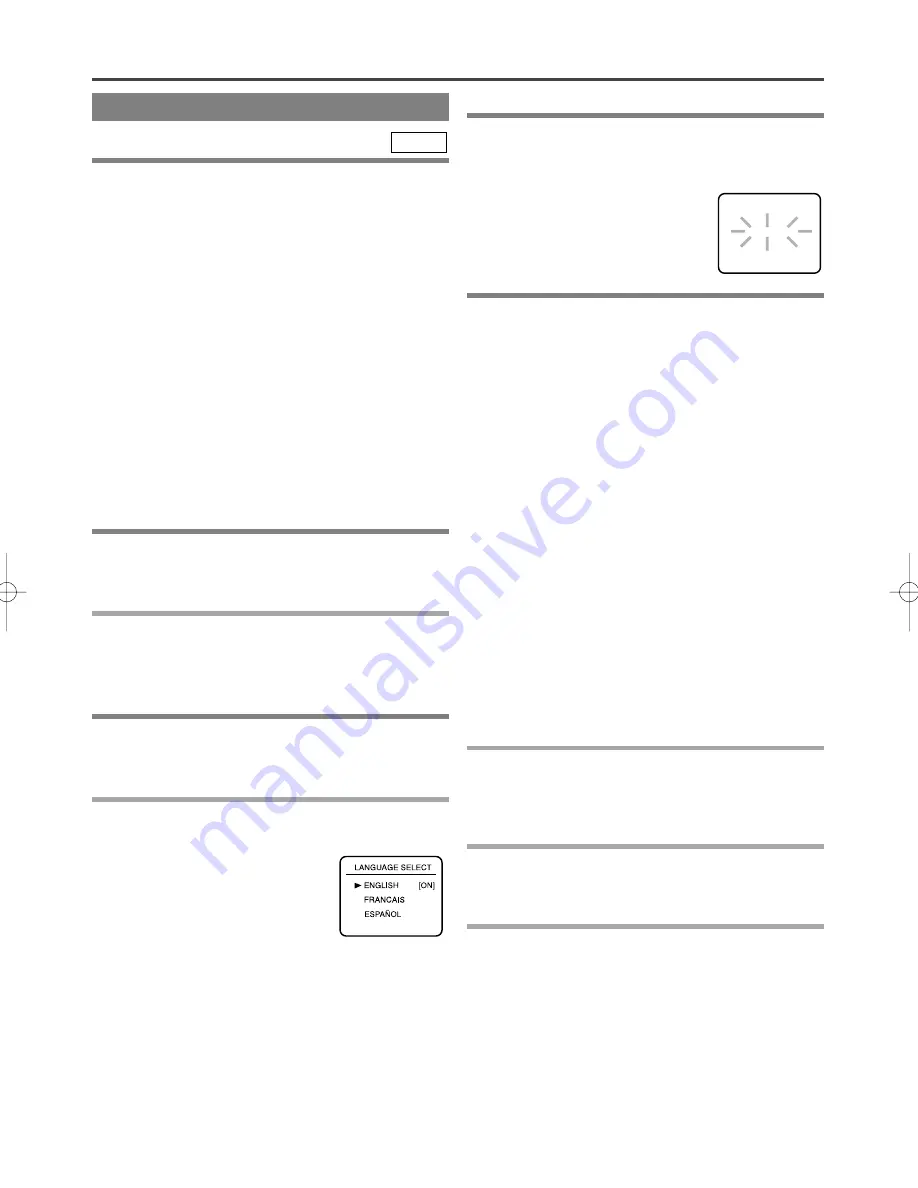
5
Begin channel preset by pressing the F.FWD
button once. The tuner scans and memorizes
all active channels in your area.
¡
The DVD/VCR distinguishes
between standard TV channels
and cable channels.
6
After scanning, the tuner stops on the lowest
memorized channel. The TV screen returns to
TV mode.
¡
If “AUTO SET UP” appears on the TV screen again,
check the cable connections. Press the F.FWD but-
ton once again and the DVD/VCR will begin preset
again.
– 17 –
EN
1L25
AUTOMATIC CHANNEL SET UP
SETUP
The DVD/VCR can automatically program the tuner to
scan only the channels which are available in your area.
¡
Channel memory programming is NOT needed
when the DVD/VCR is connected to a cable box or
a satellite box as in "DVD/VCR TO TV CONNEC-
TION" on page 14. In this case, set the CH3/CH4
Switch (which is located on the back of your VCR)
to either CH3 or CH4, whichever is not used for nor-
mal broadcasts in your area. Then set your TV to the
same channel. The channel you want to record or
view will be selected from the cable or the satellite
box.
¡
Follow the steps below once. Repeat only if there is
a power failure or if the DVD/VCR is unplugged for
more than 30 seconds. (In these cases, the pro-
grammed channels are erased.)
¡
You must follow the steps below before attempting to
play or record a video tape.
1
You need to connect the antenna or cable to
the DVD/VCR first. Then, connect the DVD
/VCR power plug to a standard AC outlet.
2
Turn on the TV and set the TV to channel 3 or
4.
¡
Now set the CH3/CH4 switch on the back of the
DVD/VCR to match the channel selected on the TV.
3
Turn on the DVD/VCR by pressing the
POWER button. Both the POWER and the
VCR/TV light will come on.
4
Select the On Screen Language (“ENGLISH”,
“FRANCAIS” or “ESPAÑOL”) by pressing the
PLAY or the STOP button.
Then, press the F.FWD but-
ton.
VCR
TO SELECT A DESIRED CHANNEL
You can select the desired channel by using the
CHANNEL(
o
/
p
) buttons or by directly pressing the
Number buttons on the remote control.
Note for using the Number buttons:
¡
When selecting cable channels which are higher than
99, press [+100] first, then press the last two digits.
¡
You must precede single-digit channel numbers with
a zero (For example: 02, 03, 04 and so on).
TO PRESET THE CHANNELS AGAIN
1
Press the MENU button until the main menu
appears. (If you have already set the clock,
you only have to press it once. If not, you
have to press it twice).
2
Select “CHANNEL SET UP” by pressing the
PLAY or the STOP button. Then, press the
F.FWD button.
3
Select “AUTO SET UP” by pressing the PLAY
or the STOP button. Then, press the F.FWD
button.
¡
After scanning, the tuner stops on the lowest memo-
rized channel.
AUTO SET UP
CH 01






























